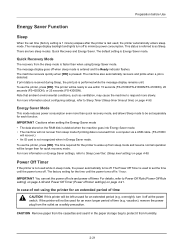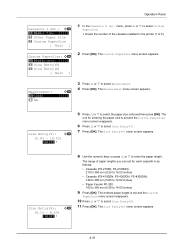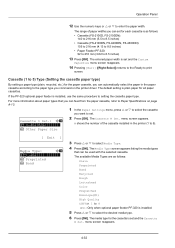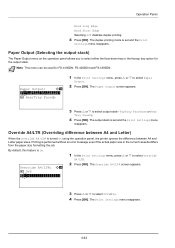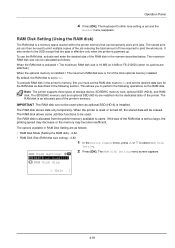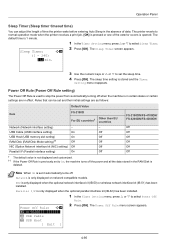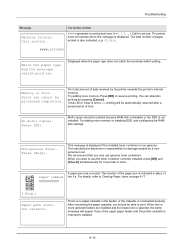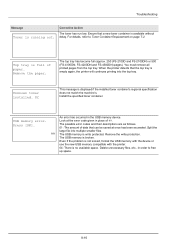Kyocera FS-4100DN Support Question
Find answers below for this question about Kyocera FS-4100DN.Need a Kyocera FS-4100DN manual? We have 13 online manuals for this item!
Question posted by ian40286 on July 7th, 2014
Can The Sleep Mode Be Turned Off
its a pain waiting for it to warm up each time we print an invoice. i have even tryed to press "OK" prior to doing invoice but still stand waiting.
Current Answers
Related Kyocera FS-4100DN Manual Pages
Similar Questions
Sleep Mode And Waking Up
We just got a refurbished Kyocera FS-C5250DN with 9765 printed pages. The problem is the printer goe...
We just got a refurbished Kyocera FS-C5250DN with 9765 printed pages. The problem is the printer goe...
(Posted by hbooker 8 years ago)
How Do You Set The Sleep Mode On
Kyocera Fs-4020dn
(Posted by sharonafable 11 years ago)
The 4100dn Goes To Sleep In About 50 Seconds, It Does Wake When A Print Comand I
it only prints when I push the ok button. connected with a usb printer cable. ?? can you help.
it only prints when I push the ok button. connected with a usb printer cable. ?? can you help.
(Posted by alan90518 11 years ago)