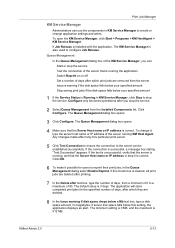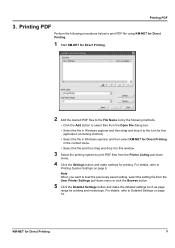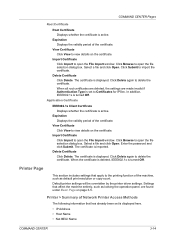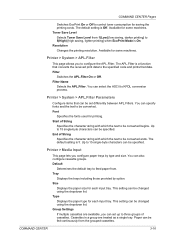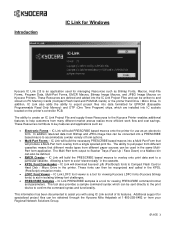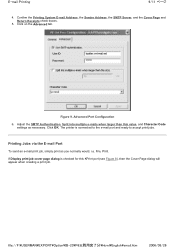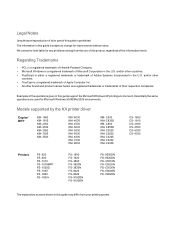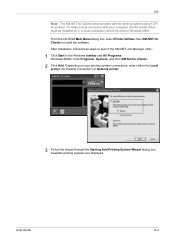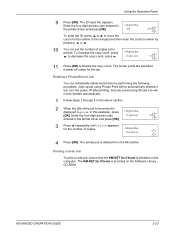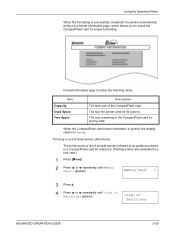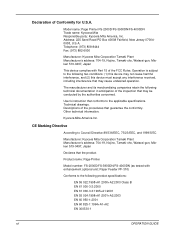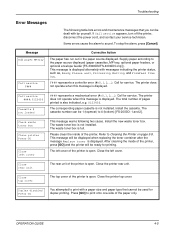Kyocera FS 4000DN Support Question
Find answers below for this question about Kyocera FS 4000DN - B/W Laser Printer.Need a Kyocera FS 4000DN manual? We have 19 online manuals for this item!
Question posted by ahunim96 on August 9th, 2022
My Kyocera 4000dn Printer Stops Printing!!
Current Answers
Answer #1: Posted by SonuKumar on August 9th, 2022 10:25 PM
Please respond to my effort to provide you with the best possible solution by using the "Acceptable Solution" and/or the "Helpful" buttons when the answer has proven to be helpful.
Regards,
Sonu
Your search handyman for all e-support needs!!
Answer #2: Posted by RecLumagbas on August 10th, 2022 12:08 AM
The user had a paper jam and tried to clear it. After that it quit working & displayed the above message... I found the Drum Unit scratched up badly (not sure how). I think they removed it and just beat it up tying to get it back in... Anyway, I've replaced it with NEW drum unit - still get same error.
I've re-seated the toner cartridge many times... but still no luck. There are no signs of any torn paper remaining in the paper path. Without a Service Manual, I'm stuck!
I've been told that the "0150:" indicates needing a firmware upgrade I find it hard to believe the printer would shut down for just needing a firmware update.
Related Kyocera FS 4000DN Manual Pages
Similar Questions
My Kyocera printer fs-3900dn, is not working. I always see the same error message which is "Replace ...
how do i install a new drum kit for my Kyocera FS 4000DN printer? LMRO
when I switch on the printer fs 1920 the above message display, please anybody help me