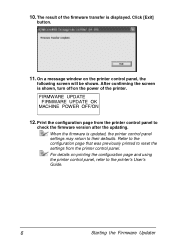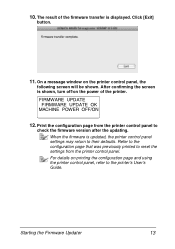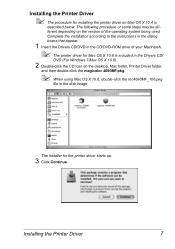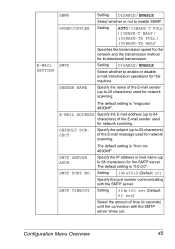Konica Minolta magicolor 4690MF Support Question
Find answers below for this question about Konica Minolta magicolor 4690MF.Need a Konica Minolta magicolor 4690MF manual? We have 7 online manuals for this item!
Question posted by Rontdr0 on August 22nd, 2014
How To Scan To A Mac Using 4690mf?
The person who posted this question about this Konica Minolta product did not include a detailed explanation. Please use the "Request More Information" button to the right if more details would help you to answer this question.
Current Answers
Related Konica Minolta magicolor 4690MF Manual Pages
Similar Questions
Instructions How To Use Konica Minolta Magicolor 1600w Envelope Printing
envelope printing instructions
envelope printing instructions
(Posted by minaainsworth 8 years ago)
How To Speed Up Printing On A Mac To Konica Minolta Magicolor 4690mf
(Posted by kgmoojean 9 years ago)
How To Page Setup A4 In Printer Magicolor 1690mf
(Posted by denYo 10 years ago)
How To Setup Scan To Email Konica Minolta Magicolor 4690mf
(Posted by WNsavo 10 years ago)