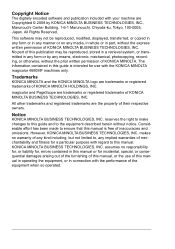Konica Minolta magicolor 4690MF Support Question
Find answers below for this question about Konica Minolta magicolor 4690MF.Need a Konica Minolta magicolor 4690MF manual? We have 7 online manuals for this item!
Question posted by WNsavo on October 10th, 2013
How To Setup Scan To Email Konica Minolta Magicolor 4690mf
The person who posted this question about this Konica Minolta product did not include a detailed explanation. Please use the "Request More Information" button to the right if more details would help you to answer this question.
Current Answers
Related Konica Minolta magicolor 4690MF Manual Pages
Similar Questions
How To Setup Konica Minolta Magicolor 4690mf To Newtwork
(Posted by bobalrealt 9 years ago)
Magicolor 4690mf How To Setup Scan Folder
(Posted by baughranaji 10 years ago)
How To Setup Scan Address Book Magicolor 4690mf
(Posted by minngr 10 years ago)
How To Setup Konica Minolta Magicolor 1690mf Network Printer
(Posted by tgTennC 10 years ago)