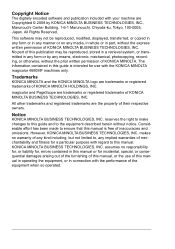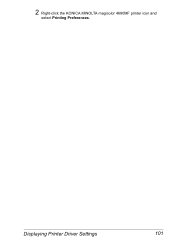Konica Minolta magicolor 4690MF Support Question
Find answers below for this question about Konica Minolta magicolor 4690MF.Need a Konica Minolta magicolor 4690MF manual? We have 7 online manuals for this item!
Question posted by kgmoojean on August 17th, 2014
How To Speed Up Printing On A Mac To Konica Minolta Magicolor 4690mf
The person who posted this question about this Konica Minolta product did not include a detailed explanation. Please use the "Request More Information" button to the right if more details would help you to answer this question.
Current Answers
Related Konica Minolta magicolor 4690MF Manual Pages
Similar Questions
How Do I Print Envelopes Magicolor 4690mf
(Posted by onCan 9 years ago)
How To Setup Destination Print For Magicolor 1690mf?
(Posted by tscha752724 10 years ago)
Magicolor 1690mf Won't Print, Mac Os X
(Posted by renpele 10 years ago)
How Do I Print What Is In The Memory On A Magicolor 4690mf
(Posted by lolrl 10 years ago)