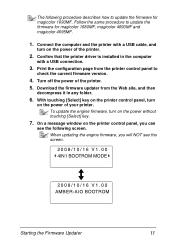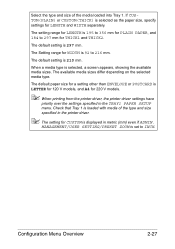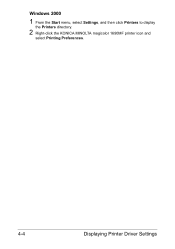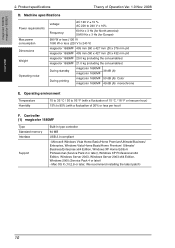Konica Minolta magicolor 1690MF Support Question
Find answers below for this question about Konica Minolta magicolor 1690MF.Need a Konica Minolta magicolor 1690MF manual? We have 7 online manuals for this item!
Question posted by tscha752724 on May 7th, 2014
How To Setup Destination Print For Magicolor 1690mf?
The person who posted this question about this Konica Minolta product did not include a detailed explanation. Please use the "Request More Information" button to the right if more details would help you to answer this question.
Current Answers
Related Konica Minolta magicolor 1690MF Manual Pages
Similar Questions
How To Setup Konica Minolta Magicolor 4690mf To Newtwork
(Posted by bobalrealt 9 years ago)
How Do I Setup My Konica Magicolor 1690mf To Print From My Mac
(Posted by verfunn 9 years ago)
How To Setup Wireless Printing For Konica Minolta 1690mf
(Posted by mfuRomel4 9 years ago)
How To Setup Konica Minolta Magicolor 1690mf On A Network
(Posted by garbbla 10 years ago)
How To Setup Konica Minolta Magicolor 1690mf Network Printer
(Posted by tgTennC 10 years ago)