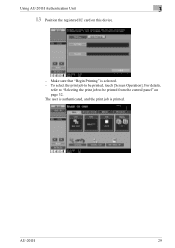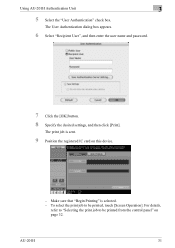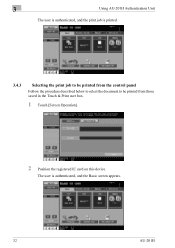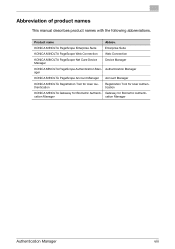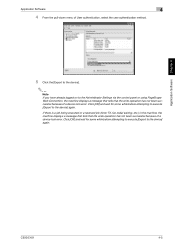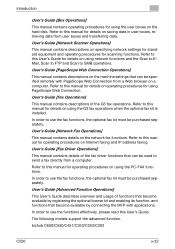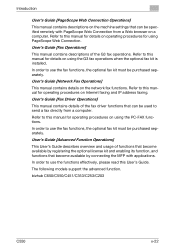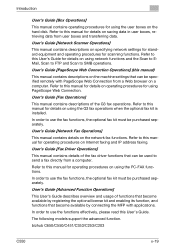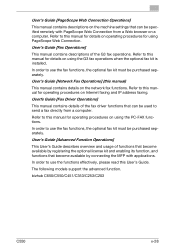Konica Minolta bizhub C550 Support Question
Find answers below for this question about Konica Minolta bizhub C550.Need a Konica Minolta bizhub C550 manual? We have 15 online manuals for this item!
Question posted by rykur on September 18th, 2013
How To Calibrate Touch Screen On Minolta Bizhub C451
The person who posted this question about this Konica Minolta product did not include a detailed explanation. Please use the "Request More Information" button to the right if more details would help you to answer this question.
Current Answers
Related Konica Minolta bizhub C550 Manual Pages
Similar Questions
Konica Minolta Bizhub C550 Secure Print
How do I retrieve a secure print from a konica minolta buzhub c550 printer?
How do I retrieve a secure print from a konica minolta buzhub c550 printer?
(Posted by DGERRES 9 years ago)
Konica Minolta Bizhub C451 Scanner Showing Cannot Scan Due To Device Error Often
konica minolta bizhub c451 scanner showing Cannot scan due to device error often. Scnnaning as probl...
konica minolta bizhub c451 scanner showing Cannot scan due to device error often. Scnnaning as probl...
(Posted by 2010designpoint 10 years ago)
My Konica Minolta Bizhub C550 Keeps Getting Paper Jam At The Red Laser Rollers.
My Konica Minolta bizhub c550 keeps getting paper jam at the red laser rollers.
My Konica Minolta bizhub c550 keeps getting paper jam at the red laser rollers.
(Posted by galaxyprint509 10 years ago)
How To Calibrate Touch Screen For Bizhub C451
(Posted by rbrubernyc 10 years ago)
Which Print Server Is Compatible Whith Konica Minolta Bizhub C451
which print server support Konica Minolta bizhub C451
which print server support Konica Minolta bizhub C451
(Posted by oshaish711 11 years ago)