Konica Minolta bizhub C550 Support Question
Find answers below for this question about Konica Minolta bizhub C550.Need a Konica Minolta bizhub C550 manual? We have 15 online manuals for this item!
Question posted by rbrubernyc on October 6th, 2013
How To Calibrate Touch Screen For Bizhub C451
The person who posted this question about this Konica Minolta product did not include a detailed explanation. Please use the "Request More Information" button to the right if more details would help you to answer this question.
Current Answers
There are currently no answers that have been posted for this question.
Be the first to post an answer! Remember that you can earn up to 1,100 points for every answer you submit. The better the quality of your answer, the better chance it has to be accepted.
Be the first to post an answer! Remember that you can earn up to 1,100 points for every answer you submit. The better the quality of your answer, the better chance it has to be accepted.
Related Konica Minolta bizhub C550 Manual Pages
AU-201H User Guide - Page 29
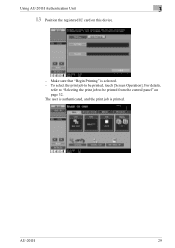
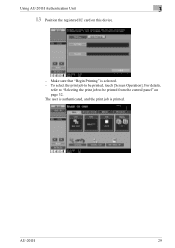
The user is authenticated, and the print job is selected. - AU-201H
29 To select the print job to be printed, touch [Screen Operation]. For details,
refer to "Selecting the print job to be printed from the control panel" on this device.
-
Make sure that "Begin Printing" is printed. Using AU-201H Authentication Unit
3
13 Position the registered IC card on page 32.
AU-201H User Guide - Page 31
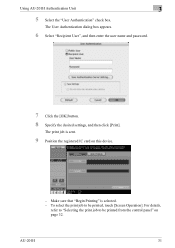
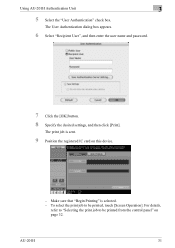
...registered IC card on page 32. For details,
refer to "Selecting the print job to be printed from the control panel" on this device.
- Using AU-201H Authentication Unit
3
5 Select the "User Authentication" check box.
The User Authentication dialog box appears.
6 Select...].
AU-201H
31 The print job is selected. - To select the print job to be printed, touch [Screen Operation].
AU-201H User Guide - Page 32
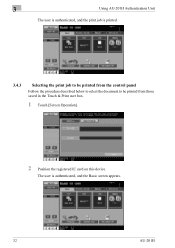
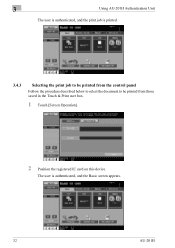
... from the control panel Follow the procedure described below to select the document to be printed from those saved in the Touch & Print user box.
1 Touch [Screen Operation].
2 Position the registered IC card on this device. 3
Using AU-201H Authentication Unit
The user is authenticated, and the print job is authenticated, and the Basic...
PageScope Authentication Manager User Manual - Page 117


... Settings (External Server Name) page. Authentication Manager
3
Function External Server Name
Authentication result screen display Please select device display language. Therefore, you can narrow down list, and then type in . However, because the device does not support this page, the device panel display procedure can be searched for public users. Authentication Manager
3-101 Details...
bizhub C451/C550 Security Operations User Manual - Page 158
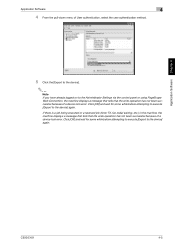
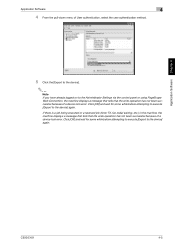
...the pull-down menu of User authentication, select the user authentication method.
5 Click the [Export to the device].
2
Note If you have already logged on to the Administrator Settings via the control panel or using PageScope...write operation has not been successful because of a device lock error.
C550/C451
4-5 Click [OK] and wait for some while before attempting to execute [Export to the...
bizhub C550 Print Operations User Manual - Page 33
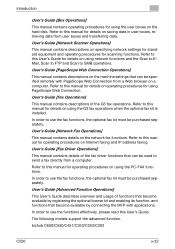
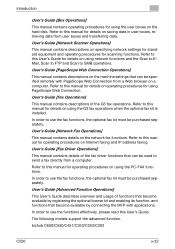
.... The following models support the advanced function. Introduction
User's Guide [Box Operations]
This manual contains operating procedures for using the PC-FAX functions. bizhub C650/C550/C451/C353/C253/C203
C550
x-32 Refer to SMB operations.
Refer to this User's Guide for using network functions and the Scan to EMail, Scan to FTP and...
bizhub C550 Print Operations User Manual - Page 362
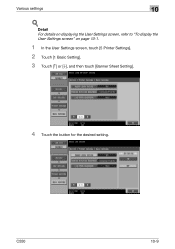
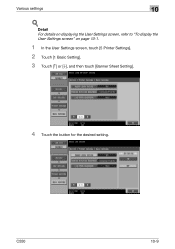
Detail For details on displaying the User Settings screen, refer to "To display the User Settings screen" on page 10-1.
1 In the User Settings screen, touch [5 Printer Settings].
2 Touch [1 Basic Setting].
3 Touch [↑] or [↓], and then touch [Banner Sheet Setting].
4 Touch the button for the desired setting.
C550
10-9
Various settings
10
!
bizhub C550 Print Operations User Manual - Page 368
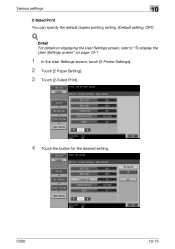
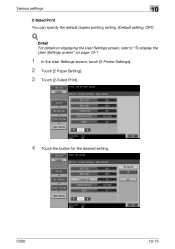
Detail For details on displaying the User Settings screen, refer to "To display the User Settings screen" on page 10-1.
1 In the User Settings screen, touch [5 Printer Settings].
2 Touch [2 Paper Setting].
3 Touch [2-Sided Print].
4 Touch the button for the desired setting.
C550
10-15
Various settings
10
2-Sided Print You can specify the default duplex printing setting. (Default setting...
bizhub C550 Print Operations User Manual - Page 369
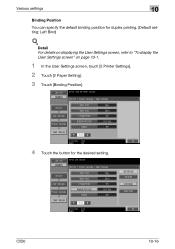
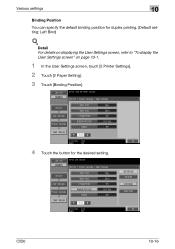
Detail For details on displaying the User Settings screen, refer to "To display the User Settings screen" on page 10-1.
1 In the User Settings screen, touch [5 Printer Settings].
2 Touch [2 Paper Setting].
3 Touch [Binding Position].
4 Touch the button for duplex printing. (Default setting: Left Bind)
! C550
10-16 Various settings
10
Binding Position
You can specify the default binding ...
bizhub C550 Print Operations User Manual - Page 372
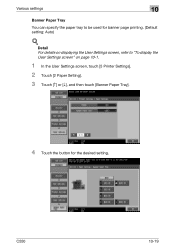
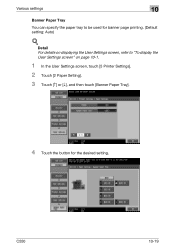
... to "To display the User Settings screen" on displaying the User Settings screen, refer to be used for the desired setting. C550
10-19
Detail For details on page 10-1.
1 In the User Settings screen, touch [5 Printer Settings].
2 Touch [2 Paper Setting].
3 Touch [↑] or [↓], and then touch [Banner Paper Tray].
4 Touch the button for banner page printing. (Default...
bizhub C550 Print Operations User Manual - Page 384
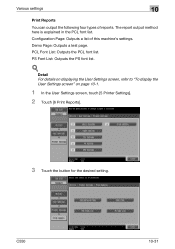
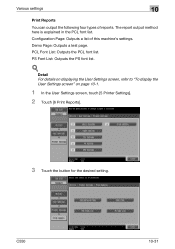
C550
10-31 PCL Font List: Outputs the PCL font list. Detail For details on displaying the User Settings screen, refer to "To display the User Settings screen" on page 10-1.
1 In the User Settings screen, touch [5 Printer Settings].
2 Touch [6 Print Reports].
3 Touch the button for the desired setting.
The report output method here is explained in the...
bizhub C550 Print Operations User Manual - Page 390
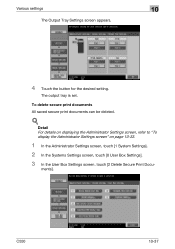
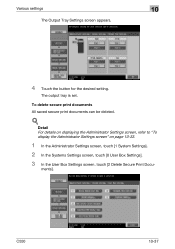
... saved secure print documents can be deleted.
!
C550
10-37
The output tray is set. ments].
Various settings
10
The Output Tray Settings screen appears.
4 Touch the button for the desired setting. Detail For details on displaying the Administrator Settings screen, refer to "To display the Administrator Settings screen" on page 10-33.
1 In the...
bizhub C550 Print Operations User Manual - Page 391


C550
10-38 ment]. Various settings
10
4 To delete the secure print documents, touch [Yes].
5 Touch [OK].
Detail For details on displaying the Administrator Settings screen, refer to "To display the Administrator Settings screen" on page 10-33.
1 In the Administrator Settings screen, touch [1 System Settings].
2 In the System Settings screen, touch [0 User Box Settings].
3 In the User ...
bizhub C550 Network Scanner Operations User Guide - Page 23
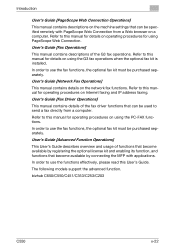
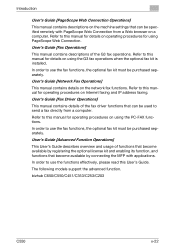
... manual for operating procedures on using PageScope Web Connection.
Refer to use the fax functions, the optional fax kit must be purchased separately.
bizhub C650/C550/C451/C353/C253/C203
C550
x-22 In order to this manual for details on Internet faxing and IP address faxing. Refer to use the fax functions, the optional...
bizhub C550 Network Scanner Operations User Guide - Page 105


Type using the keyboard that appears, and then touch [OK]. Type using the keyboard that appears, and then touch [OK].
The Fax/Scan mode screen appears.
2 Touch [WebDAV] on , and then touch [OK].
Type in the port number. Select whether or not a proxy server is used .
C550
2-66
Parameter Port Number Proxy SSL Settings
Description Type in...
bizhub C550 PageScope Web Connection Operations User Guide - Page 20
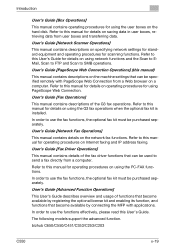
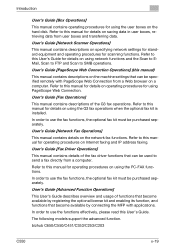
... operating procedures on the machine settings that can be purchased separately. Refer to this manual for details on using the PC-FAX functions.
bizhub C650/C550/C451/C353/C253/C203
C550
x-19 Refer to this manual for details on operating procedures for using PageScope Web Connection.
Introduction
User's Guide [Box Operations]
This manual contains...
bizhub C550 Network Fax Operations User Manual - Page 29
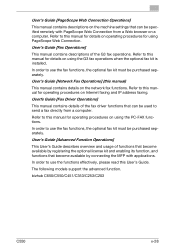
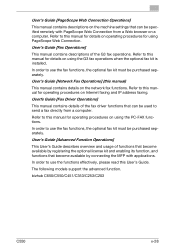
... function, and functions that can be purchased separately. In order to send a fax directly from a Web browser on using the PC-FAX functions.
bizhub C650/C550/C451/C353/C253/C203
C550
x-28 Refer to this manual for operating procedures on the network fax functions. User's Guide [Fax Operations]
This manual contains descriptions of the...
bizhub C550 Network Fax Operations User Manual - Page 175
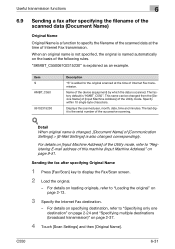
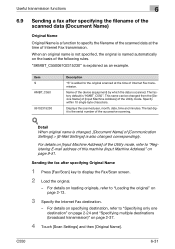
... is the serial number of the device (equipment) by which the data ...broadcast transmission)" on page 9-51. C550
6-31 This name can be changed correspondingly.
For details on loading originals, refer to display the Fax/Scan screen.
2 Load the original.
- ...Input Machine Address)" on page 2-37.
4 Touch [Scan Settings] and then [Original Name]. When an original name is not specified,...
bizhub C550 Fax Operations User Manual - Page 37
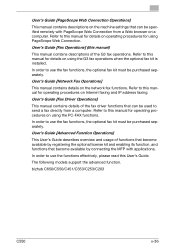
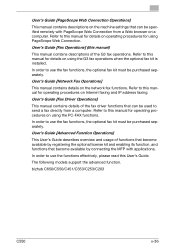
... usage of functions that become available by registering the optional license kit and enabling its function, and functions that can be specified remotely with applications. bizhub C650/C550/C451/C353/C253/C203...
bizhub C550 Box Operations User Manual - Page 22
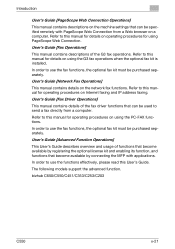
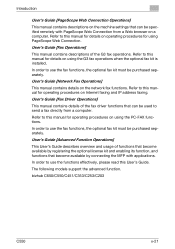
... be purchased separately. In order to this User's Guide.
Refer to use the fax functions, the optional fax kit must be purchased separately.
bizhub C650/C550/C451/C353/C253/C203
C550
x-21 Refer to this manual for details on the network fax functions.
Refer to this manual for operating procedures on using PageScope Web...
Similar Questions
Touch Screen
touch screen problem issues in selection of options on touch screen
touch screen problem issues in selection of options on touch screen
(Posted by zakibutt258 8 months ago)
Touch Screen Konica Minolta Bizhub 4750 Not Work Corectly
(Posted by Khaleelkasem42 3 years ago)
How To Calibrate Touch Screen On Minolta Bizhub C451
(Posted by rykur 10 years ago)

