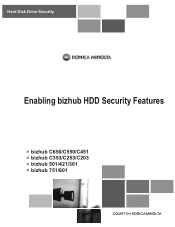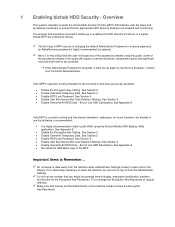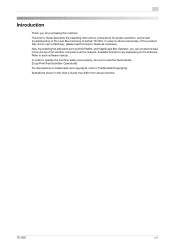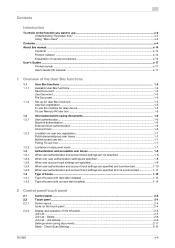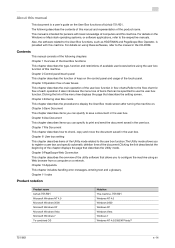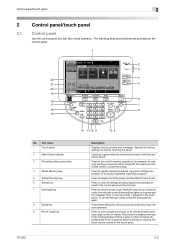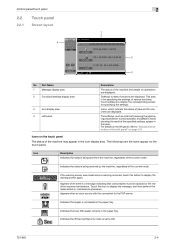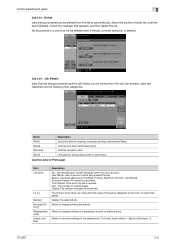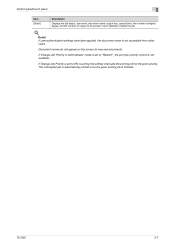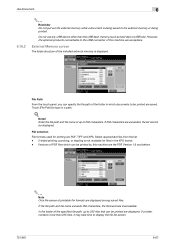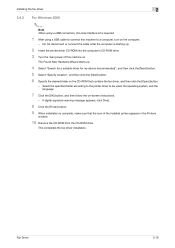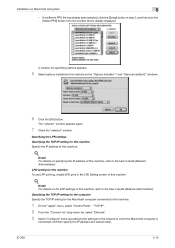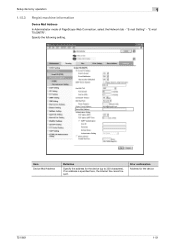Konica Minolta bizhub 601 Support Question
Find answers below for this question about Konica Minolta bizhub 601.Need a Konica Minolta bizhub 601 manual? We have 9 online manuals for this item!
Question posted by zakibutt258 on August 13th, 2023
Touch Screen
Current Answers
Answer #1: Posted by khanjee on August 13th, 2023 5:23 AM
Please Accept my answer by providing you with the best possible solution. Would be more glade.
THANK YOU
Answer #2: Posted by SonuKumar on August 13th, 2023 10:35 AM
The touch screen is dirty or damaged. Make sure that the touch screen is clean and free of dust or fingerprints. If the touch screen is damaged, it may need to be replaced.
The touch screen is not properly calibrated. The touch screen on a Konica Minolta Bizhub 601 can be calibrated to ensure that it is properly registering touches. If the touch screen is not calibrated, it may not be registering your touches correctly.
The touch screen driver is outdated or corrupted. The touch screen driver is the software that allows the computer to communicate with the touch screen. If the touch screen driver is outdated or corrupted, it may not be able to communicate with the computer properly.
The computer is not properly configured for touch screen use. The computer that is connected to the Konica Minolta Bizhub 601 may not be properly configured for touch screen use. Make sure that the computer is set to use the touch screen in the operating system settings.
If you have checked all of these things and you are still having issues selecting options on the touch screen of your Konica Minolta Bizhub 601, you may need to contact Konica Minolta customer support for further assistance.
Here are some additional tips to help you troubleshoot touch screen issues on your Konica Minolta Bizhub 601:
Try restarting the computer and the Konica Minolta Bizhub 601.
Try using a different touch screen input device, such as a mouse or a trackpad.
Try calibrating the touch screen again.
Try updating the touch screen driver.
Try configuring the computer for touch screen use.
If you have tried all of these things and you are still having issues, you may need to contact Konica Minolta customer support for further assistance.
Please respond to my effort to provide you with the best possible solution by using the "Acceptable Solution" and/or the "Helpful" buttons when the answer has proven to be helpful.
Regards,
Sonu
Your search handyman for all e-support needs!!
Related Konica Minolta bizhub 601 Manual Pages
Similar Questions
I have konica Minolta bizhub c451 I faced problem with toner not passing directly to drum unit.ples ...
Hello, I have a C451, but I can determine the custom page, the max. page is ca. 450 mm. Is this a dr...