Konica Minolta bizhub 601 Support Question
Find answers below for this question about Konica Minolta bizhub 601.Need a Konica Minolta bizhub 601 manual? We have 9 online manuals for this item!
Question posted by dnrdjg on December 3rd, 2013
Bizhub 601 How To Add An Email Shortcut To Scan/fax Touch Panel
The person who posted this question about this Konica Minolta product did not include a detailed explanation. Please use the "Request More Information" button to the right if more details would help you to answer this question.
Current Answers
There are currently no answers that have been posted for this question.
Be the first to post an answer! Remember that you can earn up to 1,100 points for every answer you submit. The better the quality of your answer, the better chance it has to be accepted.
Be the first to post an answer! Remember that you can earn up to 1,100 points for every answer you submit. The better the quality of your answer, the better chance it has to be accepted.
Related Konica Minolta bizhub 601 Manual Pages
AU-211P CAC/PIV Solution User Guide - Page 19
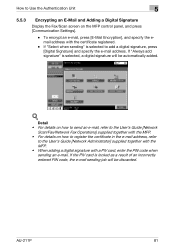
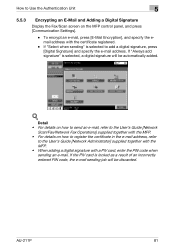
...mail, refer to the User's Guide [Network
Scan/Fax/Network Fax Operations] supplied together with the MFP. • For details on the MFP control panel, and press [Communication Settings].
-
If "... the Fax/Scan screen on how to register the certificate in the e-mail address, refer
to add a digital signature, press [Digital Signature] and specify the e-mail address. If "Always add signature"...
bizhub 751/6510 Box Operations User Manual - Page 23


...: a method using the touch panel of this machine for relaying fax transmission, create a relay user box for User Box functions
Before using either of the following boxes can be forwarded in advance.
Public/personal/group user boxes (p. 8-5) - Annotation user box (p. 8-11)
To use the machine for relay device
If the optional fax kit is installed...
bizhub 751/6510 Box Operations User Manual - Page 35


...pointed object to type in green. Press to the User's Guide [Network Scan/Fax/Network Fax Operations]. For details on the [Fax/Scan] key lights up in the zoom ratio. Press to log off .
... password (for user accessibility functions.
Press to scan, the indicator on the [Copy] key lights up in the touch panel.
751/601
2-3 When this screen, descriptions of the various functions and...
bizhub 751/6510 Box Operations User Manual - Page 38
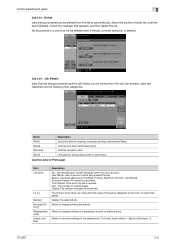
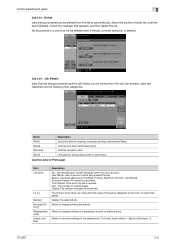
...deleted from the job list, and then touch [Delete]. Lists fax and scan transmission jobs. To check, touch either [← Back] or [Forward →].
751/601
2-6 Touch them when there are classified into the ... number assigned when the job is queued. Allows to switch the pages. Control panel/touch panel
2
Job List - Delete
Jobs being processed can be deleted even if the job...
bizhub 751/6510 Box Operations User Manual - Page 41
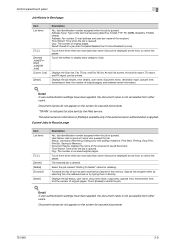
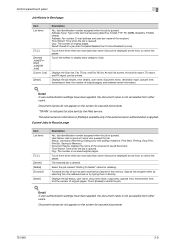
... is queued. Control panel/touch panel
2
Job History in [Detail] is available only if the external server authentication is applied. Touch [Delete] to switch the pages. Touch them when there are more jobs than seven that can be printed.
Time Stored: Time when the job is deleted. Displays the Scan list, Fax TX list, and Fax RX list.
bizhub 751/6510 Box Operations User Manual - Page 42
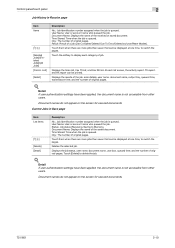
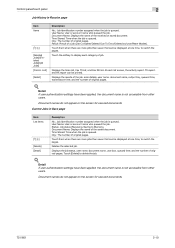
Control panel/touch panel
2
Job ...queued. Document names do not appear on the screen for secured documents.
751/601
2-10 Deletes the selected job. Detail If user authentication settings have been applied...of original pages. Org.: The number of original pages. Displays the Scan list, Fax TX list, and Fax RX list. Touch them when there are more jobs than seven that can be displayed...
bizhub 751/6510 Box Operations User Manual - Page 43
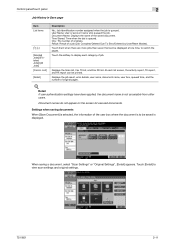
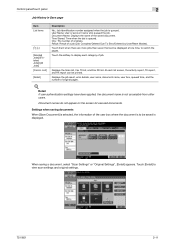
..., and the number of the saved document. Touch [Detail] to switch the pages. Displays the Scan list, Fax TX list, and Fax RX list. Control panel/touch panel
2
Job History in Save page
Item List .... Touch them when there are more jobs than seven that can be displayed at one time, to view scan settings and original settings.
751/601
2-11
When saving a document, select "Scan Settings...
bizhub 751/6510 Box Operations User Manual - Page 45
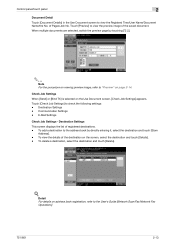
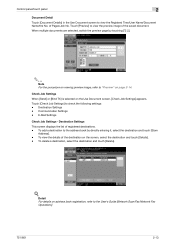
... on page 2-14. Communication Settings - To delete a destination, select the destination and touch [Delete].
!
Touch [Check Job Settings] to view the Registerd Time/User Name/Document Name/the No. Touch [Preview] to the User's Guide [Network Scan/Fax/Network Fax
Operations].
751/601
2-13
Detail
For details on the Use Document screen, [Check Job Settings] appears...
bizhub 751/6510 Box Operations User Manual - Page 48


... of the image.
[Rotate current page]: Touch this key to rotate by 180 degrees.
...panel/touch panel
2
Preview -
Select the desired page to display the preview for [E-mail TX], [PC (FTP)], [SMB], and [WebDAV].
Item [Scan] [Fax...fax/IP address fax/Internet fax. Touch this key to be sent can be previewed. Touch this key to display the specified settings in the list of scanned...
bizhub 751/6510 Box Operations User Manual - Page 116
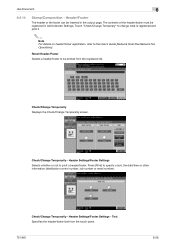
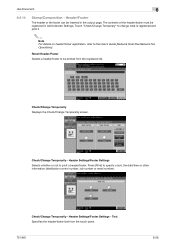
... Temporarily -
Header Settings/Footer Settings
Selects whether or not to be printed from the touch panel.
751/601
6-26 The contents of the header/footer must be inserted in Administrator Settings. Press [Print] to the User's Guide [Network Scan/Fax/Network Fax Operations]. Text Specifies the header/footer text from the registered list. Header Settings/Footer...
bizhub 751/6510 Box Operations User Manual - Page 121
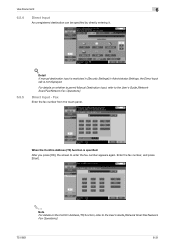
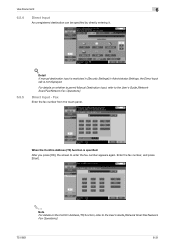
...].
2
Note For details on whether to permit Manual Destination Input, refer to the User's Guide [Network Scan/Fax/Network Fax Operations].
751/601
6-31 For details on the Confirm Address (TX) function, refer to the User's Guide [Network Scan/Fax/Network Fax Operations].
Use Document
6
6.5.4
Direct Input
An unregistered destination can be specified by directly entering it.
6.5.5
!
bizhub 751/6510 Box Operations User Manual - Page 137


...Network Scan/Fax/Network Fax Operations]. For details, refer to the User's Guide [Network Scan/Fax/Network Fax Operations]. Overview of sender names.
6.5.25
!
Select one from the list of Application
Other settings (Stamp/Composition, Send & Print) specifiable at transmission can be set to add sender information for transmission.
!
Date/Time" on page 6-17.
751/601
6-47...
bizhub 751/6510 Box Operations User Manual - Page 177


...], and then enter the user box name from the touch panel (8 characters or less).
! Select a relay destination of transmission from a relay user box.
Detail To change settings for a registered user box, select the user box and touch [Edit]. User box setting
8
Relay User Box Up to the User's Guide [Network Scan/Fax/Network Fax
Operations].
751/601
8-9
bizhub 751/601 Advanced Function Operations User Manual - Page 65
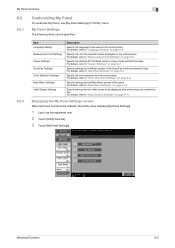
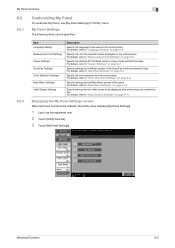
... keys. For details, refer to "Scan/Fax Settings" on page 8-6. Displaying the My Panel Settings screen
When My Panel functions are enabled, the Utility menu displays [My Panel Settings].
1 Log in the Scan/Fax mode and shortcut keys. My Panel functions
8
8.3
8.3.1
Customizing My Panel
To customize My Panel, use [My Panel Settings] of My panel.
Specify the settings for the control...
bizhub 751/601 Advanced Function Operations User Manual - Page 70
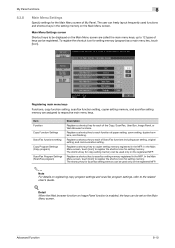
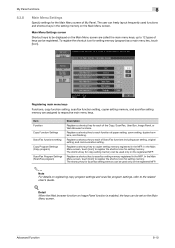
...Scan/Fax, User Box, Image Panel, or Web Browser functions.
Registers a shortcut key to the related User's Guide.
!
Registers a shortcut key to scan/fax setting memory registered in the MFP. Registers a shortcut key to copier setting memory registered in the MFP. My Panel functions
8
8.3.8
Main Menu Settings
Specify settings for setting memory. In the Main Menu screen, touch...
bizhub 751/601 Enlarge Display Operations User Manual - Page 8


...
1 Touch panel
Displays various screens and messages. Specify the various settings by directly touching the panel.
2 Main Power indicator Lights up in green when the machine is turned on with the main power switch.
3 [Power] (auxiliary power) Press to turn on/off , the machine enters a state where it conserves
energy.
4 [Mode Memory] key
Programmed fax/scan...
bizhub 751/601 Enlarge Display Operations User Manual - Page 9
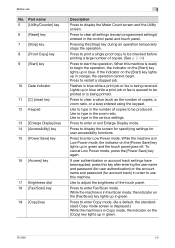
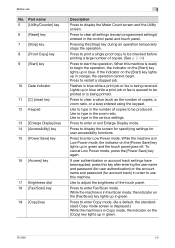
... using the keypad. Use to type in the control panel and touch panel.
Use to use
No. Press to restart a stopped job. While the machine is in Low Power mode, the indicator on the [Fax/Scan] key lights up in blue while a print job or fax is in Fax/Scan mode, the indicator on the [Power Save] key...
bizhub 751/601 Enlarge Display Operations User Manual - Page 67


... an already registered destination.
The Other Destinations screen appears.
751/601
3-5
This feature is described below to the User's Guide [Network Scan/Fax/Network Fax Operations]. The procedure for specifying the destination where scan data is specified in the Address Book screen to be used.
Touch the button for by the destination type or the destination...
bizhub 751/601 Enlarge Display Operations User Manual - Page 69


..., Job History tab cannot be used.
Using fax/scan functions
3
3
Touch the button for a selected destination again.
4 Touch [Close].
3.2.2 Selecting a destination from the job log
Follow the procedure described below to the User's Guide [Network Scan/Fax/Network Fax Operations].
1 Touch the Job History tab. The Job History list appears.
751/601
3-7 If "Confirm Address (TX)" is not...
bizhub 751/601 Enlarge Display Operations User Manual - Page 73


... screen appears.
2
Using the control panel keypad or the keypad that appears in the touch panel, type in the fax number.
751/601
3-11 Using fax/scan functions
3
If user authentication is applied, whether or not to the User's Guide [Copy Operations].
1 Touch [Fax Number]. For details on the user registration, refer to accept "Manual Destination Input" is specified...
Similar Questions
How Do You Add A Email To Scan On A Bizhub C280
(Posted by aniae 9 years ago)
How To Add Email Addresses To The Konica Minolta To The Bizhub 601
(Posted by Mdsaagus1 9 years ago)
Bizhub 601 How To Add An Email Shortcut To Touch Panel
(Posted by spaeal 9 years ago)
How To Add Email For Scanning For A Konica Minolta Bizhub C220
(Posted by ajbSofty 10 years ago)
Shortcut On Touch Panel
Is it possible to add a shortcut to the touch panel? I want to add a staple short cutto do a corner ...
Is it possible to add a shortcut to the touch panel? I want to add a staple short cutto do a corner ...
(Posted by ingrid304 12 years ago)

