Konica Minolta bizhub 601 Support Question
Find answers below for this question about Konica Minolta bizhub 601.Need a Konica Minolta bizhub 601 manual? We have 9 online manuals for this item!
Question posted by spaeal on July 31st, 2014
Bizhub 601 How To Add An Email Shortcut To Touch Panel
The person who posted this question about this Konica Minolta product did not include a detailed explanation. Please use the "Request More Information" button to the right if more details would help you to answer this question.
Current Answers
There are currently no answers that have been posted for this question.
Be the first to post an answer! Remember that you can earn up to 1,100 points for every answer you submit. The better the quality of your answer, the better chance it has to be accepted.
Be the first to post an answer! Remember that you can earn up to 1,100 points for every answer you submit. The better the quality of your answer, the better chance it has to be accepted.
Related Konica Minolta bizhub 601 Manual Pages
bizhub 751/6510 Box Operations User Manual - Page 5
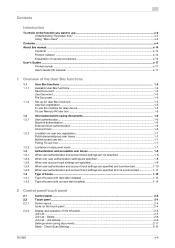
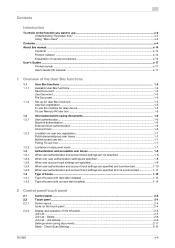
...functions ...1-5 User box registration ...1-5 To use the machine for relay device...1-5 To use Memory RX user box ...1-5
Information before saving documents ...panel/touch panel
2.1 2.2 2.2.1
2.2.2
Control panel...2-2
Touch panel...2-4
Screen layout...2-4 Icons on the touch panel ...2-4
Display and operation of the left panel...2-5 Job List ...2-5 Job List - Check Scan Settings...2-12
751/601...
bizhub 751/6510 Box Operations User Manual - Page 15
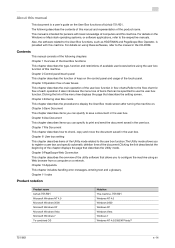
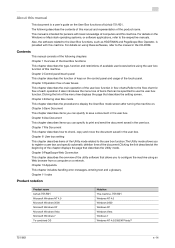
...browser from a computer on using the user box function of bizhub 751/601. For details on the User Box functions of this machine....601
x-14 Chapter 10 Appendix This chapter includes handling error messages, entering text and a glossary. Chapter 6 Use Document This chapter describes items you to check, copy and move the document saved in the user box. Chapter 2 Control panel/touch panel...
bizhub 751/6510 Box Operations User Manual - Page 23


The following two methods: a method using the touch panel of the following boxes can be specified. Detail To create a relay user box, specify ... the User's Guide [Network Scan/Fax/Network Fax Operations].
751/601
1-5 The registration can be forwarded in advance. Annotation user box (p. 8-11)
To use the machine for relay device
If the optional fax kit is installed, and you want the ...
bizhub 751/6510 Box Operations User Manual - Page 34
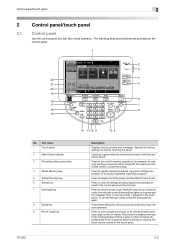
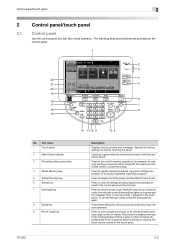
... a large number of copies. Lights up in green when the machine is in Interrupt mode, the indicator on the touch panel.
751/601
2-2 Press to enter Interrupt mode.
Control panel/touch panel
2
2 Control panel/touch panel
2.1 Control panel
Use the control panel for copying, printing or scanning. When turned off machine operations, for example, for User Box mode operation.
Part name...
bizhub 751/6510 Box Operations User Manual - Page 35


...indicator on the [Fax/Scan] key lights up in the touch panel.
751/601
2-3 Press to enter Fax/Scan mode. Press to enter User Box mode.
Control panel/touch panel
2
No. If the indicator on the [Power Save] key... is in Copy mode, the indicator on the [Copy] key lights up in green and the touch panel goes off . Press to type in blue when data is being printed. Press to log off ...
bizhub 751/6510 Box Operations User Manual - Page 36
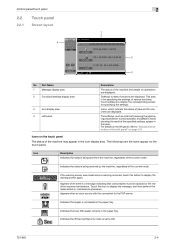
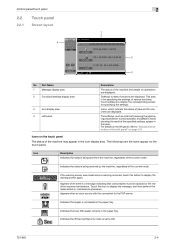
Control panel/touch panel
2
2.2
2.2.1
Touch panel
Screen layout
1
4
2
3
No. Touch softkeys to display the message, and then perform the replacement or maintenance procedure. The softkeys, such as [Job List] showing the jobs being processed or to ON.
751/601
2-4 Icon
Description Indicates that data is being sent from the machine, regardless of the specified settings, appear in the...
bizhub 751/6510 Box Operations User Manual - Page 37


... job history can be checked. Touch [Job List] to a user box and printing/sending documents, is installed.
2.2.2
Display and operation of the left panel
In the left panel in User Box mode.
1 ...Saved document image can be previewed.
Control panel/touch panel
2
Icon
Description Indicates that are the keys that appear in the left panel of the touch panel, job status and settings can be ...
bizhub 751/6510 Box Operations User Manual - Page 38
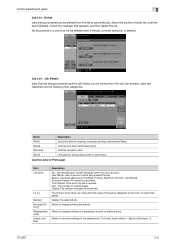
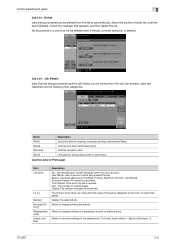
Control panel/touch panel
2
Job List - Check the message that can be printed. Lists fax and scan transmission jobs. User Name: User or account name who queued the job.
Touch them when there are...a stored job, or print or delete the job.
To check, touch either [← Back] or [Forward →].
751/601
2-6 Select the job from the Job List screens. No documents in ...
bizhub 751/6510 Box Operations User Manual - Page 39
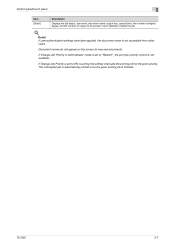
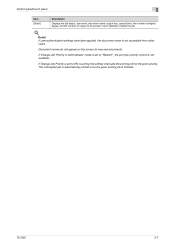
...] to be printed.
The interrupted job is automatically printed once the given priority job is not accessible from other users. Control panel/touch panel
2
Item [Detail]
Description
Displays the job status, user name, document name, output tray, queued time, the number of original pages, and the number of copies ...
bizhub 751/6510 Box Operations User Manual - Page 40


...Touch them when there are more jobs than seven that can be printed.
!
Org.: The number of the selected line. Touch...accessible from other users.
To check, touch either [← Back] or [Forward...Touch the softkey to delete the job.
! Detail If user authentication settings have been applied, the document name is not accessible from other users. Control panel/touch panel...
bizhub 751/6510 Box Operations User Manual - Page 41
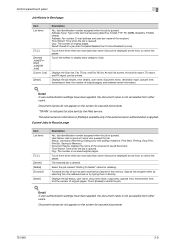
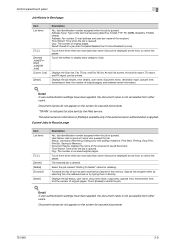
... panel/touch panel
2
Job History in [Detail] is available only if the external server authentication is applied. Address: Fax number, E-mail address and user box name of the received or saved document. Touch ... RX list.
Select the job marked "Waiting To Redial" status for secured documents.
751/601
2-9 Specify the recipient either by selecting from the address book or by the Web service....
bizhub 751/6510 Box Operations User Manual - Page 42
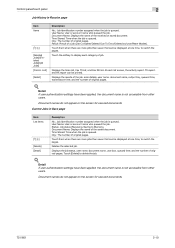
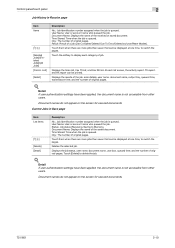
... time, and the number of original pages. Org.: The number of original pages.
Control panel/touch panel
2
Job History in Save page
Item List items
Delete] [Detail]
Description
No.: Job identification...secured documents.
Document names do not appear on the screen for secured documents.
751/601
2-10 Status: Job status (Receiving, Saving to switch the pages. Time Stored:...
bizhub 751/6510 Box Operations User Manual - Page 43
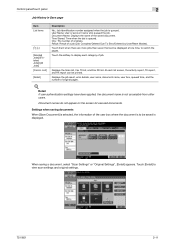
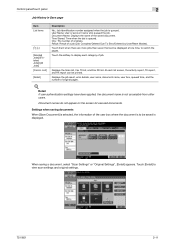
...report, and RX report can be displayed at one time, to view scan settings and original settings.
751/601
2-11 Displays the Scan list, Fax TX list, and Fax RX list. Displays the job result, ... identification number assigned when the job is displayed.
Control panel/touch panel
2
Job History in Save page
Item List items
[↑] [↓]
[Deleted Jobs]/[Finished Jobs]/[All Jobs] [Comm...
bizhub 751/6510 Box Operations User Manual - Page 44


..., touch either [← Back] or [Forward →]. Check Original Settings The original settings can be checked.
Control panel/touch panel
2
Detail - Check Scan Settings
The basic scan setting, scan settings, and application settings can be checked. Settings when using documents When [Use Document] is selected, information of the selected user box is displayed.
751/601...
bizhub 751/6510 Box Operations User Manual - Page 45
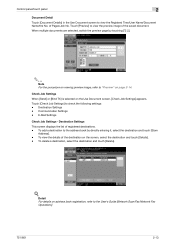
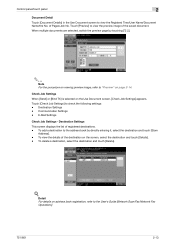
.../Network Fax
Operations].
751/601
2-13 of registered destinations. - Detail
For details on viewing preview image, refer to view the preview image of the destination on the Use Document screen, [Check Job Settings] appears. Communication Settings - To view the details of the saved document.
Control panel/touch panel
2
Document Detail
Touch [Document Details] in the...
bizhub 751/6510 Box Operations User Manual - Page 46


.... The contents of the first page can be previewed.
751/601
2-14
Detail With the documents containing multiple pages, only the image of a document saved with encryption cannot be checked. Control panel/touch panel
2
Check Job Settings - To check, touch either [← Back] or [Forward →]. Touch [Preview] to display the thumbnail image of the saved...
bizhub 751/6510 Box Operations User Manual - Page 47


...panel/touch panel
2
Preview - Preview - Detail If a document contains multiple pages, images for all the pages can be viewed at full size or at a size of scanned pages appears. Page]/[Next Page] to move to the previous/next page on the page directly, the image of the image.
[Rotate current page]: Touch...contains multiple pages, touch [Prev. Select the...preview image, touch [Detail].
The...
bizhub 751/6510 Box Operations User Manual - Page 48


Control panel/touch panel
2
Preview - Page]/[Next Page] Zoom
Page Rotation
[View Finishing]
Description
Touch this key to display the preview for all of pages by 180 degrees.
2
Note
When selecting on the preview image. If stored document contains multiple pages, touch [Prev. When [View .... Detail (Send/Bind TX)
If [Send] or [Bind TX] is displayed without icons or text.
751/601
2-16
bizhub 751/6510 Box Operations User Manual - Page 74


... mode, press the [User Box] key in the touch panel.
751/601
4-2 Entering User Box mode
4
4 Entering User Box mode
4.1 Entering User Box mode
When the machine is ready to begin making copies after being turned on the screen, lightly touch the desired button in the control panel. To activate a menu or function that appears...
bizhub 751/6510 Box Operations User Manual - Page 79


... to select the desired user box.
! Detail It is not possible to select a user box to save documents in the touch panel. For details, refer to "Original Settings" on page 5-13.
751/601
5-3
The on page 5-4.
For details, refer to "Scan Settings" on -screen keyboard appears in .
5.1.3 Description of loaded original.
Enter a document...
Similar Questions
How To Add Email Addresses To The Konica Minolta To The Bizhub 601
(Posted by Mdsaagus1 9 years ago)
How To Add Email Addresses To Bizhub C364
(Posted by ginnjaydan 9 years ago)
Bizhub 601 How To Add An Email Shortcut To Scan/fax Touch Panel
(Posted by dnrdjg 10 years ago)
Shortcut On Touch Panel
Is it possible to add a shortcut to the touch panel? I want to add a staple short cutto do a corner ...
Is it possible to add a shortcut to the touch panel? I want to add a staple short cutto do a corner ...
(Posted by ingrid304 12 years ago)

