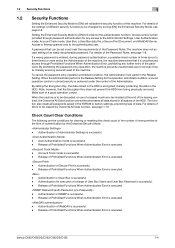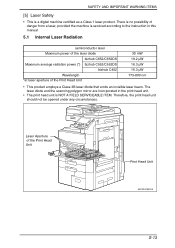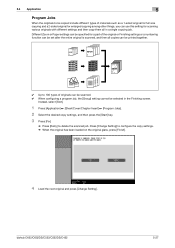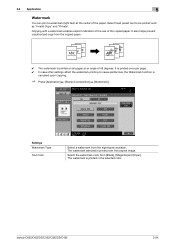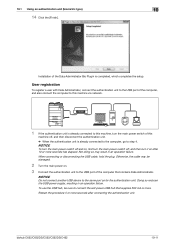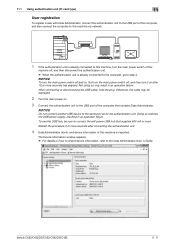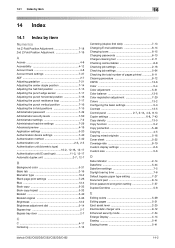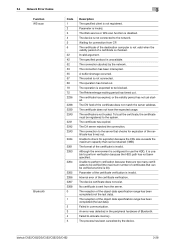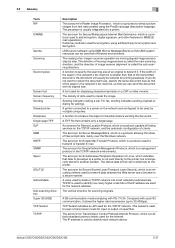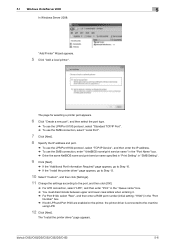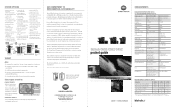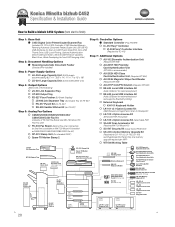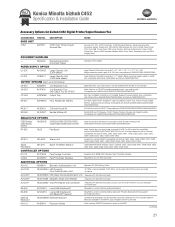Konica Minolta bizhub C452 Support Question
Find answers below for this question about Konica Minolta bizhub C452.Need a Konica Minolta bizhub C452 manual? We have 19 online manuals for this item!
Question posted by chandigawilson04 on June 30th, 2023
Lifting Developer
Current Answers
Answer #1: Posted by SonuKumar on June 30th, 2023 10:26 AM
Here are some steps you can take to troubleshoot and resolve the issue:
- Inspect the Drum Unit and Developer Unit:
- Ensure that the drum unit and developer unit are correctly installed back into the printer.
- Check for any signs of damage or wear on the drum unit. If you notice any scratches or visible defects, it might need replacement.
- Verify that the developer unit is clean and free from any spills or excess toner. If there's toner spillage, carefully clean it up using a soft, lint-free cloth.
- Run Drum Cleaning Mode:
- Many printers, including the Konica Minolta Bizhub series, have a drum cleaning mode. Access the printer settings through the control panel or the web interface, and look for an option related to cleaning the drum or imaging unit.
- Run the cleaning mode and follow the on-screen instructions. This process should help remove any excess toner or debris from the drum and improve print quality.
- Perform Developer Refresh:
- Some Konica Minolta printers have a developer refresh function that helps redistribute the toner in the developer unit evenly. This can help resolve issues related to toner deposition and improve print quality.
- Check the printer's manual or online documentation to see if your model has this feature and how to perform the developer refresh.
- Check Toner Cartridges:
- Ensure that the toner cartridges are correctly installed in the developer unit and that they are not leaking or malfunctioning.
- If you suspect any toner cartridge issues, consider replacing them with new, genuine Konica Minolta cartridges.
- Clean the Printer Interior:
- Dust and toner particles can accumulate inside the printer, leading to print quality problems. Carefully clean the interior of the printer, including the paper path and rollers.
- Use a soft, lint-free cloth and avoid touching sensitive components.
- Perform Calibration:
- Some printers have a calibration or density adjustment feature that helps optimize print quality. Look for this option in the printer settings and follow the instructions to perform calibration.
If you have tried the above steps and the issue persists, it's possible that there might be a more complex problem with the drum unit, developer unit, or other printer components. In such cases, it's best to contact a Konica Minolta service technician for further diagnosis and repair. They have the expertise and access to the necessary tools to identify and resolve the specific issue with your printer.
Please respond to my effort to provide you with the best possible solution by using the "Acceptable Solution" and/or the "Helpful" buttons when the answer has proven to be helpful.
Regards,
Sonu
Your search handyman for all e-support needs!!
Answer #2: Posted by HelpHero on June 30th, 2023 9:30 AM
Based on the information you provided, it seems like there may be an issue with the reassembly of the drum unit or the developer unit. Here are some steps you can take to troubleshoot and possibly resolve the problem:
1. Turn off the printer and unplug it from the power source for safety.
2. Open the front cover of the printer to access the drum unit and developer unit.
3. Carefully remove the drum unit from the printer, ensuring you follow the instructions provided in the user manual for proper removal and handling.
4. Inspect the drum unit to ensure it is clean and free from any debris or toner buildup. If necessary, you can gently clean the drum with a soft, lint-free cloth or a specially designed drum cleaning tool.
5. Check the developer unit and make sure it is properly seated and aligned with the drum unit. Reattach the developer unit securely if it appears loose or misaligned.
6. Take a close look at the deposited developers on the side of the drum. Check for any signs of damage or misalignment in the developer unit that could be causing excessive deposition.
7. If you determine that the developer unit is causing the issue, you may need to remove it and clean it thoroughly. Refer to the user manual for specific instructions on how to remove and clean the developer unit properly.
8. Once you have reassembled the drum unit and developer unit, carefully insert them back into the printer, ensuring that they are securely in place.
9. Close the front cover of the printer and plug it back into the power source.
10. Turn on the printer and try printing a test page to see if the problem persists.
If it does, you may need to contact a professional technician who specializes in Konica Minolta printers for further assistance. Hopefully, these steps will help you resolve the issue with the dirty background and the deposited developers.
If you're unsure about any of the steps or need further guidance, it is always recommended to consult the user manual or reach out to the manufacturer's customer support for detailed assistance.
I hope this is helpful? PLEASE "ACCEPT" and mark it "HELPFUL" to complement my little effort. Hope to bring you more detailed answers.
Helphero
Related Konica Minolta bizhub C452 Manual Pages
Similar Questions
How To Fix Error C2557 For Bizhub 550 Very Thanks
Hi,I work in an office and 4 of us use macs along with a bizhub c364. The printer keeps pausing jobs...