Konica Minolta bizhub C35 Support Question
Find answers below for this question about Konica Minolta bizhub C35.Need a Konica Minolta bizhub C35 manual? We have 7 online manuals for this item!
Question posted by wilodge on November 2nd, 2013
How Do I Reset Replace Image Unit On A Konica Bizhub C35
The person who posted this question about this Konica Minolta product did not include a detailed explanation. Please use the "Request More Information" button to the right if more details would help you to answer this question.
Current Answers
There are currently no answers that have been posted for this question.
Be the first to post an answer! Remember that you can earn up to 1,100 points for every answer you submit. The better the quality of your answer, the better chance it has to be accepted.
Be the first to post an answer! Remember that you can earn up to 1,100 points for every answer you submit. The better the quality of your answer, the better chance it has to be accepted.
Related Konica Minolta bizhub C35 Manual Pages
bizhub C35 Printer/Copier/Scanner User Guide - Page 14
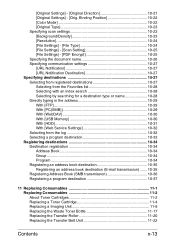
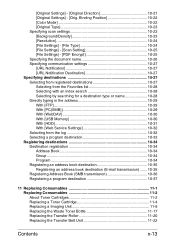
...) ....... 10-35 Registering Address Book (SMB transmission 10-36 Registering a program destination 10-37
11 Replacing Consumables 11-1 Replacing Consumables 11-2 About Toner Cartridges 11-2 Replacing a Toner Cartridge 11-4 Replacing a Imaging Unit 11-9 Replacing the Waste Toner Bottle 11-17 Replacing the Transfer Roller 11-20 Replacing the Transfer Belt Unit 11-22
Contents
x-13
bizhub C35 Printer/Copier/Scanner User Guide - Page 116
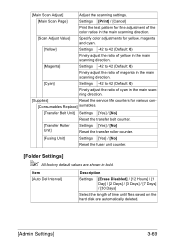
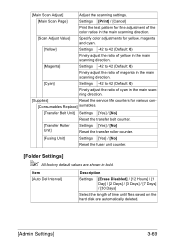
... in the main scanning direction.
[Supplies]
Reset the service life counters for various con-
[Consumables Replace] sumables.
[Transfer Belt Unit] Settings [Yes] / [No]
Reset the transfer belt counter.
[Transfer Roller Unit]
Settings [Yes] / [No] Reset the transfer roller counter.
[Fusing Unit]
Settings [Yes] / [No]
Reset the fuser unit counter.
[Folder Settings]
" All factory default...
bizhub C35 Printer/Copier/Scanner User Guide - Page 262


ing.
Replacing a Imaging Unit
Note
Do not touch the OPC drum surface. If the messages [Replace Imaging Unit] appear, replace the specified imaging unit. As an example, the procedure for replacing the black imaging unit is described below.
1 Check the message window to see which color imaging unit needs replac-
This could lower image quality.
Replacing Consumables
11-9
bizhub C35 Printer/Copier/Scanner User Guide - Page 263
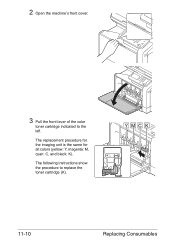
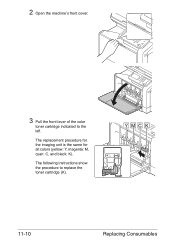
The replacement procedure for the imaging unit is the same for all colors (yellow: Y, magenta: M, cyan: C, and black: K). 2 Open the machine's front cover.
3 Pull the front lever of the color
toner cartridge indicated to replace the toner cartridge (K).
YMCK
11-10
Replacing Consumables
The following instructions show the procedure to the left.
bizhub C35 Printer/Copier/Scanner User Guide - Page 265
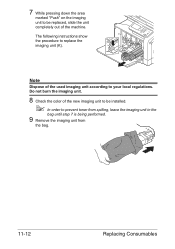
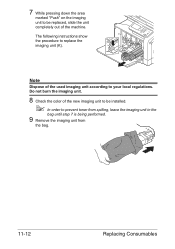
... show the procedure to prevent toner from spilling, leave the imaging unit in the
bag until step 7 is being performed.
9 Remove the imaging unit from
the bag.
11-12
Replacing Consumables Do not burn the imaging unit.
8 Check the color of the new imaging unit to be replaced, slide the unit completely out of the used imaging unit according to your local regulations.
bizhub C35 Printer/Copier/Scanner User Guide - Page 266


10 Hold the imaging unit with both
hands, and then shake it twice as shown in decreased print quality.
11 Remove the protective cover
from the imaging unit
Replacing Consumables
11-13 Remove all packing tape from the imaging unit. otherwise, the imaging unit may be damaged, resulting in the illustration.
" Do not grab the bottom of
the bag;
bizhub C35 Printer/Copier/Scanner User Guide - Page 267
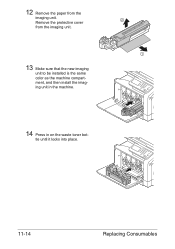
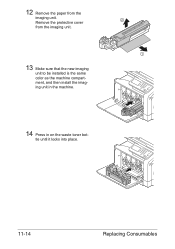
Remove the protective cover from the
imaging unit. 12 Remove the paper from the imaging unit.
13 Make sure that the new imaging
unit to be installed is the same color as the machine compartment, and then install the imaging unit in the machine.
14 Press in on the waste toner bot-
tle until it locks into place.
11-14
Replacing Consumables
bizhub C35 Printer/Copier/Scanner User Guide - Page 275


...[Replace image transfer belt.] appears. nect the power cord and interface cover.
11-22
Replacing Consumables
7 Close the right door.
8 Reset the counter in the [Admin Settings]/[Maintenance Menu]/[Supplies]/
[Consumables Replace]/[Transfer Roller Unit] menu.
Replacing the Transfer Belt Unit
When the time to replace the transfer belt unit is reduced, the transfer belt unit should be replaced...
bizhub C35 Printer/Copier/Scanner User Guide - Page 276
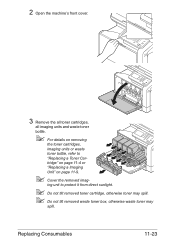
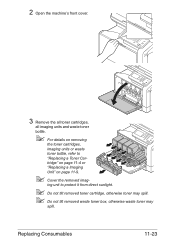
tridge" on page 11-4 or
"Replacing a Imaging
Unit" on removing
the toner cartridges,
imaging units or waste
toner bottle, refer to protect it from direct sunlight.
" Do not tilt removed toner cartridge, otherwise toner may spill. " Do not tilt removed ...
bizhub C35 Printer/Copier/Scanner User Guide - Page 281
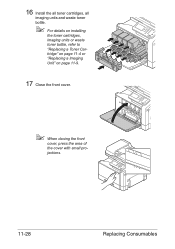
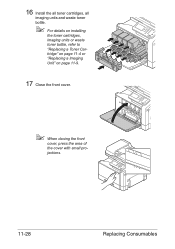
16 Install the all toner cartridges, all
imaging units and waste toner bottle.
" For details on installing
the toner cartridges, imaging units or waste toner bottle, refer to "Replacing a Toner Cartridge" on page 11-4 or "Replacing a Imaging Unit" on page 11-9.
17 Close the front cover.
" When closing the front
cover, press the area of the cover with small...
bizhub C35 Printer/Copier/Scanner User Guide - Page 290
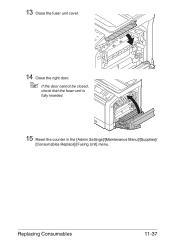
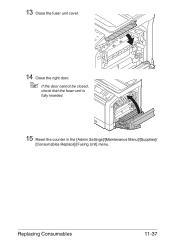
13 Close the fuser unit cover.
14 Close the right door.
" If the door cannot be closed,
check that the fuser unit is fully inserted.
15 Reset the counter in the [Admin Settings]/[Maintenance Menu]/[Supplies]/
[Consumables Replace]/[Fusing Unit] menu.
Replacing Consumables
11-37
bizhub C35 Printer/Copier/Scanner User Guide - Page 294


... people are replaced before you get toner in your eyes, wash it cools down.
„ Do not leave the machine's covers open the machine during cleaning are avail- Keep the machine level to lift the machine when
moving it and the machine separately.
otherwise, the lower feeder unit may damage the imaging units.
„...
bizhub C35 Printer/Copier/Scanner User Guide - Page 339
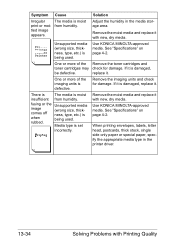
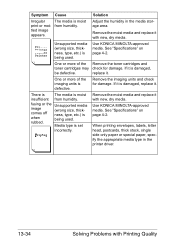
... humidity. Remove the imaging units and check for damage.
If it .
fusing or the Unsupported media
image
(wrong size, thick- Adjust the humidity in the printer driver.
13-34
Solving Problems with new, dry media.
The media is damaged,
be defective. Remove the moist media and replace it is defective. Use KONICA MINOLTA-approved media...
bizhub C35 Printer/Copier/Scanner User Guide - Page 344
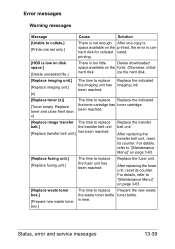
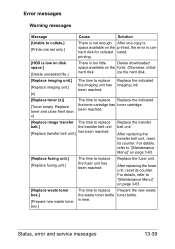
....
[Replace imaging unit.] [Replace imaging unit.] [x]
The time to replace Replace the indicated the toner cartridge has toner cartridge. x]
The time to replace the imaging unit has been reached. After replacing the transfer belt unit, reset its counter. Replace the fuser unit.
is canhard disk for collated celed.
Replace toner and close front door. been reached.
[Replace image transfer...
bizhub C35 Printer/Copier/Scanner User Guide - Page 345
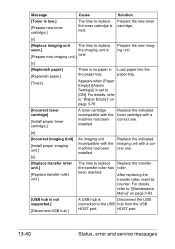
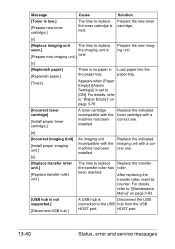
... replacing the transfer roller, reset its counter. HOST port.
13-40
Status, error and service messages Prepare the new imaging unit.
[x]
[Replenish paper] [Replenish paper.] [Trayx]
There is no paper in Load paper into the
the paper tray.
Replace the transfer roller. paper tray. Replace the indicated toner cartridge with a correct one .
[Replace transfer roller unit.]
[Replace...
bizhub C35 Printer/Copier/Scanner User Guide - Page 347
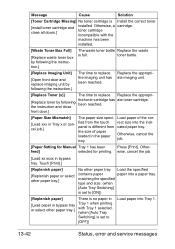
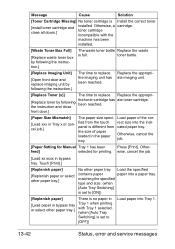
... doors.]
installed. toner bottle.
[Replace Imaging Unit]
[Open front door and replace imaging unit by following the instruction.]
The waste toner bottle Replace the waste
is Install the correct toner
[install toner cartridge and close
been reached. cel job.]
panel is set to replace Replace the appropri-
Replace the appropriate imaging unit.
[Replace Toner (x)]
The time to [ON...
bizhub C35 Reference Guide - Page 275
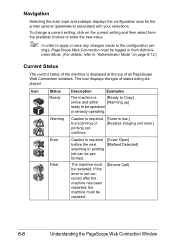
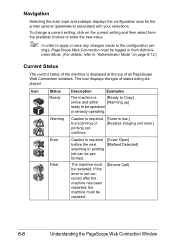
...) associated with your selections. To change a current setting, click on page 8-12.)
Current Status
The current status of the machine is low.]
but scanning or
[Replace imaging unit soon.]
printing can be restarted.
formed.
tings, PageScope Web Connection must be per- Error Fatal
Caution is required [Cover Open]
before the next
[Misfeed Detected...
bizhub C35 Quick Guide - Page 13


The procedure for all imaging unit colors. Replacing the imaging unit
The following procedure describes how to replace an imaging unit. As an example, the procedure for replacing the black imaging unit is the same for replacing imaging unit is described.
1
12
2
YMC K
11
1
5
2
4
3
3
10
4
9
5
8
6
7
2-4
Replacing consumables
Installation Guide - Page 8


... Document Feeder, 1.5 GB Standard Memory, 120 GB HDD*, Standard USB 2.0 (supports local printing),CMYK Toner and Imaging Units. Konica Minolta bizhub C35 Specification & Installation Guide
How to build a bizhub C35 System (from start to finish)
How to Build a bizhub C35 System (from start to 2 units)
DK-P01 Copy Desk (Optional)
1 20 GB available for user storage. 2 Not available at time...
Installation Guide - Page 9


... printing), CMYK Toner and Imaging Units.
For use with HID proximity cards for bizhub C35 Digital Color Printer/Copier/Scanner/Fax
6/2010
DeSCRIPTIOn
BASE UNIT
bizhub C35 Digital Color Printer/Copier/Scanner/Fax
ITeM nO. Y Toner - Brings MFP up to 2. Konica Minolta bizhub C35 Specification & Installation Guide
Accessory Options for bizhub C35 Digital Color Printer/Copier/Scanner...
Similar Questions
What Does It Mean When Replace Imaging Unit On Bizhub C350
(Posted by ruthtxar 9 years ago)
How To Remove Image Unit From Bizhub C35
(Posted by Santihecto 10 years ago)
How To Replace Imaging Unit Minolta Bizhub C35
(Posted by jointe 10 years ago)

