Konica Minolta bizhub C35 Support Question
Find answers below for this question about Konica Minolta bizhub C35.Need a Konica Minolta bizhub C35 manual? We have 7 online manuals for this item!
Question posted by braabe on June 17th, 2014
How To Fix Imaging Unit On Bizhub C35
The person who posted this question about this Konica Minolta product did not include a detailed explanation. Please use the "Request More Information" button to the right if more details would help you to answer this question.
Current Answers
There are currently no answers that have been posted for this question.
Be the first to post an answer! Remember that you can earn up to 1,100 points for every answer you submit. The better the quality of your answer, the better chance it has to be accepted.
Be the first to post an answer! Remember that you can earn up to 1,100 points for every answer you submit. The better the quality of your answer, the better chance it has to be accepted.
Related Konica Minolta bizhub C35 Manual Pages
bizhub C35 Printer/Copier/Scanner User Guide - Page 4
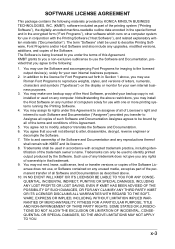
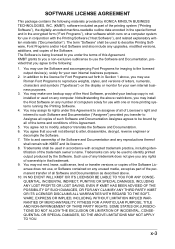
... A PARTICULAR PURPOSE, TITLE AND NON-INFRINGEMENT OF THIRD PARTY RIGHTS. You agree that you may use the Software and accompanying Font Programs for imaging to the licensed output device(s), solely for your backup copy is being licensed to the license for use with KMBT and its rights under the terms of this...
bizhub C35 Printer/Copier/Scanner User Guide - Page 14
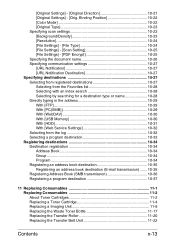
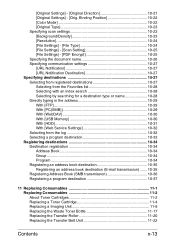
... (SMB transmission 10-36 Registering a program destination 10-37
11 Replacing Consumables 11-1 Replacing Consumables 11-2 About Toner Cartridges 11-2 Replacing a Toner Cartridge 11-4 Replacing a Imaging Unit 11-9 Replacing the Waste Toner Bottle 11-17 Replacing the Transfer Roller 11-20 Replacing the Transfer Belt...
bizhub C35 Printer/Copier/Scanner User Guide - Page 22
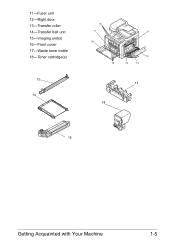
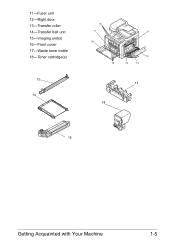
11-Fuser unit 12-Right door 13-Transfer roller 14-Transfer belt unit 15-Imaging unit(s) 16-Front cover 17-Waste toner bottle 18-Toner cartridge(s)
13
14
18
17
11
16
12
15
14
13
17 18
15
Getting Acquainted with Your Machine
1-5
bizhub C35 Printer/Copier/Scanner User Guide - Page 262


ing.
As an example, the procedure for replacing the black imaging unit is described below.
1 Check the message window to see which color imaging unit needs replac-
If the messages [Replace Imaging Unit] appear, replace the specified imaging unit. Replacing a Imaging Unit
Note
Do not touch the OPC drum surface. Replacing Consumables
11-9 This could lower image quality.
bizhub C35 Printer/Copier/Scanner User Guide - Page 263
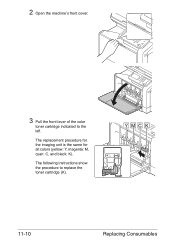
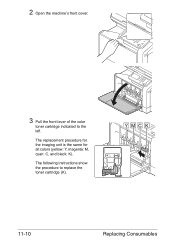
The following instructions show the procedure to the left.
YMCK
11-10
Replacing Consumables 2 Open the machine's front cover.
3 Pull the front lever of the color
toner cartridge indicated to replace the toner cartridge (K).
The replacement procedure for the imaging unit is the same for all colors (yellow: Y, magenta: M, cyan: C, and black: K).
bizhub C35 Printer/Copier/Scanner User Guide - Page 265
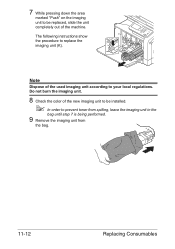
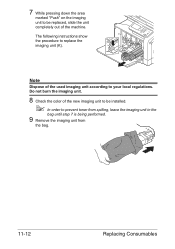
.... Do not burn the imaging unit.
8 Check the color of the new imaging unit to be installed.
" In order to be replaced, slide the unit completely out of the used imaging unit according to replace the imaging unit (K). 7 While pressing down the area
marked "Push" on the imaging unit to prevent toner from spilling, leave the imaging unit in the
bag until step...
bizhub C35 Printer/Copier/Scanner User Guide - Page 266


Remove all packing tape from the imaging unit. otherwise, the imaging unit may be damaged, resulting in the illustration.
" Do not grab the bottom of
the bag; 10 Hold the imaging unit with both
hands, and then shake it twice as shown in decreased print quality.
11 Remove the protective cover
from the imaging unit
Replacing Consumables
11-13
bizhub C35 Printer/Copier/Scanner User Guide - Page 267
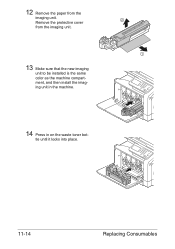
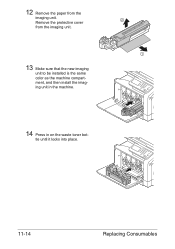
Remove the protective cover from the
imaging unit. tle until it locks into place.
11-14
Replacing Consumables 12 Remove the paper from the imaging unit.
13 Make sure that the new imaging
unit to be installed is the same color as the machine compartment, and then install the imaging unit in the machine.
14 Press in on the waste toner bot-
bizhub C35 Printer/Copier/Scanner User Guide - Page 276
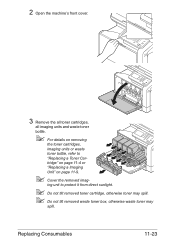
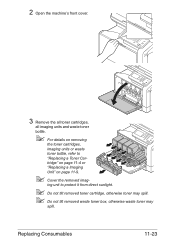
...
11-23
2 Open the machine's front cover.
3 Remove the all toner cartridges,
all imaging units and waste toner
bottle.
" For details on page 11-9.
" Cover the removed imag-
tridge" on page 11-4 or
"Replacing a Imaging
Unit" on removing
the toner cartridges,
imaging units or waste
toner bottle, refer to protect it from direct sunlight.
" Do not tilt...
bizhub C35 Printer/Copier/Scanner User Guide - Page 281
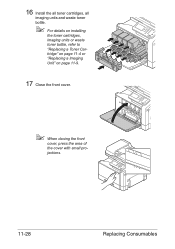
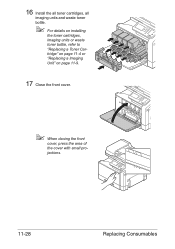
16 Install the all toner cartridges, all
imaging units and waste toner bottle.
" For details on installing
the toner cartridges, imaging units or waste toner bottle, refer to "Replacing a Toner Cartridge" on page 11-4 or "Replacing a Imaging Unit" on page 11-9.
17 Close the front cover.
" When closing the front
cover, press the area of the cover...
bizhub C35 Printer/Copier/Scanner User Guide - Page 294


..., especially
in the output tray at the right. Maintaining the machine
12-3 light may damage the imaging units.
„ Do not open for any parts removed during printing.
„ Do not tap media...„ Do not tilt the machine.
„ Do not touch the electrical contacts, gears, or laser devices. If the media is installed, move it cools down.
„ Do not leave the machine's covers open...
bizhub C35 Printer/Copier/Scanner User Guide - Page 302
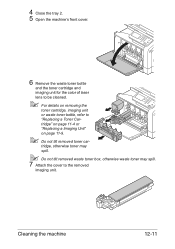
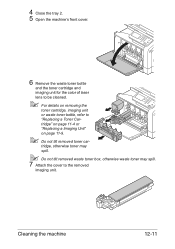
4 Close the tray 2. 5 Open the machine's front cover.
6 Remove the waste toner bottle
and the toner cartridge and imaging unit for the color of laser lens to be cleaned.
" For details on page 11-9.
" Do not tilt removed toner car- tridge, otherwise toner may spill.
" ...
bizhub C35 Printer/Copier/Scanner User Guide - Page 303
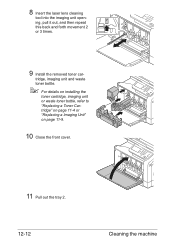
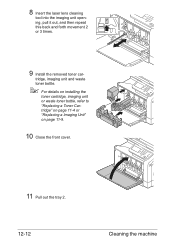
... back and forth movement 2 or 3 times.
9 Install the removed toner car- tridge, imaging unit and waste toner bottle.
" For details on installing the
toner cartridge, imaging unit or waste toner bottle, refer to "Replacing a Toner Cartridge" on page 11-4 or "Replacing a Imaging Unit" on page 11-9.
10 Close the front cover.
11 Pull out the tray...
bizhub C35 Printer/Copier/Scanner User Guide - Page 310
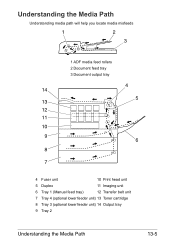
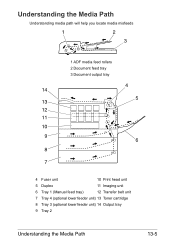
... media misfeeds
1
2
3
1 ADF media feed rollers 2 Document feed tray 3 Document output tray
4 14
5 13 12 11 10
9 6
8
7
4 Fuser unit
10 Print head unit
5 Duplex
11 Imaging unit
6 Tray 1 (Manual feed tray)
12 Transfer belt unit
7 Tray 4 (optional lower feeder unit) 13 Toner cartridge
8 Tray 3 (optional lower feeder unit) 14 Output tray
9 Tray 2
Understanding the Media Path
13-5
bizhub C35 Printer/Copier/Scanner User Guide - Page 346
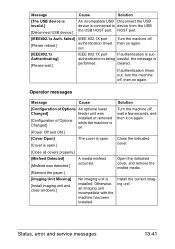
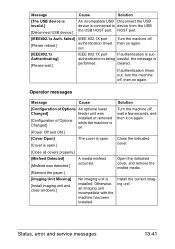
... the machine off , then on again.
[IEEE802.1x Authenticating]
[Please wait.]
IEEE 802.1X port
If authentication is connected to device from the USB the USB HOST port.
Otherwise, an imaging unit incompatible with the machine has been installed. Open the indicated cover, and remove the misfed media.
Status, error and service messages...
bizhub C35 Printer/Copier/Scanner User Guide - Page 390
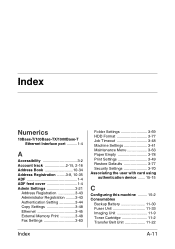
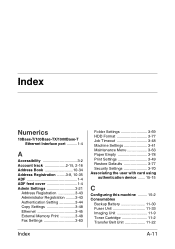
... Machine Settings 3-41 Maintenance Menu 3-63 Paper Empty 3-78 Print Settings 3-49 Restore Defaults 3-77 Security Settings 3-70 Associating the user with card using
authentication device ....... 15-15
C
Configuring this machine ......... 15-2 Consumables
Backup Battery 11-30 Fuser Unit 11-33 Imaging Unit 11-9 Toner Cartridge 11-2 Transfer Belt...
bizhub C35 Reference Guide - Page 288
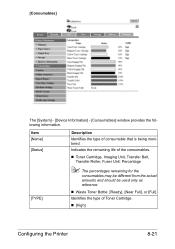
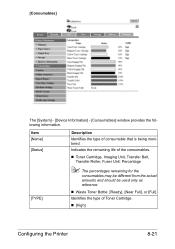
...; Toner Cartridge, Imaging Unit, Transfer Belt, Transfer Roller, Fuser Unit: Percentage
" The percentages remaining for the
consumables may be different from the actual amounts and should be used only as reference.
„ Waste Toner Bottle: [Ready], [Near Full], or [Full]
Identifies the type of consumable that is being monitored. [Consumables]
The [System] - [Device Information...
Installation Guide - Page 4
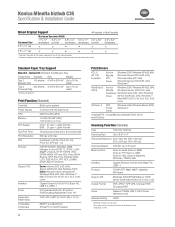
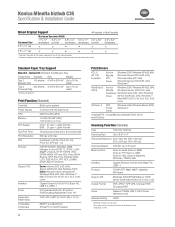
...the document sizes that can be mixed together based on the maximum document width. Konica Minolta bizhub C35 Specification & Installation Guide
Mixed Original Support
• Possible × Not Possible
Maximum Document Width1...for user storage
Print Speed
Color: 31 ppm - Standard Paper Tray Support
Main Unit - Letter Portrait
First Print Time
12.9 seconds or less (color & monochrome)
...
Installation Guide - Page 8


... to build a bizhub C35 System (from start to finish)
How to Build a bizhub C35 System (from start to 2 units)
DK-P01 Copy Desk (Optional)
1 20 GB available for user storage. 2 Not available at time of launch.
8 Step 2: Paper Handling Options
PF-P08 Paper Feed Unit (500 sheets, maximum 2)
DK-P01 Copy Desk
Step 3: Image Controller Standard Emperon...
Installation Guide - Page 9


...000
1 20 GB available for bizhub C35 Digital Color Printer/Copier/Scanner/Fax
6/2010
DeSCRIPTIOn
BASE UNIT
bizhub C35 Digital Color Printer/Copier/Scanner/Fax
ITeM nO. K Imaging Unit - Y Transfer Belt Unit 2nd Transfer Roller Waste Toner Bottle Fusing Unit
ITeM nO.
K Toner - Brings MFP up to bizhub C35. CONSUMABLE YIELDS3
COnSUMABle Imaging Unit - Total paper capacity: 1,350...
Similar Questions
Causes And Remedies To Imaging Unit
Imaging unit is being displayed on my copier screen, what can I do rectifying it
Imaging unit is being displayed on my copier screen, what can I do rectifying it
(Posted by gokeayodeji 7 months ago)
How To Fix Konica Minolta Bizhub C35 Wast Toner Box
(Posted by jesubrenn 9 years ago)
How To Remove Image Unit From Bizhub C35
(Posted by Santihecto 10 years ago)
How To Replace An Imaging Unit On A Konica Minolta Bizhub C35
(Posted by mallr3d 10 years ago)

