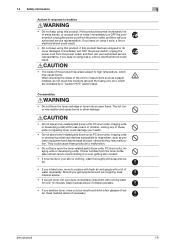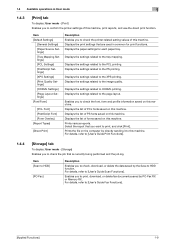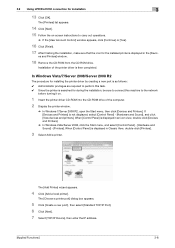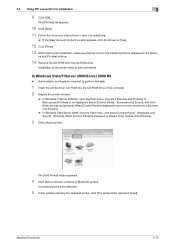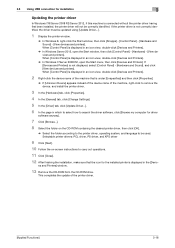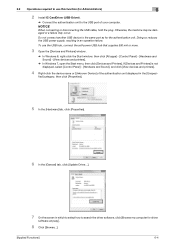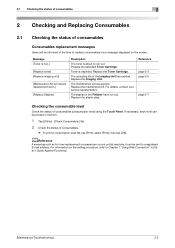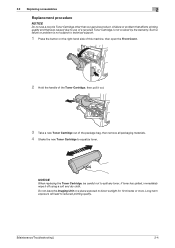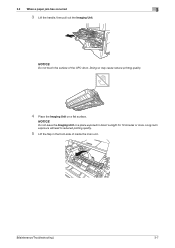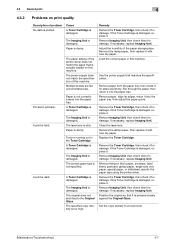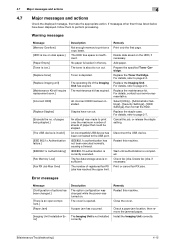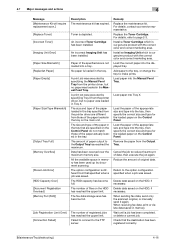Konica Minolta bizhub 4050 Support Question
Find answers below for this question about Konica Minolta bizhub 4050.Need a Konica Minolta bizhub 4050 manual? We have 11 online manuals for this item!
Question posted by gokeayodeji on October 15th, 2023
Causes And Remedies To Imaging Unit
Current Answers
Answer #1: Posted by Technicalproblemsolver on October 15th, 2023 9:45 AM
1. Incorrect installation: Ensure that the imaging unit is correctly installed in the copier. Open the access panel, remove the imaging unit, and then reinsert it making sure it is securely in place.
2. Dirty contacts: Over time, the electrical contacts on the imaging unit can accumulate dust or debris, leading to poor connection. Gently clean the contacts with a soft, lint-free cloth to ensure a good electrical connection.
3. Faulty imaging unit: If the imaging unit is old or damaged, it may need to be replaced. Check for any visible signs of damage, such as scratches or leaks. If the unit appears damaged, it's best to contact Konica Minolta customer support or a certified technician to replace the imaging unit.
4. Firmware update: Sometimes, updating the copier's firmware can resolve issues with the imaging unit. Visit the Konica Minolta website and search for the correct firmware update for your specific copier model. Follow the provided instructions to perform the update.
If none of these steps resolve the issue or if you have any concerns about performing troubleshooting yourself, it is recommended to contact Konica Minolta customer support or a professional technician. They will be able to diagnose and resolve the issue.
"Hi there,
I hope my response was helpful in addressing your question or concern. If you found it valuable, I kindly ask you to consider accepting my answer by clicking the designated button. Your support will not only acknowledge my efforts but also guide others in finding useful solutions. Thank you for your trust and I'm ready to assist you further if needed.
Best regards,
Technicalproblemsolver"
Answer #2: Posted by SonuKumar on October 15th, 2023 9:12 PM
Here are some possible causes of the imaging unit error message:
The imaging unit is worn out and needs to be replaced.
The imaging unit is not properly installed.
There is a problem with the imaging unit's electrical connection.
There is a problem with the copier's imaging unit sensor.
Here are some remedies for the imaging unit error message:
Replace the imaging unit with a new one.
Make sure that the imaging unit is properly installed.
Check the imaging unit's electrical connection to make sure that it is secure.
Clean the imaging unit sensor.
Contact a Konica Minolta service technician for assistance.
If you have replaced the imaging unit with a new one and the error message persists, then it is likely that there is a problem with the copier's imaging unit sensor. In this case, you will need to contact a Konica Minolta service technician for assistance.
Here are some tips to help you extend the life of your Konica Minolta Bizhub 4050 copier's imaging unit:
Clean the imaging unit regularly.
Use high-quality toner.
Avoid printing on rough or textured paper.
Avoid printing on paper that is too thick or too thin.
Do not overload the copier.
If you follow these tips, you can help to ensure that your Konica Minolta Bizhub 4050 copier's imaging unit lasts for as long as possible.
Please respond to my effort to provide you with the best possible solution by using the "Acceptable Solution" and/or the "Helpful" buttons when the answer has proven to be helpful.
Regards,
Sonu
Your search handyman for all e-support needs!!
Related Konica Minolta bizhub 4050 Manual Pages
Similar Questions
hi any body knows that konica minolta bizhub 4050 service mode method plz
Bizhub 4050 Prompt A Trouble Code E301(000.00)
I want to copy two sheets of paper and have them on one sheet front to back. How do I get this done ...