Konica Minolta bizhub C35 Support Question
Find answers below for this question about Konica Minolta bizhub C35.Need a Konica Minolta bizhub C35 manual? We have 7 online manuals for this item!
Question posted by dectujuje on October 5th, 2013
How To Print Envelopes On Bizhub C35
The person who posted this question about this Konica Minolta product did not include a detailed explanation. Please use the "Request More Information" button to the right if more details would help you to answer this question.
Current Answers
There are currently no answers that have been posted for this question.
Be the first to post an answer! Remember that you can earn up to 1,100 points for every answer you submit. The better the quality of your answer, the better chance it has to be accepted.
Be the first to post an answer! Remember that you can earn up to 1,100 points for every answer you submit. The better the quality of your answer, the better chance it has to be accepted.
Related Konica Minolta bizhub C35 Manual Pages
bizhub C35 Printer/Copier/Scanner User Guide - Page 111
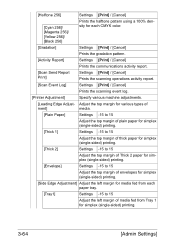
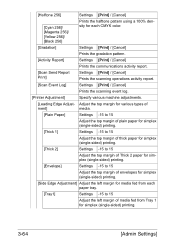
... 2]
Settings -15 to 15
Adjust the top margin of Thick 2 paper for simplex (single-sided) printing.
[Envelope]
Settings -15 to 15
Adjust the top margin of envelopes for simplex (single-sided) printing.
[Side Edge Adjustment] Adjust the left margin for media fed from each paper tray.
[Tray1]
Settings -15 to 15
Adjust the left...
bizhub C35 Printer/Copier/Scanner User Guide - Page 168


...
1 From the [Start] menu, point to [Settings], and then click [Printers] to display the
[Devices and Printers] directory.
2 Right-click the KONICA MINOLTA bizhub C35 PCL6, KONICA MINOLTA
bizhub C35 PS or KONICA MINOLTA bizhub C35 XPS printer icon, and then click [Printing Preferences]. Windows Vista/Server 2008
1 From the [Start] menu, click [Control Panel], then [Hardware and...
bizhub C35 Printer/Copier/Scanner User Guide - Page 332
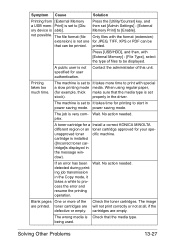
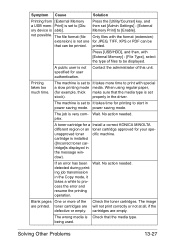
... too much time. power saving mode. The job is set [Admin Settings] - [External Memory Print] to [Disory device is displayed in power saving mode. cartridge is installed ([Incorrect toner cartridge]is able]. Print] is set
stock). When using regular paper,
(for your speunapproved toner cific machine.
not possible.
Solving Other Problems
13-27...
bizhub C35 Printer/Copier/Scanner User Guide - Page 337
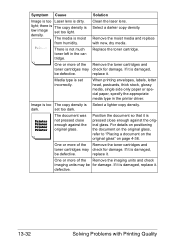
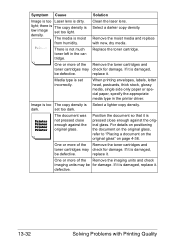
Select a darker copy density.
replace it .
When printing envelopes, labels, letter head, postcards, thick stock, glossy media, single side only ...on page 4-36. there is The copy density is damaged, replace it . Remove the moist media and replace with Printing Quality Media type is Select a lighter copy density.
defective.
13-32
Solving Problems with new, dry media.
If ...
bizhub C35 Printer/Copier/Scanner User Guide - Page 339
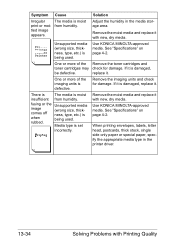
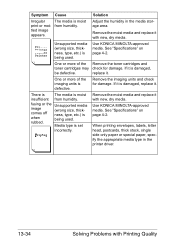
....
13-34
Solving Problems with new, dry media.
See "Specifications" on page 4-2. If it with Printing Quality One or more of the imaging units is moist
insufficient from humidity.
There is
The media is defective.
When printing envelopes, labels, letter head, postcards, thick stock, single side only paper or special paper, specify the...
bizhub C35 Reference Guide - Page 2


The printing system CUPS adopted to the general public.
DIC and the DIC logo are ...of KONICA MINOLTA BUSINESS TECHNOLOGIES, INC.
x-1 Copyright Notice
The digitally encoded software and publication included with the KONICA MINOLTA bizhub C35 printers only.
Acrobat and the Acrobat logo are trademarks or registered trademarks of Adobe Systems Incorporated in the United States ...
bizhub C35 Reference Guide - Page 25
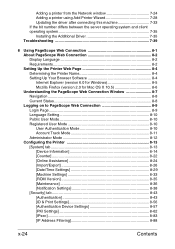
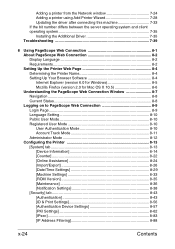
... User Mode 8-10 Registered User Mode 8-10 User Authentication Mode 8-10 Account Track Mode 8-11 Administrator Mode 8-12 Configuring the Printer 8-13 [System] tab 8-13 [Device Information 8-14 [Counter 8-22 [Online Assistance 8-24 [Import/Export 8-26 [Date/Time Settings 8-29 [Machine Settings 8-33 [ROM Version 8-35 [Maintenance 8-36 [Notification Settings 8-38...
bizhub C35 Reference Guide - Page 35


...[Trash] icon.
- [KONICA MINOLTA bizhub C35.gz]
5 Delete the unnecessary files from...Print Center], which is located in the [Library] -
[Receipts], to the [Trash] icon.
- The selected printer is deleted.
3 Close the [Printer List]. 4 Drag the following file, which is located in [Library] - [Print- This completes uninstallation of the printer to the [Trash] icon.
- [KONICA MINOLTA bizhub C35...
bizhub C35 Reference Guide - Page 36


...KONICAMINOLTA] - [Icons], to the [Trash] icon.
- Drag the [fileExistbzC35.icns] and [KONICA MINOLTA bizhub
C35.icns] file, which is located in [Library] - [Printers] -
[KONICAMINOLTA] - [filter], to...] - [PPDs] - [Contents] - [Resources] on the left corner of [Print & Fax].
- Drag the [KONICA MINOLTA bizhub C35 Color.plugin] file, which is deleted.
5 Click the close button ([x]) in the...
bizhub C35 Reference Guide - Page 45


5 Enter the IP address for the printer in the [Printer's Address] text box.
6 Select [KONICA MINOLTA] from the [Printer Model] pop-up menu. 7 Select [KONICA MINOLTA bizhub C35 PPD] in the [Model Name] list.
8 Click [Add].
1-18
Print Center Settings (Mac OS X 10.2.8)
bizhub C35 Reference Guide - Page 48
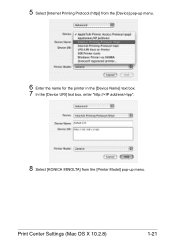
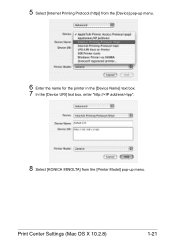
Print Center Settings (Mac OS X 10.2.8)
1-21 5 Select [Internet Printing Protocol (http)] from the [Device] pop-up menu.
6 Enter the name for the printer in the [Device Name] text box. 7 In the [Device URI] text box, enter "http:///ipp".
8 Select [KONICA MINOLTA] from the [Printer Model] pop-up menu.
bizhub C35 Reference Guide - Page 49


For details, refer to "Selecting
Print Options" on page 1-60.
1-22
Print Center Settings (Mac OS X 10.2.8)
9 Select [KONICA MINOLTA bizhub C35 PPD] in the [Printer List] screen.
" If any options are installed, select them. The new printer appears in the [Name] list.
10 Click [Add].
bizhub C35 Reference Guide - Page 52


For details, refer to "Selecting
Print Options" on page 1-60. Print Center Settings (Mac OS X 10.2.8)
1-25 9 Select [KONICA MINOLTA bizhub C35 PPD] in the [Printer List] screen.
" If any options are installed, select them. The new printer appears in the [Name] list.
10 Click [Add].
bizhub C35 Reference Guide - Page 54


For details, refer to "Selecting
Print Options" on
and the USB cable is connected, and then restart the computer.
7 Check that the printer is... (Mac OS X 10.3)
1-27
The new printer appears in the
[Printer Model] list.
8 Click [Add].
6 Select [bizhub C35] in the [Product] list.
" If [bizhub C35] does not appear, check that [KONICA MINOLTA bizhub C35 PPD] is turned on page 1-60.
bizhub C35 Reference Guide - Page 56


.... 7 Select [KONICA MINOLTA bizhub C35 PPD] in the [Printer List] screen.
" If any options are installed, select them. Printer Setup Utility Settings (Mac OS X 10.3)
1-29 The new printer appears in the [Model Name] list.
8 Click [Add].
5 Select [BHC35-xxxxxx] in the [Name] list.
" "XXXXXX" refers to "Selecting
Print Options" on page 1-60...
bizhub C35 Reference Guide - Page 58


6 Select [KONICA MINOLTA] from the [Printer Model] pop-up menu. 7 Select [KONICA MINOLTA bizhub C35 PPD] in the [Printer List] screen.
" If any options are installed, select them. IP Printing Setting
1 Connect the machine to "Selecting
Print Options" on page 1-60. For details, refer to an Ethernet network. 2 Open [Printer Setup Utility], which can be...
bizhub C35 Reference Guide - Page 68


" "XXXXXX" refers to the last six digits of the MAC address (in the [Printer List] screen. The new printer appears in hexadec- imal).
5 Check that [KONICA MINOLTA bizhub C35 PPD] is selected in the [Print
Using] list.
6 Click [Add]. Printer Setup Utility Settings (Mac OS X 10.4)
1-41
bizhub C35 Reference Guide - Page 71


6 Enter the IP address for the machine in the [Print
Using] list.
8 Click [Add].
1-44
Printer Setup Utility Settings (Mac OS X 10.4) For an IPP setup, "ipp" in the [Queue] text box.
7 Check that [KONICA MINOLTA bizhub C35 PPD] is selected in the [Address] text box.
" -
bizhub C35 Reference Guide - Page 75
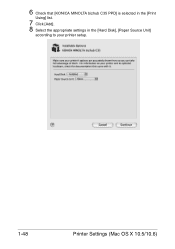
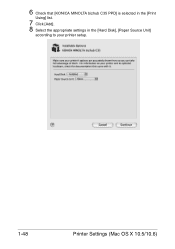
6 Check that [KONICA MINOLTA bizhub C35 PPD] is selected in the [Print
Using] list.
7 Click [Add]. 8 Select the appropriate settings in the [Hard Disk], [Paper Source Unit]
according to your printer setup.
1-48
Printer Settings (Mac OS X 10.5/10.6)
Installation Guide - Page 1


...Minolta bizhub C35 Specification & Installation Guide
bizhub C35 ...Printing: 600 x 600 dpi
Paper Paper Sizes
Plain Paper (60-90 gsm) Thick Paper* (90-210 gsm) postcards*, letterhead*, colored paper, glossy stock*, envelopes... (H)
Memory
1.5 GB RAM (120 GB HDD*)
*20 GB available for the device. Customers should consider multiple machines if average monthly volume approaches duty cycle on a ...
Similar Questions
Can't Print To Bizhub C35 From Computer With Windows Xp
(Posted by jefKe 9 years ago)
Can I Continue Printing After Bizhub C35 Says Replace Cartridge
(Posted by jhonsMonom 9 years ago)
How To Set Up Continuous Printing On Bizhub C35
(Posted by hyndboner 10 years ago)

