Konica Minolta bizhub C35 Support Question
Find answers below for this question about Konica Minolta bizhub C35.Need a Konica Minolta bizhub C35 manual? We have 7 online manuals for this item!
Question posted by rorj on January 16th, 2014
How To Restrict Printing In Bizhub C35
The person who posted this question about this Konica Minolta product did not include a detailed explanation. Please use the "Request More Information" button to the right if more details would help you to answer this question.
Current Answers
There are currently no answers that have been posted for this question.
Be the first to post an answer! Remember that you can earn up to 1,100 points for every answer you submit. The better the quality of your answer, the better chance it has to be accepted.
Be the first to post an answer! Remember that you can earn up to 1,100 points for every answer you submit. The better the quality of your answer, the better chance it has to be accepted.
Related Konica Minolta bizhub C35 Manual Pages
bizhub C35 Printer/Copier/Scanner User Guide - Page 168


... the [Start] menu, point to [Settings], and then click [Printers] to display the
[Devices and Printers] directory.
2 Right-click the KONICA MINOLTA bizhub C35 PCL6, KONICA MINOLTA
bizhub C35 PS or KONICA MINOLTA bizhub C35 XPS printer icon, and then click [Printing Preferences].
Displaying Printer Driver Settings (for Windows)
5-5
Displaying Printer Driver Settings (for Windows)
Windows...
bizhub C35 Reference Guide - Page 2


... digitally encoded software and publication included with the KONICA MINOLTA bizhub C35 printers only.
Acrobat and the Acrobat logo are registered trademarks...trademarks of KONICA MINOLTA.
No part of this guide is written and distributed under the GPL. The printing system CUPS adopted to the general public.
Adobe, the Adobe logo, Photoshop, and AdobeRGB1998 are registered...
bizhub C35 Reference Guide - Page 35


...click [Delete]. This completes uninstallation of the printer to the [Trash] icon.
- [KONICA MINOLTA bizhub C35.gz]
5 Delete the unnecessary files from [Library] - [Printers].
-
The selected printer is... the name of the printer driver. For Mac OS X 10.2
1 Open [Print Center], which is located in [Library] - [Print-
For Mac OS X 10.3/10.4
1 Open [Printer Setup Utility], which is...
bizhub C35 Reference Guide - Page 36


... OS X 10.6)
Uninstalling the printer driver
1-9 For Mac OS X 10.5/10.6
1 On the [Apple] menu, select [System Preferences]. 2 Click [Print & Fax]. 3 Select the name of the printer driver. Drag the [KONICA MINOLTA bizhub C35 Color.plugin] file, which is located in [Library] - [Printers] - [KONICAMINOLTA] - [Icons], to the [Trash] icon.
- Drag the [fileExistbzC35.icns...
bizhub C35 Reference Guide - Page 38


Print Center Settings (Mac OS X 10.2.8)
1-11 6 Select [bizhub C35] in the [Product] list.
" If [bizhub C35] does not appear, check that the printer is turned on
and the USB cable is connected, and then restart the computer.
7 Select [KONICA MINOLTA] from the [Printer Model] pop-up menu. 8 Select [KONICA MINOLTA bizhub C35 PPD] in the [Model Name] list.
9 Click [Add].
bizhub C35 Reference Guide - Page 41


7 Select [KONICA MINOLTA bizhub C35 PPD] in the [Printer List] screen.
" If any options are installed, select them. The new printer appears in the [Model Name] list.
8 Click [Add].
For details, refer to an Ethernet network. 2 Open [Print Center], which can be accessed by clicking Startup Disk, then
[Applications], then [Utilities].
1-14
Print Center Settings...
bizhub C35 Reference Guide - Page 42


Print Center Settings (Mac OS X 10.2.8)
1-15 mal).
6 Select [KONICA MINOLTA] from the pop-up menu.
3 Click [Add] in the [Printer List]. 4 Select [Rendezvous] from the [Printer Model] pop-up menu.
5 Select [KONICA MINOLTA bizhub C35(xx:xx:xx)].
" "xx:xx:xx" refers to the last six digits of the MAC address (in hexadeci-
bizhub C35 Reference Guide - Page 43


For details, refer to "Selecting
Print Options" on page 1-60.
1-16
Print Center Settings (Mac OS X 10.2.8) 7 Select [KONICA MINOLTA bizhub C35 PPD] in the [Printer List] screen.
" If any options are installed, select them. The new printer appears in the [Model Name] list.
8 Click [Add].
bizhub C35 Reference Guide - Page 45


5 Enter the IP address for the printer in the [Printer's Address] text box.
6 Select [KONICA MINOLTA] from the [Printer Model] pop-up menu. 7 Select [KONICA MINOLTA bizhub C35 PPD] in the [Model Name] list.
8 Click [Add].
1-18
Print Center Settings (Mac OS X 10.2.8)
bizhub C35 Reference Guide - Page 49


The new printer appears in the [Name] list.
10 Click [Add]. 9 Select [KONICA MINOLTA bizhub C35 PPD] in the [Printer List] screen.
" If any options are installed, select them. For details, refer to "Selecting
Print Options" on page 1-60.
1-22
Print Center Settings (Mac OS X 10.2.8)
bizhub C35 Reference Guide - Page 52


For details, refer to "Selecting
Print Options" on page 1-60.
The new printer appears in the [Name] list.
10 Click [Add]. Print Center Settings (Mac OS X 10.2.8)
1-25
9 Select [KONICA MINOLTA bizhub C35 PPD] in the [Printer List] screen.
" If any options are installed, select them.
bizhub C35 Reference Guide - Page 54


... to "Selecting
Print Options" on
and the USB cable is connected, and then restart the computer.
7 Check that the printer is turned on page 1-60. The new printer appears in the
[Printer Model] list.
8 Click [Add].
Printer Setup Utility Settings (Mac OS X 10.3)
1-27 6 Select [bizhub C35] in the [Product] list.
" If [bizhub C35] does...
bizhub C35 Reference Guide - Page 56


... Setup Utility Settings (Mac OS X 10.3)
1-29 The new printer appears in hexadec- 5 Select [BHC35-xxxxxx] in the [Name] list.
" "XXXXXX" refers to "Selecting
Print Options" on page 1-60.
imal).
6 Select [KONICA MINOLTA] from the [Printer Model] pop-up menu. 7 Select [KONICA MINOLTA bizhub C35 PPD] in the [Model Name] list.
8 Click [Add].
bizhub C35 Reference Guide - Page 58


....3)
1-31 The new printer appears in the [Model Name] list.
8 Click [Add].
6 Select [KONICA MINOLTA] from the [Printer Model] pop-up menu. 7 Select [KONICA MINOLTA bizhub C35 PPD] in the [Printer List] screen.
" If any options are installed, select them.
For details, refer to an Ethernet network. 2 Open [Printer Setup Utility], which...
bizhub C35 Reference Guide - Page 63


... and the USB cable is connected, and then restart the computer.
5 Check that the machine is selected in the [Print
Using] list.
6 Click [Add]. 4 Select [bizhub C35] in the [Printer Name].
" If [bizhub C35] does not appear, check that [KONICA MINOLTA bizhub C35 PPD] is turned
on page 1-60.
1-36
Printer Setup Utility Settings (Mac OS X 10.4)
bizhub C35 Reference Guide - Page 65


decimal).
5 Check that [KONICA MINOLTA bizhub C35 PPD] is selected in hexa- 4 Select [KONICA MINOLTA bizhub C35(xx:xx:xx)] in the [Printer Browser].
" "xx:xx:xx" refers to the last six digits of the MAC address (in the [Print
Using] list.
6 Click [Add].
1-38
Printer Setup Utility Settings (Mac OS X 10.4)
bizhub C35 Security Operations User Guide - Page 19
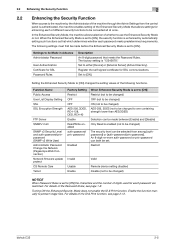
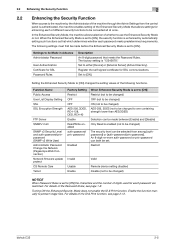
... are restricted. For details of the Password Rules, see page 2-12. Set to [ON] the characters and the number of the ID & Print function,...Restrict
Valid
Remote device setting disabled Disable (not to use the Enhanced Security Mode or not. For details of digits used for SSL communications. bizhub C35
2-5
The following functions. The factory setting is set to either [Device...
bizhub C35 Security Operations User Guide - Page 59
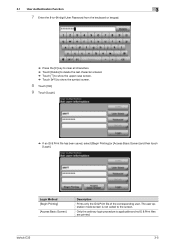
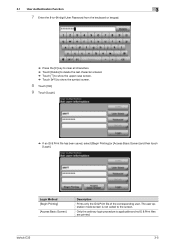
... ordinary login procedure is not called to show the symbol screen.
8 Touch [OK].
9 Touch [Login].
% If an ID & Print file has been saved, select [Begin Printing] or [Access Basic Screen] and then touch [Login].
bizhub C35
3-5 3.1 User Authentication Function
3
7 Enter the 8-to-64-digit User Password from the keyboard or keypad.
% Press the [C] key...
bizhub C35 Security Operations User Guide - Page 63


... [Access Basic Screen] and then touch [Login].
Login Method [Begin Printing]
[Access Basic Screen]
Description
Prints only the ID & Print file of the corresponding user.
The user operation mode screen is applicable and no ID & Print files are printed. bizhub C35
3-9
3.1 User Authentication Function
3
4 Enter the 8-to-64-digit User Password from the keyboard or keypad.
% Press...
Installation Guide - Page 6
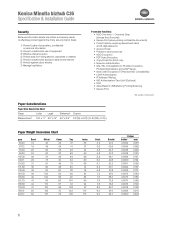
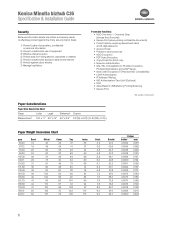
...• LDAP Authentication • IP Address Filtering • HID Authentication Card Unit* (Optional) • IPv6 • Allow/Restrict USB Memory Printing/Scanning • Secure Print
* Not available at time of launch. Konica Minolta bizhub C35 Specification & Installation Guide
Security
Because information assets are critical, a company needs to effectively protect against cyber attacks...
Similar Questions
How To Print Bizhub C35 Configuration Page
(Posted by bpIcedBr 10 years ago)
How To Set Black & White Printing Bizhub C35
(Posted by turbwald 10 years ago)

