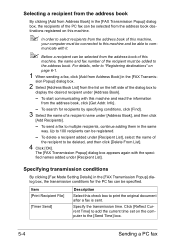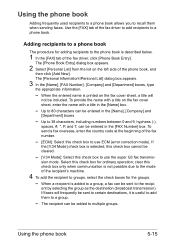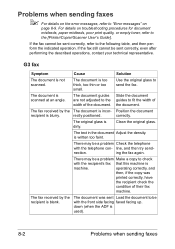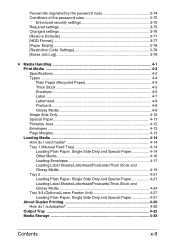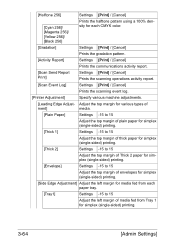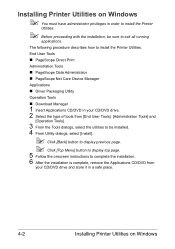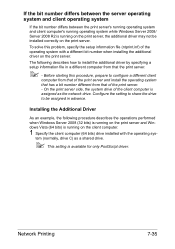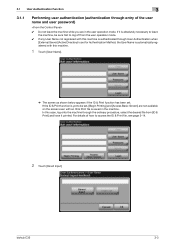Konica Minolta bizhub C35 Support Question
Find answers below for this question about Konica Minolta bizhub C35.Need a Konica Minolta bizhub C35 manual? We have 7 online manuals for this item!
Question posted by michaelsea2 on September 17th, 2014
How Do I Print 2 Sides On A 352 From A One Sided Pdf? Signed Duh:)
That is it
Current Answers
Answer #1: Posted by TechSupport101 on September 17th, 2014 6:38 PM
Hi. See page 15 of the Bizhub C35 Reference Guide
http://www.helpowl.com/manuals/Konica%20Minolta/bizhubC35/120218
Related Konica Minolta bizhub C35 Manual Pages
Similar Questions
Can I Copy 2 Sides Of An Id On 1 Side Of Paper Konica Minolta Biz Hub C35
(Posted by jibrPA 9 years ago)
How Print And Forward A Fax To Smb With A Konoca Minolta C35
(Posted by cronurussre 10 years ago)
How To Print Both Sides Of Paper On Kinoca Minolta Bizhub C35
(Posted by hecoacha 10 years ago)
How Do You Print A Confirmation For A Sent Fax On A Konica Minolta C35
(Posted by womgr 10 years ago)
Printing Two-sided, Flip On Short Edge
I am trying to print a document, 2 sided, and want the machine to flip the paper on the short edge, ...
I am trying to print a document, 2 sided, and want the machine to flip the paper on the short edge, ...
(Posted by graceleechurch 11 years ago)