Konica Minolta bizhub C35 Support Question
Find answers below for this question about Konica Minolta bizhub C35.Need a Konica Minolta bizhub C35 manual? We have 7 online manuals for this item!
Question posted by Winbjames on May 16th, 2014
How To Empty Konica Minolta Bizhub 601 Waste Toner Box
The person who posted this question about this Konica Minolta product did not include a detailed explanation. Please use the "Request More Information" button to the right if more details would help you to answer this question.
Current Answers
There are currently no answers that have been posted for this question.
Be the first to post an answer! Remember that you can earn up to 1,100 points for every answer you submit. The better the quality of your answer, the better chance it has to be accepted.
Be the first to post an answer! Remember that you can earn up to 1,100 points for every answer you submit. The better the quality of your answer, the better chance it has to be accepted.
Related Konica Minolta bizhub C35 Manual Pages
bizhub C35 Printer/Copier/Scanner User Guide - Page 165


Otherwise, continue with your printer, you start working with step 8.
5 Click the [Acquire Device Information] to display the [Printers] directory. Right-click the KONICA MINOLTA bizhub C35 PCL6 or KONICA MINOLTA bizhub C35 PS printer icon and choose [Properties].
- (Windows 2000) From the [Start] menu, choose [Settings] and then [Printers] to automatically configure installed
options.
...
bizhub C35 Printer/Copier/Scanner User Guide - Page 167


... R2/7/Vista/Server 2008/XP/Server 2003) From the [Start] menu, choose [All programs], [KONICA MINOLTA], [bizhub C35], and then [Uninstall Printer Driver].
- (Windows 2000) From the [Start] menu, choose [Programs], [KONICA MINOLTA], [bizhub C35], and then [Uninstall Printer Driver].
3 When the Uninstall dialog box appears, select the name of the driver to be
deleted, and then click the...
bizhub C35 Printer/Copier/Scanner User Guide - Page 168


... and then click [Printers] to display the
[Devices and Printers] directory.
2 Right-click the KONICA MINOLTA bizhub C35 PCL6, KONICA MINOLTA
bizhub C35 PS or KONICA MINOLTA bizhub C35 XPS printer icon, and then click [Printing Preferences]. play the [Printers] directory.
2 Right-click the KONICA MINOLTA bizhub C35 PCL6 or KONICA
MINOLTA bizhub C35 PS printer icon and choose [Printing Preferences...
bizhub C35 Printer/Copier/Scanner User Guide - Page 264
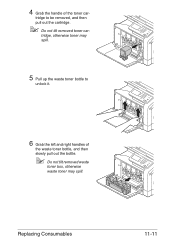
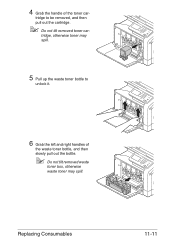
Replacing Consumables
11-11 tridge, otherwise toner may spill.
5 Pull up the waste toner bottle to be removed, and then pull out the cartridge.
" Do not tilt removed toner car-
4 Grab the handle of
the waste toner bottle, and then slowly pull out the bottle.
" Do not tilt removed waste
toner box, otherwise waste toner may spill. tridge to
unlock it.
6 Grab...
bizhub C35 Printer/Copier/Scanner User Guide - Page 270
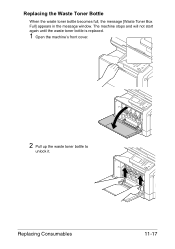
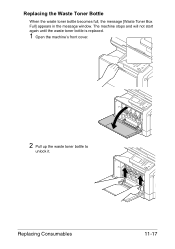
Replacing Consumables
11-17 Replacing the Waste Toner Bottle
When the waste toner bottle becomes full, the message [Waste Toner Box Full] appears in the message window. The machine stops and will not start again until the waste toner bottle is replaced.
1 Open the machine's front cover.
2 Pull up the waste toner bottle to
unlock it.
bizhub C35 Printer/Copier/Scanner User Guide - Page 271
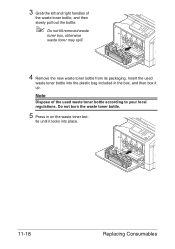
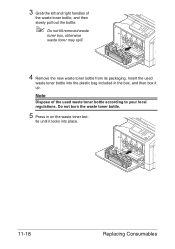
... not burn the waste toner bottle.
5 Press in the box, and then box it locks into the plastic bag included in on the waste toner bot-
tle until it up.
Note
Dispose of
the waste toner bottle, and then slowly pull out the bottle.
" Do not tilt removed waste
toner box, otherwise waste toner may spill.
4 Remove the new waste toner bottle from its packaging...
bizhub C35 Printer/Copier/Scanner User Guide - Page 276
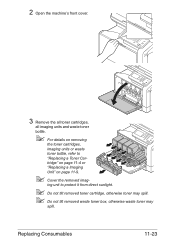
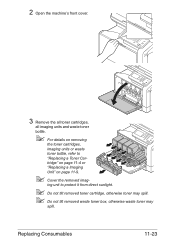
...a Imaging
Unit" on removing
the toner cartridges,
imaging units or waste
toner bottle, refer to protect it from direct sunlight.
" Do not tilt removed toner cartridge, otherwise toner may spill. " Do not tilt removed waste toner box, otherwise waste toner may
spill. 2 Open the machine's front cover.
3 Remove the all toner cartridges,
all imaging units and waste toner
bottle.
" For details on...
bizhub C35 Printer/Copier/Scanner User Guide - Page 302
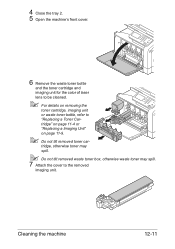
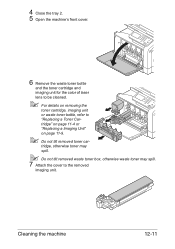
....
" Do not tilt removed waste toner box, otherwise waste toner may spill.
7 Attach the cover to "Replacing a Toner Cartridge" on page 11-4 or "Replacing a Imaging Unit" on page 11-9.
" Do not tilt removed toner car-
Cleaning the machine
12-11
4 Close the tray 2. 5 Open the machine's front cover.
6 Remove the waste toner bottle
and the toner cartridge and imaging unit...
bizhub C35 Printer/Copier/Scanner User Guide - Page 344
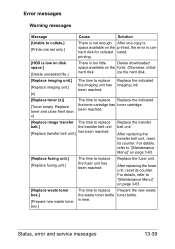
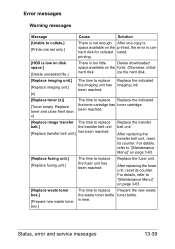
... belt unit
[Replace transfer belt unit.] has been reached. Replace toner and close front door.
For details, refer to "[Maintenance Menu]" on page 3-63.
[Replace waste toner box.]
[Prepare new waste toner box.]
The time to collate.] [Prints one set only.]
There is...
Warning messages
Message
Cause
Solution
[Unable to replace Prepare the new waste the waste toner bottle toner bottle.
bizhub C35 Printer/Copier/Scanner User Guide - Page 347
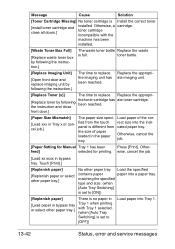
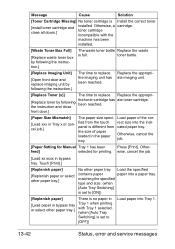
....
Touch [Print].]
[Replenish paper]
[Replenish paper or select other paper tray.]
No other paper tray.]
Tray 1 when printing with the
machine has been
installed.
[Waste Toner Box Full]
[Replace waste toner box by following the instruction.]
The time to replace Replace the appropri- front door.]
[Paper Size Mismatch] The paper size speci- the size of the...
bizhub C35 Reference Guide - Page 2


..., INC.
FeliCa is written and distributed under the GPL. Copyright Notice
The digitally encoded software and publication included with the KONICA MINOLTA bizhub C35 printers only. No part of KONICA MINOLTA BUSINESS TECHNOLOGIES, INC. DIC and the DIC logo are trademarks or registered trademarks of DIC Corporation in the United States and/or other countries. The...
bizhub C35 Reference Guide - Page 45


5 Enter the IP address for the printer in the [Printer's Address] text box.
6 Select [KONICA MINOLTA] from the [Printer Model] pop-up menu. 7 Select [KONICA MINOLTA bizhub C35 PPD] in the [Model Name] list.
8 Click [Add].
1-18
Print Center Settings (Mac OS X 10.2.8)
bizhub C35 Reference Guide - Page 60


6 Enter the IP address for the machine in the [Printer Address] text box.
7 Select [KONICA MINOLTA] from the [Printer Model] pop-up menu. 8 Select [KONICA MINOLTA bizhub C35 PPD] in the [Model Name] list.
9 Click [Add].
Printer Setup Utility Settings (Mac OS X 10.3)
1-33
bizhub C35 Reference Guide - Page 71


6 Enter the IP address for the machine in the [Print
Using] list.
8 Click [Add].
1-44
Printer Setup Utility Settings (Mac OS X 10.4) For an IPP setup, "ipp" in the [Queue] text box.
7 Check that [KONICA MINOLTA bizhub C35 PPD] is selected in the [Address] text box.
" -
bizhub C35 Reference Guide - Page 85
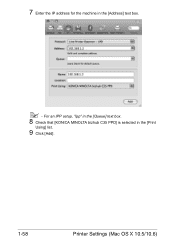
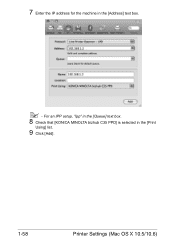
For an IPP setup, "ipp" in the [Queue] text box.
8 Check that [KONICA MINOLTA bizhub C35 PPD] is selected in the [Address] text box.
" - 7 Enter the IP address for the machine in the [Print
Using] list.
9 Click [Add].
1-58
Printer Settings (Mac OS X 10.5/10.6)
bizhub C35 Reference Guide - Page 138
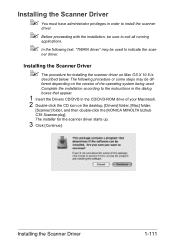
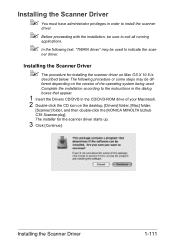
... dialog boxes that appear.
1 Insert the Drivers CD/DVD in order to install the scanner
driver.
" Before proceeding with the installation, be sure to indicate the scan-
ner driver.
The installer for installing the scanner driver on the desktop, [Drivers] folder, [Mac] folder,
[Scanner] folder, and then double-click the [KONICA MINOLTA bizhub C35 Scanner...
bizhub C35 Reference Guide - Page 152
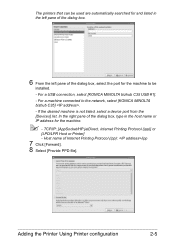
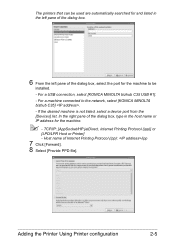
If the desired machine is not listed, select a device port from the [Devices] list.
For a machine connected to be used are automatically searched for and listed in the host name or IP address for the machine to the network, select [KONICA MINOLTA bizhub C35] . - Host name of the dialog box, type in the left pane of the dialog...
bizhub C35 Security Operations User Guide - Page 93


... result of the entry of a wrong password is counted as a TWAIN device. Accessing from the TWAIN driver.
1 Start the image processing application.
2 From the [File] menu, click [Read], and then select [KONICA MINOLTA bizhub C35 TWAIN Ver.1].
3 Select the "Login as "*" on , the power switch...used exclusively for allowing the machine to -64-digit User Password and an 8-digit User Box Password.
Installation Guide - Page 8


...-sheet Reversing Automatic Document Feeder, 1.5 GB Standard Memory, 120 GB HDD*, Standard USB 2.0 (supports local printing),CMYK Toner and Imaging Units.
Konica Minolta bizhub C35 Specification & Installation Guide
How to build a bizhub C35 System (from start to finish)
How to Build a bizhub C35 System (from start to 2 units)
DK-P01 Copy Desk (Optional)
1 20 GB available for user storage...
Installation Guide - Page 9


... Y Toner - Konica Minolta bizhub C35 Specification & Installation Guide
Accessory Options for bizhub C35 Digital ...bizhub C35 Digital Color Printer/Copier/Scanner/Fax
ITeM nO. K Toner - Y Transfer Belt Unit 2nd Transfer Roller Waste Toner Bottle Fusing Unit
ITeM nO. Add up to working height. M Toner - Brings MFP up to bizhub C35. CONSUMABLE YIELDS3
COnSUMABle Imaging Unit - C Toner...
Similar Questions
Empting The Waste Toner Box.
Once the waste toner box is empty what do I do with the waste toner?
Once the waste toner box is empty what do I do with the waste toner?
(Posted by clintonbennett 6 years ago)
How To Fix Konica Minolta Bizhub C35 Wast Toner Box
(Posted by jesubrenn 9 years ago)
How To Reset Konica Minolta Bizhub C35 Waste Toner Box
(Posted by homembowe7 9 years ago)
How To Replace Konica Minolta Bizhub C35 Waste Toner Box
(Posted by lupardd 10 years ago)

