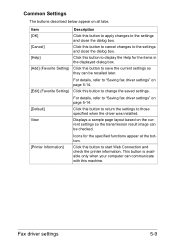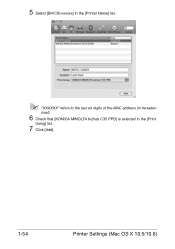Konica Minolta bizhub C35 Support Question
Find answers below for this question about Konica Minolta bizhub C35.Need a Konica Minolta bizhub C35 manual? We have 7 online manuals for this item!
Question posted by msro on November 28th, 2013
How To Add Favorites To Scan Bizhub C35
The person who posted this question about this Konica Minolta product did not include a detailed explanation. Please use the "Request More Information" button to the right if more details would help you to answer this question.
Current Answers
Answer #1: Posted by freginold on February 1st, 2014 9:36 AM
Hi, you can view the instructions for adding an email address here:
http://www.helpowl.com/q/Konica%20Minolta/bizhubC35/Other/add-favorite-email-address/219472
Thanks for using HelpOwl!
http://www.helpowl.com/q/Konica%20Minolta/bizhubC35/Other/add-favorite-email-address/219472
Thanks for using HelpOwl!