Konica Minolta bizhub C35 Support Question
Find answers below for this question about Konica Minolta bizhub C35.Need a Konica Minolta bizhub C35 manual? We have 7 online manuals for this item!
Question posted by raphher on October 27th, 2013
How To Make A Favorite On Bizhub C35 Printer
The person who posted this question about this Konica Minolta product did not include a detailed explanation. Please use the "Request More Information" button to the right if more details would help you to answer this question.
Current Answers
There are currently no answers that have been posted for this question.
Be the first to post an answer! Remember that you can earn up to 1,100 points for every answer you submit. The better the quality of your answer, the better chance it has to be accepted.
Be the first to post an answer! Remember that you can earn up to 1,100 points for every answer you submit. The better the quality of your answer, the better chance it has to be accepted.
Related Konica Minolta bizhub C35 Manual Pages
bizhub C35 Printer/Copier/Scanner User Guide - Page 165


... "declare" the options in case you are correctly listed. Right-click the KONICA MINOLTA bizhub C35 PCL6 or KONICA MINOLTA bizhub C35 PS printer icon and choose [Properties].
- (Windows 2000) From the [Start] menu, choose [Settings] and then [Printers] to display the [Devices and Printers] directory. Otherwise, skip
to step 9.
3 Select the [Configure] tab. 4 Check that the installed...
bizhub C35 Printer/Copier/Scanner User Guide - Page 167


... 2008 R2/7/Vista/Server 2008/XP/Server 2003) From the [Start] menu, choose [All programs], [KONICA MINOLTA], [bizhub C35], and then [Uninstall Printer Driver].
- (Windows 2000) From the [Start] menu, choose [Programs], [KONICA MINOLTA], [bizhub C35], and then [Uninstall Printer Driver].
3 When the Uninstall dialog box appears, select the name of the driver to uninstall the...
bizhub C35 Printer/Copier/Scanner User Guide - Page 168


..., point to [Settings], and then click [Printers] to display the [Print- Displaying Printer Driver Settings (for Windows)
Windows 7/Server 2008 R2
1 From the [Start] menu, choose [Devices and Printers] to open the Printers directory.
2 Right-click the KONICA MINOLTA bizhub C35 PCL6, KONICA MINOLTA
bizhub C35 PS or KONICA MINOLTA bizhub C35 XPS printer icon, and then click [Printing Preferences...
bizhub C35 Reference Guide - Page 2


... of Adobe Systems Incorporated in the United States and/or other countries. Copyright Notice
The digitally encoded software and publication included with the KONICA MINOLTA bizhub C35 printers only. No part of Red Hat, Inc.
Fedora is a registered trademark or trademark of this guide is written and distributed under the GPL...
bizhub C35 Reference Guide - Page 35


... located in [Applications] - [Utilities] on the hard disk, to the [Trash] icon.
- [KONICA MINOLTA bizhub C35.gz]
5 Delete the unnecessary files from [Library] - [Printers].
-
The selected printer is deleted.
3 Close the [Printer List]. 4 Drag the following file, which is located in [Library] - [Printers] - [PPDs] -
[Contents] - [Resources] - [en.lproj] on
the hard disk.
2 Select the name of...
bizhub C35 Reference Guide - Page 36


...X 10.5)
- [bizhub_C35_106.pkg] (for users who
would like to delete unnecessary files.
6 Drag the [KONICA MINOLTA bizhub C35.gz] file, which is located in [Library] - [Printers] - [KONI- 5 Delete the unnecessary files from [Library] - [Printers].
- Drag the [KONICA MINOLTA bizhub C35 Color.plugin] file, which is not necessary; CAMINOLTA], to the [Trash] icon.
8 Drag the following buttons...
bizhub C35 Reference Guide - Page 38


Print Center Settings (Mac OS X 10.2.8)
1-11 6 Select [bizhub C35] in the [Product] list.
" If [bizhub C35] does not appear, check that the printer is turned on
and the USB cable is connected, and then restart the computer.
7 Select [KONICA MINOLTA] from the [Printer Model] pop-up menu. 8 Select [KONICA MINOLTA bizhub C35 PPD] in the [Model Name] list.
9 Click [Add].
bizhub C35 Reference Guide - Page 41


7 Select [KONICA MINOLTA bizhub C35 PPD] in the [Printer List] screen.
" If any options are installed, select them. Rendezvous Setting
1 Connect the printer to "Selecting
Print Options" on page 1-60. For details, refer to an Ethernet network. 2 Open [Print Center], which can be accessed by clicking Startup Disk, ...
bizhub C35 Reference Guide - Page 42


3 Click [Add] in the [Printer List]. 4 Select [Rendezvous] from the [Printer Model] pop-up menu.
5 Select [KONICA MINOLTA bizhub C35(xx:xx:xx)].
" "xx:xx:xx" refers to the last six digits of the MAC address (in hexadeci-
mal).
6 Select [KONICA MINOLTA] from the pop-up menu. Print Center Settings (Mac OS X 10.2.8)
1-15
bizhub C35 Reference Guide - Page 45


5 Enter the IP address for the printer in the [Printer's Address] text box.
6 Select [KONICA MINOLTA] from the [Printer Model] pop-up menu. 7 Select [KONICA MINOLTA bizhub C35 PPD] in the [Model Name] list.
8 Click [Add].
1-18
Print Center Settings (Mac OS X 10.2.8)
bizhub C35 Reference Guide - Page 52


9 Select [KONICA MINOLTA bizhub C35 PPD] in the [Printer List] screen.
" If any options are installed, select them.
For details, refer to "Selecting
Print Options" on page 1-60. The new printer appears in the [Name] list.
10 Click [Add]. Print Center Settings (Mac OS X 10.2.8)
1-25
bizhub C35 Reference Guide - Page 54


... "Selecting
Print Options" on
and the USB cable is connected, and then restart the computer.
7 Check that the printer is selected in the [Printer List] screen.
" If any options are installed, select them.
6 Select [bizhub C35] in the [Product] list.
" If [bizhub C35] does not appear, check that [KONICA MINOLTA bizhub C35 PPD] is turned on page 1-60.
bizhub C35 Reference Guide - Page 56


... Utility Settings (Mac OS X 10.3)
1-29 imal).
6 Select [KONICA MINOLTA] from the [Printer Model] pop-up menu. 7 Select [KONICA MINOLTA bizhub C35 PPD] in the [Printer List] screen.
" If any options are installed, select them.
The new printer appears in the [Model Name] list.
8 Click [Add].
5 Select [BHC35-xxxxxx] in the [Name] list.
" "XXXXXX" refers...
bizhub C35 Reference Guide - Page 57


... Utility], which can be accessed by clicking Startup
Disk, then [Applications], then [Utilities].
3 Click [Add] in the [Printer List].
4 Select [Rendezvous] from the pop-up menu.
5 Select [KONICA MINOLTA bizhub C35(xx:xx:xx)] in the [Name] list.
" "xx:xx:xx" refers to the last six digits of the MAC address (in hexadeci...
bizhub C35 Reference Guide - Page 58


6 Select [KONICA MINOLTA] from the [Printer Model] pop-up menu. 7 Select [KONICA MINOLTA bizhub C35 PPD] in the [Printer List] screen.
" If any options are installed, select them. IP Printing Setting
1 Connect the machine to "Selecting
Print Options" on page 1-60. Printer Setup Utility Settings (Mac OS X 10.3)
1-31
The new printer appears in the [Model Name...
bizhub C35 Reference Guide - Page 242
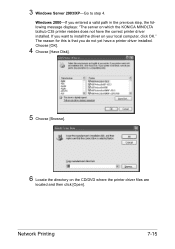
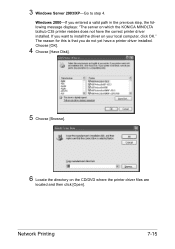
... for this is that you entered a valid path in the previous step, the following message displays: "The server on which the KONICA MINOLTA bizhub C35 printer resides does not have a printer driver installed. Network Printing
7-15
Choose [OK].
4 Choose [Have Disk].
5 Choose [Browse].
6 Locate the directory on your local computer, click OK." 3 Windows Server...
bizhub C35 Reference Guide - Page 250


... for this machine is detected and the machine is ready to print.
6 After finishing the installation, make sure that the icon for the installed
printer is displayed in the [Printers] or [Devices and Printers] window.
" If the printer driver is not correctly installed, the driver must be sure to connect the machine to the network.
3 To...
bizhub C35 Security Operations User Guide - Page 26


... enables setting of the operation of the machine and, after user authentication is selected on the printer driver side.
% Even if [Disable] is set, the document is stored as ID &... [Enable] from the PC in the HDD of the ID & Print function.
bizhub C35
2-12 NOTICE
The Administrator must first make User Authentication settings before setting the ID & Print function.
The ID & Print function...
bizhub C35 Security Operations User Guide - Page 43


..., the setting cannot be sure to register the device certificate, see page 2-2. 0 Do not leave the machine with the Admin Mode setting screen left shown on the display. NOTICE
When making the SSL Setting, be changed to one containing strength lower
than AES/3DES.
bizhub C35
2-29
2.10 SSL Setting Function
2
2.10.2
SSL Setting...
bizhub C35 Security Operations User Guide - Page 56


...operations via application software.
Make absolutely sure that your... Web Connection or printer driver. Authentication using...bizhub C35
3-2 A failure in authentication as unauthorized access. During the authentication procedure, the User Password entered for user authentication; 3.1 User Authentication Function
3
3 User Operations
3.1
User Authentication Function
When [Device...
Similar Questions
Konica Minolta Bizhub C35 Printer, How To Use Manual Tray
(Posted by mahl2l 9 years ago)
How To Search For Konica Minolta Bizhub C35 Printer In The Server Ip Address
(Posted by Edbin 9 years ago)
How To Install Konica Minolta Bizhub C35 Printer Driver On Mac Os X
(Posted by caninBANK 10 years ago)
Printer Bizhub C35 Printer Says Offline When I Try To Print
(Posted by kbBrend 10 years ago)
How To Install Konica Minolta Bizhub C35 Printer Driver
(Posted by cebesholly 10 years ago)

