Konica Minolta bizhub C35 Support Question
Find answers below for this question about Konica Minolta bizhub C35.Need a Konica Minolta bizhub C35 manual? We have 7 online manuals for this item!
Question posted by jodevi on December 19th, 2013
How To Add Account Codes For Konica Bizhub C35 Manual
The person who posted this question about this Konica Minolta product did not include a detailed explanation. Please use the "Request More Information" button to the right if more details would help you to answer this question.
Current Answers
There are currently no answers that have been posted for this question.
Be the first to post an answer! Remember that you can earn up to 1,100 points for every answer you submit. The better the quality of your answer, the better chance it has to be accepted.
Be the first to post an answer! Remember that you can earn up to 1,100 points for every answer you submit. The better the quality of your answer, the better chance it has to be accepted.
Related Konica Minolta bizhub C35 Manual Pages
bizhub C35 Reference Guide - Page 2


... of KONICA MINOLTA.
FeliCa is written and distributed under the GPL. The printing system CUPS adopted to the general public. All source codes that we...KONICA MINOLTA and the KONICA MINOLTA logo are registered trademarks or trademarks of KONICA MINOLTA HOLDINGS, INC.
Copyright Notice
The digitally encoded software and publication included with the KONICA MINOLTA bizhub C35...
bizhub C35 Reference Guide - Page 38


Print Center Settings (Mac OS X 10.2.8)
1-11
6 Select [bizhub C35] in the [Product] list.
" If [bizhub C35] does not appear, check that the printer is turned on
and the USB cable is connected, and then restart the computer.
7 Select [KONICA MINOLTA] from the [Printer Model] pop-up menu. 8 Select [KONICA MINOLTA bizhub C35 PPD] in the [Model Name] list.
9 Click [Add].
bizhub C35 Reference Guide - Page 41


... (Mac OS X 10.2.8) Rendezvous Setting
1 Connect the printer to "Selecting
Print Options" on page 1-60. The new printer appears in the [Model Name] list.
8 Click [Add].
7 Select [KONICA MINOLTA bizhub C35 PPD] in the [Printer List] screen.
" If any options are installed, select them.
bizhub C35 Reference Guide - Page 42


3 Click [Add] in the [Printer List]. 4 Select [Rendezvous] from the [Printer Model] pop-up menu.
5 Select [KONICA MINOLTA bizhub C35(xx:xx:xx)].
" "xx:xx:xx" refers to the last six digits of the MAC address (in hexadeci- mal).
6 Select [KONICA MINOLTA] from the pop-up menu.
Print Center Settings (Mac OS X 10.2.8)
1-15
bizhub C35 Reference Guide - Page 43


The new printer appears in the [Model Name] list.
8 Click [Add]. For details, refer to "Selecting
Print Options" on page 1-60.
1-16
Print Center Settings (Mac OS X 10.2.8)
7 Select [KONICA MINOLTA bizhub C35 PPD] in the [Printer List] screen.
" If any options are installed, select them.
bizhub C35 Reference Guide - Page 45


5 Enter the IP address for the printer in the [Printer's Address] text box.
6 Select [KONICA MINOLTA] from the [Printer Model] pop-up menu. 7 Select [KONICA MINOLTA bizhub C35 PPD] in the [Model Name] list.
8 Click [Add].
1-18
Print Center Settings (Mac OS X 10.2.8)
bizhub C35 Reference Guide - Page 49


The new printer appears in the [Name] list.
10 Click [Add]. 9 Select [KONICA MINOLTA bizhub C35 PPD] in the [Printer List] screen.
" If any options are installed, select them. For details, refer to "Selecting
Print Options" on page 1-60.
1-22
Print Center Settings (Mac OS X 10.2.8)
bizhub C35 Reference Guide - Page 52


9 Select [KONICA MINOLTA bizhub C35 PPD] in the [Printer List] screen.
" If any options are installed, select them.
Print Center Settings (Mac OS X 10.2.8)
1-25
For details, refer to "Selecting
Print Options" on page 1-60. The new printer appears in the [Name] list.
10 Click [Add].
bizhub C35 Reference Guide - Page 54


... is connected, and then restart the computer.
7 Check that [KONICA MINOLTA bizhub C35 PPD] is selected in the
[Printer Model] list.
8 Click [Add]. The new printer appears in the [Printer List] screen.
" If any options are installed, select them. 6 Select [bizhub C35] in the [Product] list.
" If [bizhub C35] does not appear, check that the printer is turned...
bizhub C35 Reference Guide - Page 56


... X 10.3)
1-29
The new printer appears in the [Model Name] list.
8 Click [Add]. For details, refer to the last six digits of the MAC address (in hexadec-
imal).
6 Select [KONICA MINOLTA] from the [Printer Model] pop-up menu. 7 Select [KONICA MINOLTA bizhub C35 PPD] in the [Printer List] screen.
" If any options are installed, select...
bizhub C35 Reference Guide - Page 57


... network. 2 Open [Printer Setup Utility], which can be accessed by clicking Startup
Disk, then [Applications], then [Utilities].
3 Click [Add] in the [Printer List].
4 Select [Rendezvous] from the pop-up menu.
5 Select [KONICA MINOLTA bizhub C35(xx:xx:xx)] in the [Name] list.
" "xx:xx:xx" refers to the last six digits of the MAC...
bizhub C35 Reference Guide - Page 58


... 1-60. Printer Setup Utility Settings (Mac OS X 10.3)
1-31 The new printer appears in the [Model Name] list.
8 Click [Add]. 6 Select [KONICA MINOLTA] from the [Printer Model] pop-up menu. 7 Select [KONICA MINOLTA bizhub C35 PPD] in the [Printer List] screen.
" If any options are installed, select them.
For details, refer to an Ethernet network...
bizhub C35 Reference Guide - Page 60


6 Enter the IP address for the machine in the [Printer Address] text box.
7 Select [KONICA MINOLTA] from the [Printer Model] pop-up menu. 8 Select [KONICA MINOLTA bizhub C35 PPD] in the [Model Name] list.
9 Click [Add]. Printer Setup Utility Settings (Mac OS X 10.3)
1-33
bizhub C35 Reference Guide - Page 63


..." on and the USB cable is connected, and then restart the computer.
5 Check that the machine is selected in the [Print
Using] list.
6 Click [Add]. 4 Select [bizhub C35] in the [Printer Name].
" If [bizhub C35] does not appear, check that [KONICA MINOLTA bizhub C35 PPD] is turned
on page 1-60.
1-36
Printer Setup Utility Settings (Mac OS X 10.4)
bizhub C35 Reference Guide - Page 65


decimal).
5 Check that [KONICA MINOLTA bizhub C35 PPD] is selected in hexa- 4 Select [KONICA MINOLTA bizhub C35(xx:xx:xx)] in the [Printer Browser].
" "xx:xx:xx" refers to the last six digits of the MAC address (in the [Print
Using] list.
6 Click [Add].
1-38
Printer Setup Utility Settings (Mac OS X 10.4)
bizhub C35 Reference Guide - Page 68


Printer Setup Utility Settings (Mac OS X 10.4)
1-41 The new printer appears in the [Print
Using] list.
6 Click [Add]. imal).
5 Check that [KONICA MINOLTA bizhub C35 PPD] is selected in the [Printer List] screen.
" "XXXXXX" refers to the last six digits of the MAC address (in hexadec-
bizhub C35 Reference Guide - Page 71


For an IPP setup, "ipp" in the [Queue] text box.
7 Check that [KONICA MINOLTA bizhub C35 PPD] is selected in the [Address] text box.
" - 6 Enter the IP address for the machine in the [Print
Using] list.
8 Click [Add].
1-44
Printer Setup Utility Settings (Mac OS X 10.4)
bizhub C35 Security Operations User Guide - Page 12
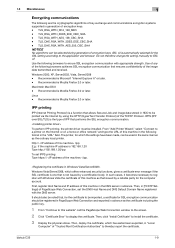
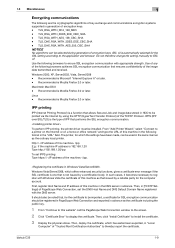
..., Server2008 -
The printer, for the computer account. http:// /ipp E.g.: If the machine IP...Add Printer Wizard," select "Connect to be registered in PageScope Web Connection and exported in the following browsers achieves SSL encryption communication that performs the SSL encryption communication.
bizhub C35...manually to install the certificate.
3 Display the physical stores.
bizhub C35 Security Operations User Guide - Page 89
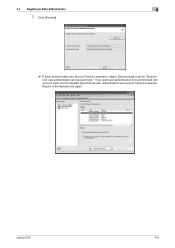
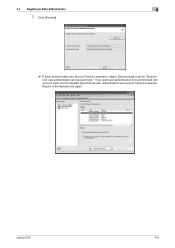
... user authentication not synchronized with account track, click to deselect [Synchronize user authentication and account track] and execute [Export to the device] once again. bizhub C35
4-8 4.1 PageScope Data Administrator
4
7 Click [Finished].
% If [User Authentication and Account Track] is selected in step 5, [Synchronize] is set for "Synchronize user authentication and account track."
Installation Guide - Page 1


...Konica Minolta bizhub C35 Specification & Installation Guide
bizhub C35...2 (Universal Tray): 250 sheets Trays 3 and 4 (optional): 500 sheets each (add up to two)
Exit Tray Capacity Plain Paper: 250 sheets Thick Paper: 10 ... continual basis.
1
Duty Cycle
Up to 999
Density Control
Copy Density: Manual Density Adjustment (9 steps)
Power Requirements 120V/60 Hz
Power Consumption 1.2 kW or...
Similar Questions
Konica Bizhub C35 How To Store Email Address
(Posted by XINsvtda 10 years ago)
Konica Bizhub C35 How To Add Fax Favorites
(Posted by hrlaoscar 10 years ago)

