Konica Minolta bizhub 601 Support Question
Find answers below for this question about Konica Minolta bizhub 601.Need a Konica Minolta bizhub 601 manual? We have 9 online manuals for this item!
Question posted by Chrimadoni on August 2nd, 2014
How To Set Paper Trays On Bizhub 601
The person who posted this question about this Konica Minolta product did not include a detailed explanation. Please use the "Request More Information" button to the right if more details would help you to answer this question.
Current Answers
There are currently no answers that have been posted for this question.
Be the first to post an answer! Remember that you can earn up to 1,100 points for every answer you submit. The better the quality of your answer, the better chance it has to be accepted.
Be the first to post an answer! Remember that you can earn up to 1,100 points for every answer you submit. The better the quality of your answer, the better chance it has to be accepted.
Related Konica Minolta bizhub 601 Manual Pages
bizhub 751/6510 Box Operations User Manual - Page 36
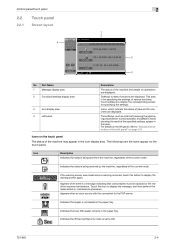
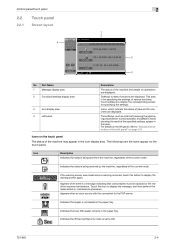
... the paper tray. Touch this button to be replaced or the machine requires maintenance. Indicates that data is being received by the machine, regardless of the current mode. Part Name
1
Message display area
2
Functions/settings display .... This area is not loaded in the paper tray.
If the warning screen was closed when a warning occurred, touch this icon to ON.
751/601
2-4
bizhub 751/6510 Box Operations User Manual - Page 101
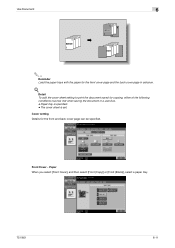
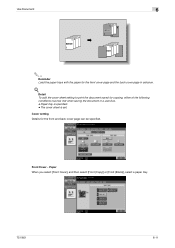
... [Front Cover], and then select [Front (Copy)] or [Front (Blank)], select a paper tray.
751/601
6-11 Cover setting
Details for the front and back cover page can be met when saving the document in advance.
! Paper tray is set. Detail To add the cover sheet setting to print the document saved for copying, either of the following conditions...
bizhub 751/6510 Box Operations User Manual - Page 102
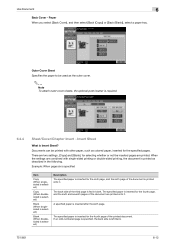
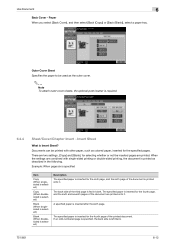
... settings,...Paper When you select [Back Cover], and then select [Back (Copy)] or [Back (Blank)], select a paper tray.
When the settings are combined with other paper, such as described in blank. A specified paper...paper is inserted for the fourth page of the document is inserted after the sixth page.
The specified paper...paper is Insert Sheet? Outer Cover Sheet Specifies the paper...
bizhub 751/6510 Box Operations User Manual - Page 159
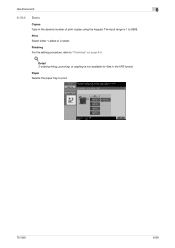
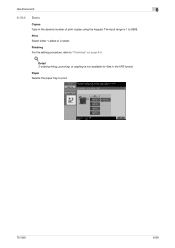
Print Select either 1-sided or 2-sided.
Finishing For the setting procedure, refer to print.
751/601
6-69
Paper Selects the paper tray to "Finishing" on page 6-5.
! Detail 2-sided printing, punching, or stapling is 1 to 9999. Use Document
6
6.16.4
Basic
Copies Type in the XPS format. The input ...
bizhub 751/6510 Box Operations User Manual - Page 194


...manual Web page. Click the user name to display the error information (consumables, paper trays and registered user information) so that is selected. If an error occurred, click ...
7
[Change Password] button
8
Help
9
[Refresh] button
10 Tabs
11 Menu 12 Information and settings
751/601
Description
Click the logo to "Information" on the tab that the status can be displayed. Click to...
bizhub 751/6510 Box Operations User Manual - Page 198


...appears.
Options that can be done in Administrator mode.
751/601
9-8
If "Flash" is used , PageScope Web Connection ...Setting" on to PageScope Web Connection as the display format, the following items are changed from the machine's control panel while logged on to PageScope Web Connection as the display format.
!
Page display of "Paper Tray" in the page displayed when "Device...
bizhub 751/601 Print Operations User Manual - IC-208 - Page 95
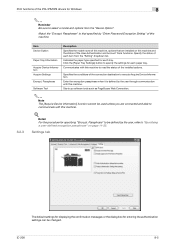
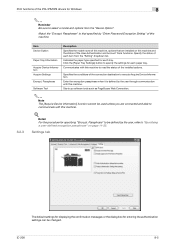
...or the dialog box for specifying "Encrypt. Passphrase
Software Tool
Description
Specifies the model name of this machine. Communicates with this machine.
8.2.3
Item Device Option
Paper Tray Information
Acquire Device Information Acquire Settings
Encrypt.
Specify the status of this machine to that are connected and able to be changed. IC-208
8-5
Passphrase" to read the...
bizhub 751/601 Print Operations User Manual - IC-208 - Page 98
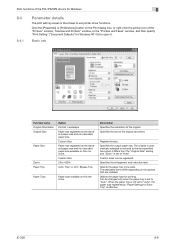
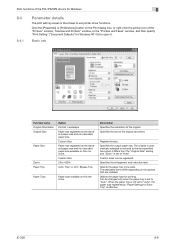
... the size specified here when it .
Custom Size Paper size registered as the standard paper size and non-standard paper size. IC-208
8-8
Selects the paper tray to open it differs from the "Original Size" setting and "Zoom" is effective. Description
Specifies the orientation of the "Printers" window, "Devices and Printers" window, or the "Printers and Faxes...
bizhub 751/601 Print Operations User Manual - IC-208 - Page 115


...the current settings with the machine. Detail Click the [Acquire Device Information] ...Paper View
Detailed Information Printer Information Default Cancel Print
Description A preview of the settings specified on this button to cancel any settings that are displayed by the specific operations (Output Method, Layout/Finish, Paper Tray/Output Tray, Cover Sheet/OHP Interleave, Per Page Setting...
bizhub 751/601 Print Operations User Manual - IC-208 - Page 235
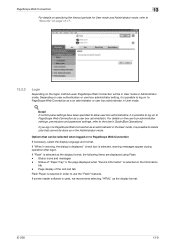
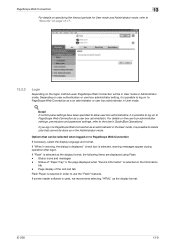
...use the "Flash" features. For details on user authentication or user box administrator setting, it is used , PageScope Web Connection will be done so in the Administrator... on the user box administrator settings, permissions and password settings, refer to the User's Guide [Box Operations]. Page display of "Paper Tray" in the page displayed when "Device Information" is selected as the...
bizhub 751/601 Print Operations User Manual - IC-208 - Page 270
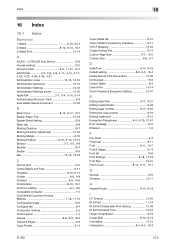
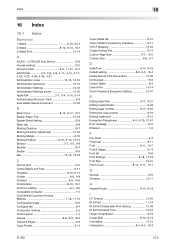
... Delete Secure Document 12-36
B Back Cover 8-12, 9-17, 10-7
Banner Paper Tray 12-18 Banner Sheet Setting 12-9 Basic tab 8-8 Binding Direction 10-7 Binding Direction Adjustment 12-10 Binding Margin...Time 8-14, 9-19 Default setting 8-6, 9-5, 10-4
Delete Secure Print Documents 12-35 Demo page 15-8 Device Option 8-4 Direct Print 13-14 Driver Password Encryption Setting 12-47
E Editing date...
bizhub 751/601 Enlarge Display Operations User Manual - Page 16
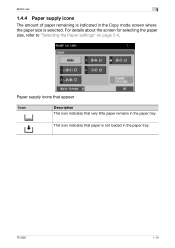
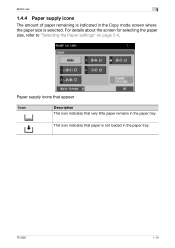
... about the screen for selecting the paper size, refer to "Selecting the Paper settings" on page 2-4. Paper supply icons that appear
Icon
Description This icon indicates that paper is selected. This icon indicates that very little paper remains in the paper tray.
751/601
1-10 Before use
1
1.4.4 Paper supply icons
The amount of paper remaining is indicated in the Copy mode...
bizhub 751/601 Enlarge Display Operations User Manual - Page 33
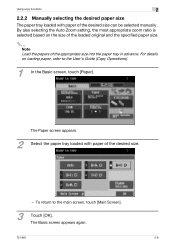
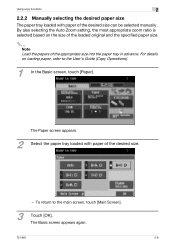
...]. Using copy functions
2
2.2.2 Manually selecting the desired paper size
The paper tray loaded with paper of the desired size.
- The Paper screen appears.
2
Select the paper tray loaded with paper of the appropriate size into the paper tray in advance. The Basic screen appears again.
751/601
2-6 By also selecting the Auto Zoom setting, the most appropriate zoom ratio is selected based...
bizhub 751/601 Enlarge Display Operations User Manual - Page 41
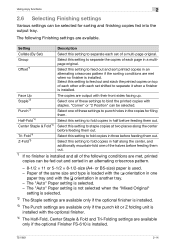
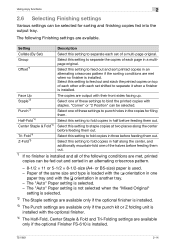
... copies at two places along the center, and additionally mountain-fold one
paper tray and with staples.
The "Auto" Paper setting is not selected when the "Mixed Original"
setting is selected.
*2 The Staple settings are available only if the optional finisher is installed.
Select this setting to fold copies in half before feeding them out.
*1 If no...
bizhub 751/601 Enlarge Display Operations User Manual - Page 54
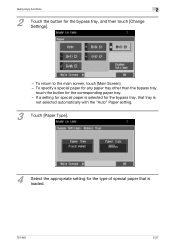
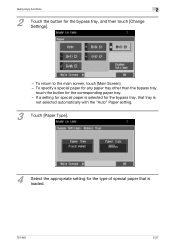
To specify a special paper for any paper tray other than the bypass tray,
touch the button for the type of special paper that is loaded.
751/601
2-27 If a setting for special paper is selected for the bypass tray, that tray is
not selected automatically with the "Auto" Paper setting.
3 Touch [Paper Type].
4
Select the appropriate setting for the corresponding paper tray. - Using copy ...
bizhub 751/601 Enlarge Display Operations User Manual - Page 56
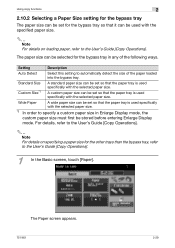
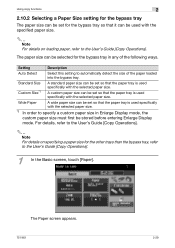
... Paper screen appears.
751/601
2-29
For details, refer to the User's Guide [Copy Operations].
2
Note For details on loading paper, refer to specify a custom paper size in any of the paper loaded into the bypass tray.
Using copy functions
2
2.10.2 Selecting a Paper Size setting for the bypass tray
The paper size can be set for the bypass tray so that the paper tray...
bizhub 751/601 Enlarge Display Operations User Manual - Page 57
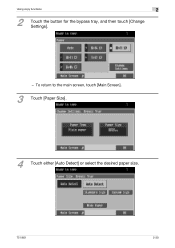
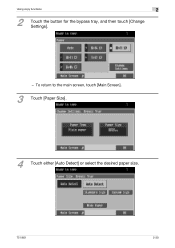
To return to the main screen, touch [Main Screen].
3 Touch [Paper Size].
4
Touch either [Auto Detect] or select the desired paper size.
751/601
2-30 Using copy functions
2
2
Touch the button for the bypass tray, and then touch [Change Settings].
-
bizhub 751/601 Network Administrator User Manual - Page 104
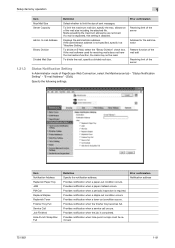
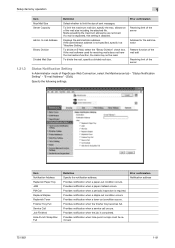
... address.
To divide the mail, specify a divided mail size. "Status Notification Setting" -
Provides notification when the finisher tray becomes full. Prior confirmation Notification address
751/601
1-91 Mails exceeding the maximum allowance are removed.
Provides notification when a paper-out condition occurs. Provides notification when a service call occurs. If a mail...
bizhub 751/601 Network Administrator User Manual - Page 176
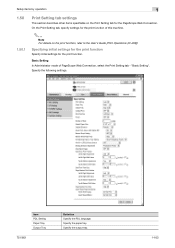
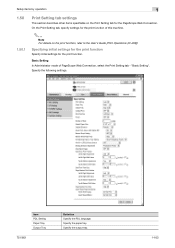
... Web Connection, select the Print Setting tab - "Basic Setting". Basic Setting In Administrator mode of this machine.
2
Note For details on the print function, refer to the User's Guide [Print Operations (IC-208)]. Item PDL Setting Paper Tray Output Tray
751/601
Definition Specify the PDL language. On the Print Setting tab, specify settings for the PageScope Web Connection. Specifying...
bizhub 751/601 Network Administrator User Manual - Page 177


... to print an A4 (Letter)/A3 (Ledger) original in the specified paper tray. Specify the binding direction adjustment method. The text size of the Date/Time is set .
Detail The staple function is available only if the optional finisher is installed.
751/601
1-164 The spool function is available only if the optional hard...
Similar Questions
How To Make A Copy Using Different Paper Trays Bizhub 601
(Posted by anusab 10 years ago)
Bizhub 601 Problem
hi, I have a bizhub 601 that does not start, the screen hangs on the hourglass;a friend told me that...
hi, I have a bizhub 601 that does not start, the screen hangs on the hourglass;a friend told me that...
(Posted by benzcopy 10 years ago)
How To Set Default Color And Paper Tray Bizhub C452
(Posted by dodmathi 10 years ago)
Printing On Network Bizhub 601
how do you set bizhub 601 to print on the network printer using windows xp, it deletes the jobs with...
how do you set bizhub 601 to print on the network printer using windows xp, it deletes the jobs with...
(Posted by vukanim 11 years ago)

