Konica Minolta bizhub 601 Support Question
Find answers below for this question about Konica Minolta bizhub 601.Need a Konica Minolta bizhub 601 manual? We have 9 online manuals for this item!
Question posted by anusab on April 2nd, 2014
How To Make A Copy Using Different Paper Trays Bizhub 601
The person who posted this question about this Konica Minolta product did not include a detailed explanation. Please use the "Request More Information" button to the right if more details would help you to answer this question.
Current Answers
There are currently no answers that have been posted for this question.
Be the first to post an answer! Remember that you can earn up to 1,100 points for every answer you submit. The better the quality of your answer, the better chance it has to be accepted.
Be the first to post an answer! Remember that you can earn up to 1,100 points for every answer you submit. The better the quality of your answer, the better chance it has to be accepted.
Related Konica Minolta bizhub 601 Manual Pages
bizhub 751/6510 Box Operations User Manual - Page 35


... [Power Save] key lights up in the various settings.
Use to make a
selection in blue.
Lights up in green. Press to...is ready to begin to enter Copy mode. (As a default, the machine is in Copy mode.) While the machine is ...Use to type in orange, the operation cannot be scratched or damaged. % Never push down on the [Start] key lights up in the touch panel.
751/601...
bizhub 751/6510 Box Operations User Manual - Page 101
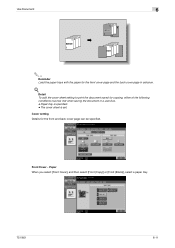
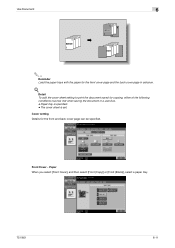
...], and then select [Front (Copy)] or [Front (Blank)], select a paper tray.
751/601
6-11
Paper tray is set. Cover setting
Details for the front cover page and the back cover page in a user box. - Front Cover - Use Document
6
1234
REPORT 123
4
1234 REPORT 1234
21 2 3 4
REPORT 21 2 3
4
2
Reminder Load the paper trays with the paper for the front and back...
bizhub 751/6510 Box Operations User Manual - Page 102
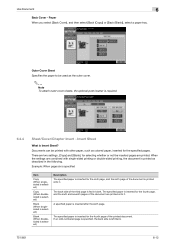
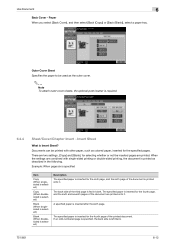
... selected)
Copy (When doublesided is selected)
Blank (When singlesided is selected)
Blank (When doublesided is selected)
Description The specified paper is inserted for the sixth page, and the sixth page of the third page is left blank.
751/601
6-12 Paper When you select [Back Cover], and then select [Back (Copy)] or [Back (Blank)], select a paper tray.
bizhub 751/6510 Box Operations User Manual - Page 110


...
Stamp/Composition - Fine-Tune
To make fine adjustments, touch [Adjust Position]. Copy Protect
Hidden text is a copy.
123
REPORT
123
123
REPORT
123
1 2 31 2 3 DDDDRrrrrEaaaaDDDDffffPttttrrrrOaaaaDDDDffffrrrrRttttDDDDaaaaDDDDTffffrrrrttttaaaarrrrffffaaaattttffffttttDDDDrrrraaaafffftttt
Configure the setting for the copy protect to be printed.
Use Document
6
Print Position - Print...
bizhub 751/6510 Box Operations User Manual - Page 159
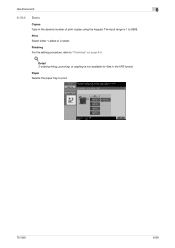
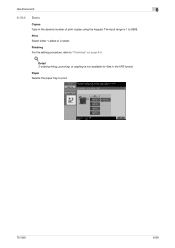
... available for files in the desired number of print copies using the keypad. Detail 2-sided printing, punching, or stapling is 1 to "Finishing" on page 6-5.
!
Use Document
6
6.16.4
Basic
Copies Type in the XPS format.
Print Select either 1-sided or 2-sided. Finishing For the setting procedure, refer to 9999. Paper Selects the paper tray to print.
751/601
6-69
bizhub 751/6510 Box Operations User Manual - Page 194


...Konica Minolta Web site at the following tabs are listed.
The menu that appears differs depending on .
Displays details of the item selected in User mode. PageScope ...Refresh] button
10 Tabs
11 Menu 12 Information and settings
751/601
Description
Click the logo to display the error information (consumables, paper trays and registered user information) so that is logged on the tab...
bizhub 751/6510 Box Operations User Manual - Page 198


..."Device Information" is performed for User mode and Administrator mode, refer to delete jobs that appears differs depending.../601
9-8
Page display of the Check Job tab
Flash Player is displayed."
check box is used ...Paper Tray" in warning, the dialog is required in order to "User Box Administrator Setting" on the user box administrator settings, permissions and password, refer to use...
bizhub 751/601 Print Operations User Manual - IC-208 - Page 7
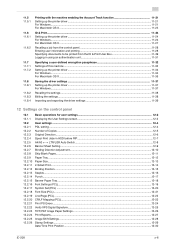
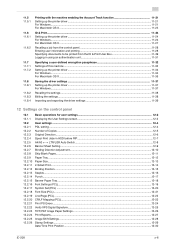
... & Print User Box 11-29 Logging in using an authentication unit 11-31
Specifying a user-defined...Copies ...12-5 Original Direction ...12-6 Spool Print Jobs in HDD before RIP...12-7 A4/A3 ←→ LTR/LGR Auto Switch...12-8 Banner Sheet Setting...12-9
12.2.7 12.2.8 12.2.9 12.2.10 12.2.11 12.2.12 12.2.13
Binding Direction Adjustment...12-10 Skip Blank Pages...12-11 Paper Tray ...12-12 Paper...
bizhub 751/601 Print Operations User Manual - IC-208 - Page 98
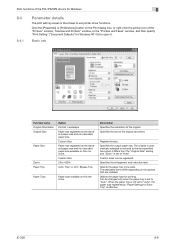
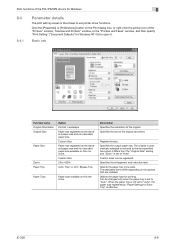
... Each Tray" is set to the size specified here when it . IC-208
8-8 Custom Size Paper size registered as the standard paper size and non-standard paper size. Specifies the size of the original.
The selectable items differ depending on the Print dialog box, or right-click the printer icon of the "Printers" window, "Devices and...
bizhub 751/601 Print Operations User Manual - IC-208 - Page 99
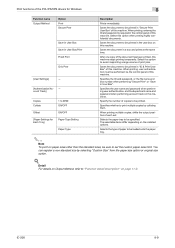
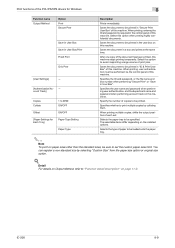
... Settings]
-
[Authentication/Ac- -
Specifies whether to be loaded onto the paper tray.
2
Note To print on the installed options. Selects the paper tray to print multiple copies by selecting "Custom Size" from the paper size option or original size option.
! The selectable items differ depending on paper sizes other than the standard sizes, be printed in "ID & Print...
bizhub 751/601 Print Operations User Manual - IC-208 - Page 140
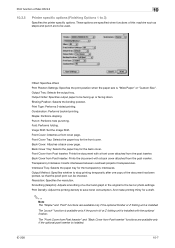
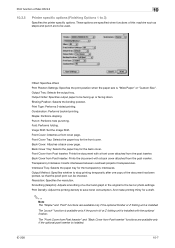
... paper to save toner consumption. Image Shift: Set the Image Shift. Transparency Interleave: Inserts interleaves between overhead projector transparencies. Output Method: Specifies whether to stop printing temporarily after one copy of a chart and graph in the original to the text or photo settings. Print Density: Adjust the printing density to be used.
Output Tray...
bizhub 751/601 Enlarge Display Operations User Manual - Page 15
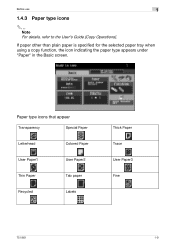
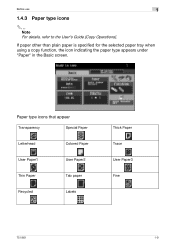
...User Paper1
User Paper2
Thin Paper
Tab paper
Recycled
Labels
Thick Paper Trace User Paper3 Fine
751/601
1-9 Before use
1
1.4.3 Paper type icons
2
Note For details, refer to the User's Guide [Copy Operations].
If paper other than plain paper is specified for the selected paper tray when using a copy function, the icon indicating the paper type appears under "Paper" in the Basic screen...
bizhub 751/601 Enlarge Display Operations User Manual - Page 16
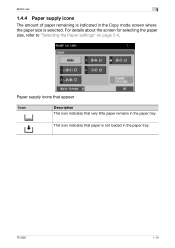
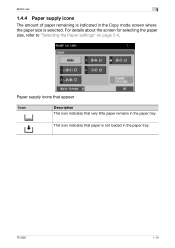
Before use
1
1.4.4 Paper supply icons
The amount of paper remaining is indicated in the paper tray. Paper supply icons that appear
Icon
Description This icon indicates that paper is selected. This icon indicates that very little paper remains in the Copy mode screen where the paper size is not loaded in the paper tray.
751/601
1-10 For details about the screen for selecting...
bizhub 751/601 Enlarge Display Operations User Manual - Page 29
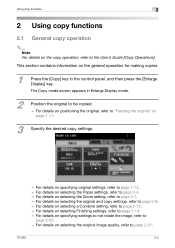
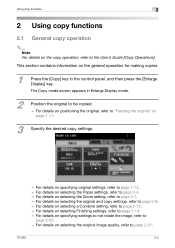
..., refer to page 2-14. -
The Copy mode screen appears in the control panel, and then press the [Enlarge
Display] key. For details on selecting the original image quality, refer to page 2-4. - For details on selecting the Paper settings, refer to page 2-21.
751/601
2-2 Using copy functions
2
2 Using copy functions
2.1 General copy operation
2
Note For details on the...
bizhub 751/601 Enlarge Display Operations User Manual - Page 33
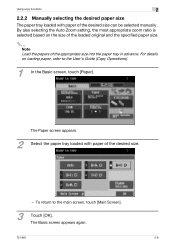
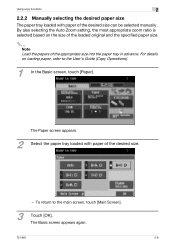
... loaded original and the specified paper size.
2
Note Load the papers of the appropriate size into the paper tray in advance. The Basic screen appears again.
751/601
2-6 To return to the User's Guide [Copy Operations].
1
In the Basic screen, touch [Paper]. Using copy functions
2
2.2.2 Manually selecting the desired paper size
The paper tray loaded with paper of the desired size can...
bizhub 751/601 Enlarge Display Operations User Manual - Page 41
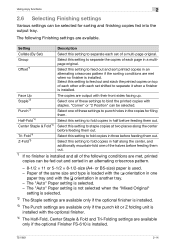
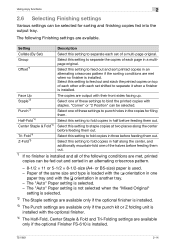
... them out.
*1 If no finisher is installed.
751/601
2-14
Select this setting to fold copies in an alternating crisscross pattern if the sorting conditions are...
- 8-1/2 × 11 or 5-1/2 × 8-1/2-size (A4-
Select one
paper tray and with staples.
Using copy functions
2
2.6 Selecting Finishing settings
Various settings can be selected. The following conditions ...
bizhub 751/601 Enlarge Display Operations User Manual - Page 54
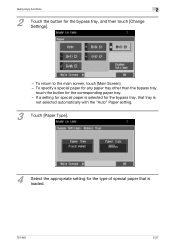
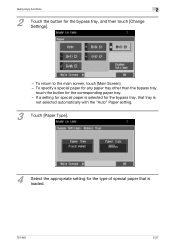
...].
- Using copy functions
2
2
Touch the button for the corresponding paper tray. - To return to the main screen, touch [Main Screen]. - If a setting for special paper is selected for the bypass tray, that tray is
not selected automatically with the "Auto" Paper setting.
3 Touch [Paper Type].
4
Select the appropriate setting for the type of special paper that is loaded.
751/601
2-27...
bizhub 751/601 Enlarge Display Operations User Manual - Page 56
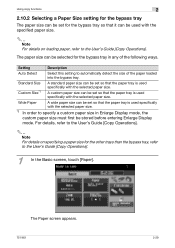
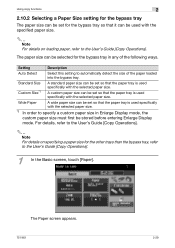
... that the paper tray is used specifically with the selected paper size.
*1 In order to the User's Guide [Copy Operations].
1
In the Basic screen, touch [Paper].
The Paper screen appears.
751/601
2-29 The paper size can be selected for the other trays than the bypass tray, refer to specify a custom paper size in any of the paper loaded into the bypass tray. Using copy functions...
bizhub 751/601 Enlarge Display Operations User Manual - Page 57
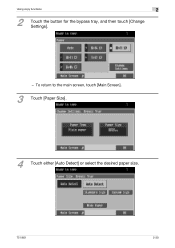
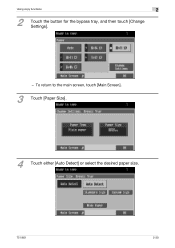
To return to the main screen, touch [Main Screen].
3 Touch [Paper Size].
4
Touch either [Auto Detect] or select the desired paper size.
751/601
2-30 Using copy functions
2
2
Touch the button for the bypass tray, and then touch [Change Settings].
-
bizhub 751/601 Network Administrator User Manual - Page 177


...Ledger) original in Tray Setting A4/A3&#...Ledger (A3) paper tray is available only...Paper Tray No Matching Paper in the same size with no paper of the appropriate size in the specified paper tray.
The spool function is available only if the optional hard disk is installed. Select the default paper tray used...number of copies to continue printing from a different paper tray when ...
Similar Questions
How To Use Different Colored Paper In A Bizhub 601
(Posted by luxbl 9 years ago)
How Do I Scan Using The Konica Minolta, Bizhub 601
(Posted by wedan 10 years ago)

