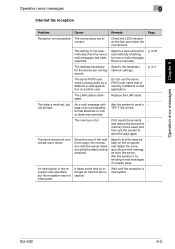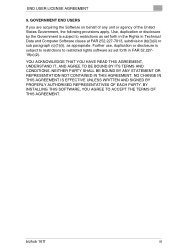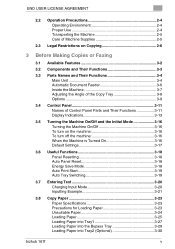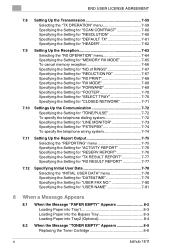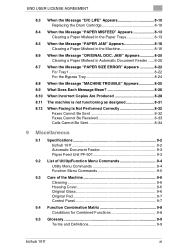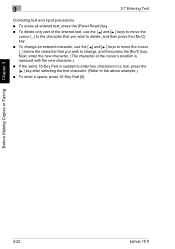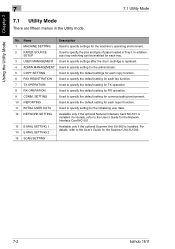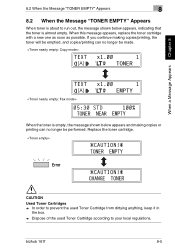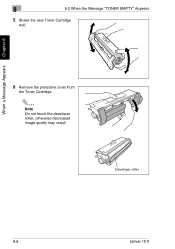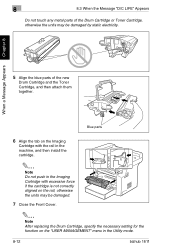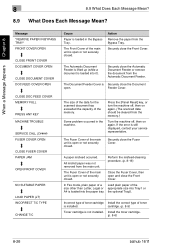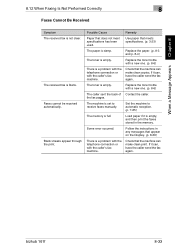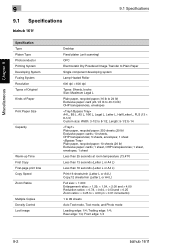Konica Minolta bizhub 161f Support Question
Find answers below for this question about Konica Minolta bizhub 161f.Need a Konica Minolta bizhub 161f manual? We have 2 online manuals for this item!
Question posted by mhardi on January 25th, 2013
How To Replace New Roller In Fuser Unit Bizhub C350
The person who posted this question about this Konica Minolta product did not include a detailed explanation. Please use the "Request More Information" button to the right if more details would help you to answer this question.
Current Answers
Related Konica Minolta bizhub 161f Manual Pages
Similar Questions
Can The Konica Bizhub 161f Scan To Email
(Posted by Philakikel 10 years ago)
How To Enter Email Address In Bizhub 161f For Scanning?
(Posted by Anonymous-122176 10 years ago)
New Fuser Unit
Ive just replaced a fuser unit on our C652 and its still showing the error code that the unit is not...
Ive just replaced a fuser unit on our C652 and its still showing the error code that the unit is not...
(Posted by willowtreepress 11 years ago)
How Do I Change The Name At The Top Of Page On A Bizhub 161f.
(Posted by dougthomas 12 years ago)