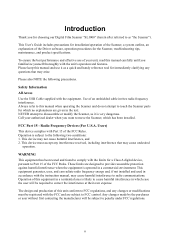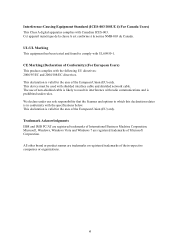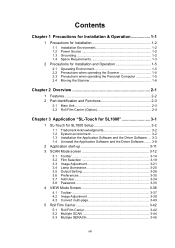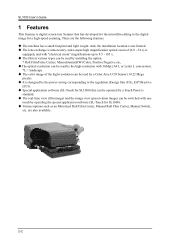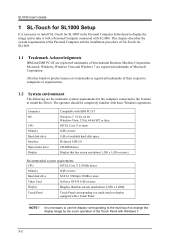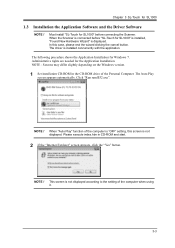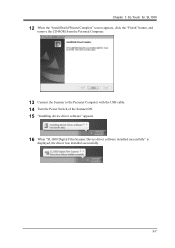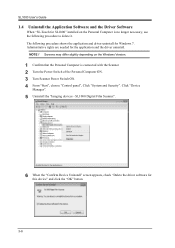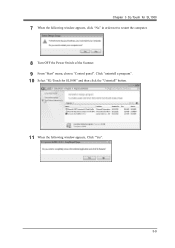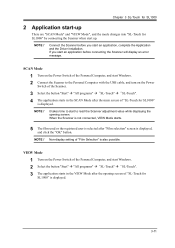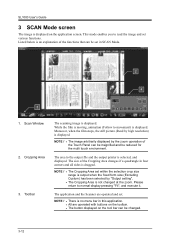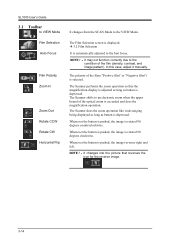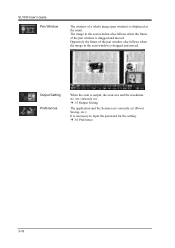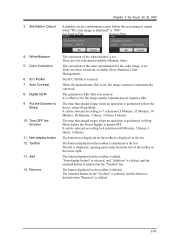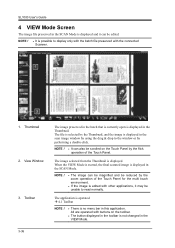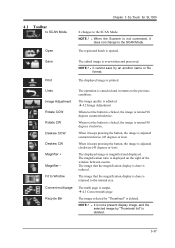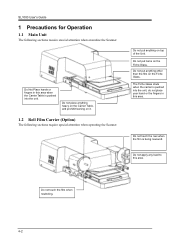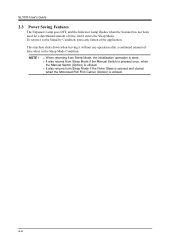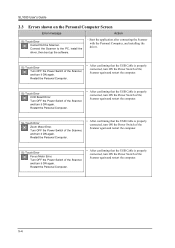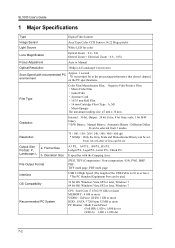Konica Minolta SL1000 Digital Film Scanner Support Question
Find answers below for this question about Konica Minolta SL1000 Digital Film Scanner.Need a Konica Minolta SL1000 Digital Film Scanner manual? We have 1 online manual for this item!
Question posted by ratoland on December 7th, 2012
Windows 8 Drivers
When will the drivers for Windows 8 be available for Konica Minolta SL1000 Digital Film Scanner?
Current Answers
Related Konica Minolta SL1000 Digital Film Scanner Manual Pages
Similar Questions
What Is Your Price For The Konica Minolta Sl1000 Digital Film Scanner? Thank You
What is your price for the Konica Minolta SL1000 Digital Film Scanner? Thank you.
What is your price for the Konica Minolta SL1000 Digital Film Scanner? Thank you.
(Posted by mstewart179 7 years ago)
Book Scanner Ps 7000 Driver (scsi Port)
Hi,I'm looking for a safe driver for the Minolta book scanner PS 7000 under Windows 7, is there any ...
Hi,I'm looking for a safe driver for the Minolta book scanner PS 7000 under Windows 7, is there any ...
(Posted by Anonymous-155392 8 years ago)
Price Of Sl1000 Digital Film Scanner
how much the Konica Minolta SL1000 Digital Film Scanner.??thanks
how much the Konica Minolta SL1000 Digital Film Scanner.??thanks
(Posted by jtorito 8 years ago)
Windows 7 Driver
I found no windows 7 Driver for my konica Minolta book scanner PS5000C
I found no windows 7 Driver for my konica Minolta book scanner PS5000C
(Posted by peterquadflieg 9 years ago)
Can We Scan 35mm X 100' Color Perforated Roll Film With The Sl 1000?
Thank You.
(Posted by lcdenault 11 years ago)