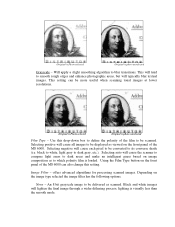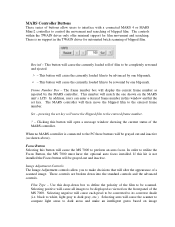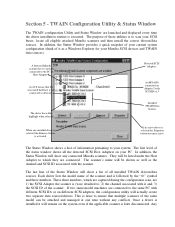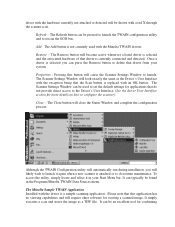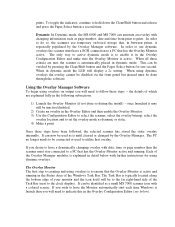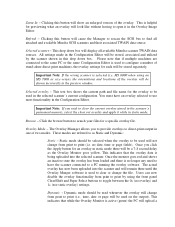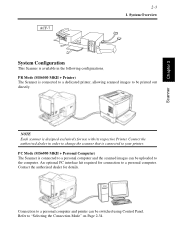Konica Minolta MS6000 MK II Support Question
Find answers below for this question about Konica Minolta MS6000 MK II.Need a Konica Minolta MS6000 MK II manual? We have 6 online manuals for this item!
Question posted by cshomak on August 2nd, 2012
Scsi-2 Conversion To Usb
I want to know how to convert the SCSI-2 to USB on my MInolta 6000.
Current Answers
Related Konica Minolta MS6000 MK II Manual Pages
Similar Questions
Ms6000 Mk Ii C1 Error (optical Path Switching Failure)
Hello, we have the MS6000 MKII scanner and after one scan occurs successfully, subsequent scans resu...
Hello, we have the MS6000 MKII scanner and after one scan occurs successfully, subsequent scans resu...
(Posted by tech10994 4 years ago)
Hello, Our Ms6000 Mkii Is Throwing A C1 Error When Scanning. The Description
for this error is "optical path switching failure". It works fine sometimes, but often the scanner p...
for this error is "optical path switching failure". It works fine sometimes, but often the scanner p...
(Posted by tech10994 4 years ago)
Book Scanner Ps 7000 Driver (scsi Port)
Hi,I'm looking for a safe driver for the Minolta book scanner PS 7000 under Windows 7, is there any ...
Hi,I'm looking for a safe driver for the Minolta book scanner PS 7000 under Windows 7, is there any ...
(Posted by Anonymous-155392 8 years ago)
Price Of Sl1000 Digital Film Scanner
how much the Konica Minolta SL1000 Digital Film Scanner.??thanks
how much the Konica Minolta SL1000 Digital Film Scanner.??thanks
(Posted by jtorito 8 years ago)
Parts For Ms6000
Pwb-bb Board ?
Do You Have This Board ?price?
Regards
Amir
(Posted by amir32708 10 years ago)