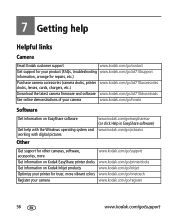Kodak ZD710 Support Question
Find answers below for this question about Kodak ZD710 - EASYSHARE Digital Camera.Need a Kodak ZD710 manual? We have 1 online manual for this item!
Question posted by frdmorey on July 25th, 2011
Deleteing Pictures Including Proteced Pictures
LIKE TO KNOW HOW TO DELETE PICTURES INCLUDING PROTECTED ONES
Current Answers
Related Kodak ZD710 Manual Pages
Similar Questions
Kodak Easyshare V1253 Camera Clock Reset
Kodak EasyShare V1253 camera date and time reset when battery removed. Why?Here is the accurate answ...
Kodak EasyShare V1253 camera date and time reset when battery removed. Why?Here is the accurate answ...
(Posted by dbarcon 5 years ago)
Camera Will Not Stay Turned On And Lens Will Not Come Out?
Camer will turn on and shuts right back off!!! Lens will not come out and makes a awful noise!!!
Camer will turn on and shuts right back off!!! Lens will not come out and makes a awful noise!!!
(Posted by Parkskimberly30 11 years ago)
Where Can I Obtain The Software For Kodak Easyshare Digital Camera C663
My husband has mislaid the CD for installing the C663 camera. I would like to buy another one, Is t...
My husband has mislaid the CD for installing the C663 camera. I would like to buy another one, Is t...
(Posted by ddone 12 years ago)
How Can I Get My Kodak Easyshare Zd710 Camera To Take Continous Pictures
(Posted by brianwarren 12 years ago)
When I Take A Picture With My Kodak Zd710,it Shows Up As Clouds And Sky On Card
(Posted by rryan56rl 12 years ago)