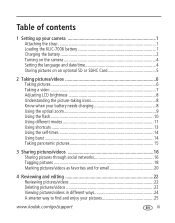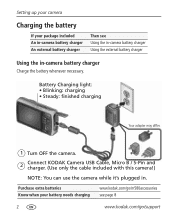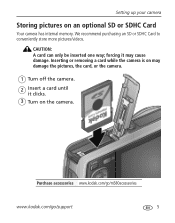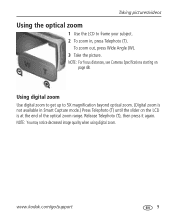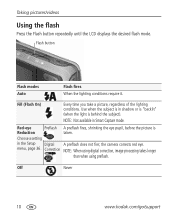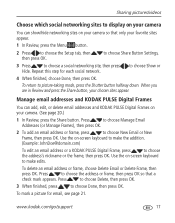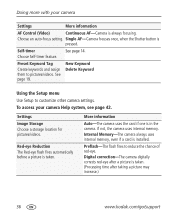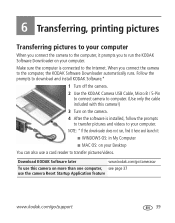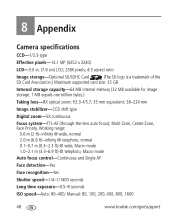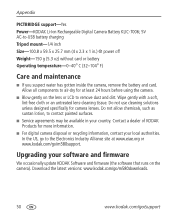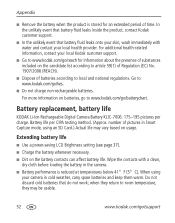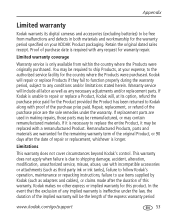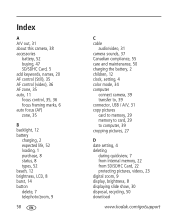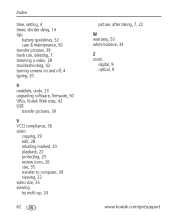Kodak M580 Support Question
Find answers below for this question about Kodak M580 - Easyshare Digital Camera.Need a Kodak M580 manual? We have 1 online manual for this item!
Question posted by Anonymous-24049 on March 23rd, 2011
Blurry Pictures
Everytime I take a picture it comes out blurry. They didn't use to, what's happening?
Current Answers
Related Kodak M580 Manual Pages
Similar Questions
Kodak Easyshare V1253 Camera Clock Reset
Kodak EasyShare V1253 camera date and time reset when battery removed. Why?Here is the accurate answ...
Kodak EasyShare V1253 camera date and time reset when battery removed. Why?Here is the accurate answ...
(Posted by dbarcon 5 years ago)
Show How To Load The Sd Card Into M580 Digital Camera
(Posted by Rubcr 9 years ago)
I Have A Easyshare C1550 Camera. How Many Pictures Can I Take Without A Memory C
I cant get it to take more than 5 pictures. Do I need a memory card to take more than 5 pictures.
I cant get it to take more than 5 pictures. Do I need a memory card to take more than 5 pictures.
(Posted by franklib 9 years ago)
How Can I Make The Date Show Up On My Pictures?
I Have The Correct Date In My Camera But It Doesn't Come Show Up On Pictures When They Print Out Or ...
I Have The Correct Date In My Camera But It Doesn't Come Show Up On Pictures When They Print Out Or ...
(Posted by CAROLEEANN 10 years ago)
My Camera Is Taking Blurry Pictures. How Can I Fix That?
the pictures i started taking today are coming out blurry.
the pictures i started taking today are coming out blurry.
(Posted by rosalenanido 12 years ago)