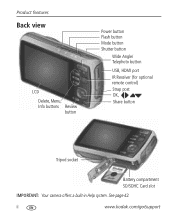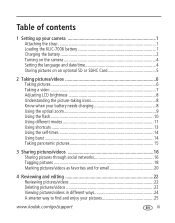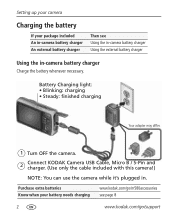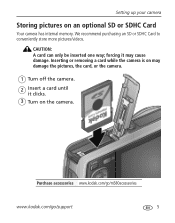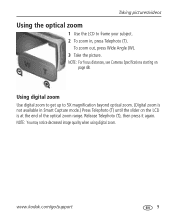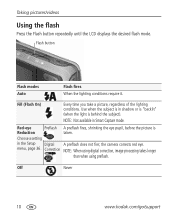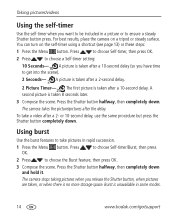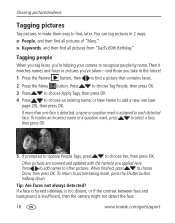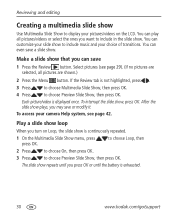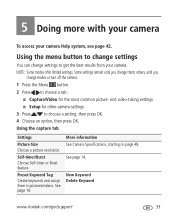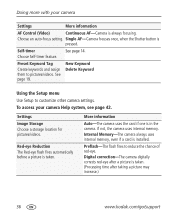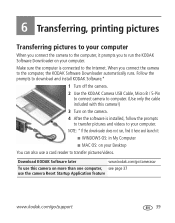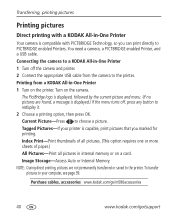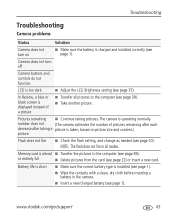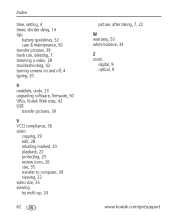Kodak M580 Support Question
Find answers below for this question about Kodak M580 - Easyshare Digital Camera.Need a Kodak M580 manual? We have 1 online manual for this item!
Question posted by pchungsegre on February 3rd, 2012
My Camera Won't Turn Off, How Do I Fix It?
The power button won't go off and the lens do not retract
Current Answers
Related Kodak M580 Manual Pages
Similar Questions
Do You Do Support On Kodak Easyshare Digital Camera
my kodak digital camera won't come on after being charged.
my kodak digital camera won't come on after being charged.
(Posted by cfulkerson1 9 years ago)
Show How To Load The Sd Card Into M580 Digital Camera
(Posted by Rubcr 9 years ago)
Camera Does Not Turn On Or Of. Camera Buttons And Controls Do Not Function
after i done a formattescion to my pc, i forgott to download the camera driver again and, at the sta...
after i done a formattescion to my pc, i forgott to download the camera driver again and, at the sta...
(Posted by lorossopolare 10 years ago)
Where Can I Obtain The Software For Kodak Easyshare Digital Camera C663
My husband has mislaid the CD for installing the C663 camera. I would like to buy another one, Is t...
My husband has mislaid the CD for installing the C663 camera. I would like to buy another one, Is t...
(Posted by ddone 12 years ago)
My Camera Is Taking Blurry Pictures. How Can I Fix That?
the pictures i started taking today are coming out blurry.
the pictures i started taking today are coming out blurry.
(Posted by rosalenanido 12 years ago)