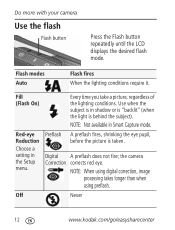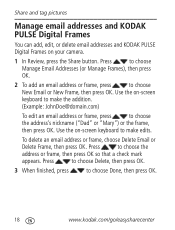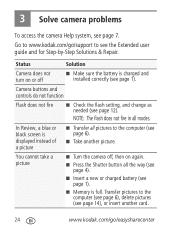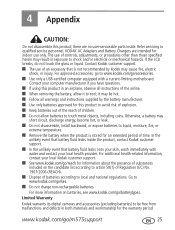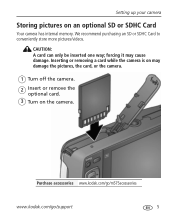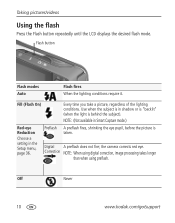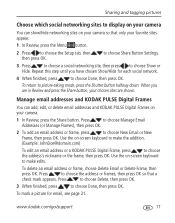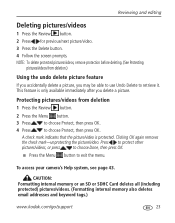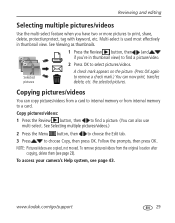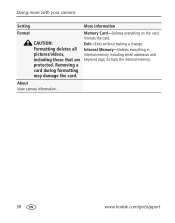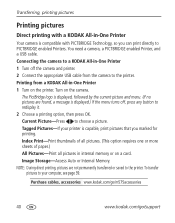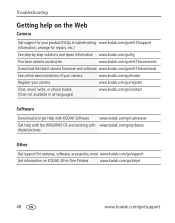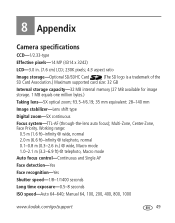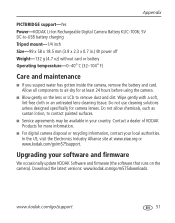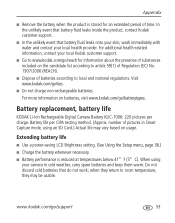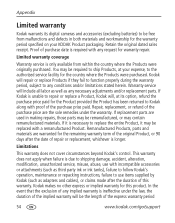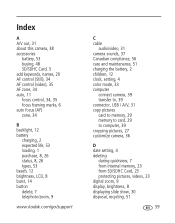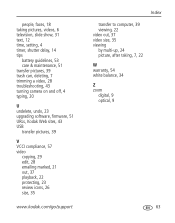Kodak M575 Support Question
Find answers below for this question about Kodak M575 - Easyshare Digital Camera.Need a Kodak M575 manual? We have 2 online manuals for this item!
Question posted by drbenj on September 24th, 2012
Interhal Memory Is Full. What Do I Do Now?
The person who posted this question about this Kodak product did not include a detailed explanation. Please use the "Request More Information" button to the right if more details would help you to answer this question.
Current Answers
Related Kodak M575 Manual Pages
Similar Questions
Kodak Easyshare V1253 Camera Clock Reset
Kodak EasyShare V1253 camera date and time reset when battery removed. Why?Here is the accurate answ...
Kodak EasyShare V1253 camera date and time reset when battery removed. Why?Here is the accurate answ...
(Posted by dbarcon 5 years ago)
Kodak M575 Digital Camera
In Review, a blue or black screen is displayed instead of a picture in my kodak m575 digital camera
In Review, a blue or black screen is displayed instead of a picture in my kodak m575 digital camera
(Posted by yatin19nikte 10 years ago)
How Much Space Is Available In The Internal Memory Of This Camera?
(Posted by rswanson 11 years ago)
What Type Of Memory Card Does A Kodak Easyshare M575 Camera Take?
(Posted by zacour304 12 years ago)
Kodak M575-easyshare Digital Camera
could you please,help me i cannot download my photo's to my laptop it goes black the kodak icon
could you please,help me i cannot download my photo's to my laptop it goes black the kodak icon
(Posted by myra1411 12 years ago)