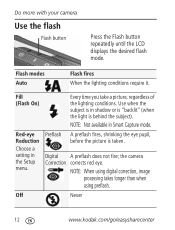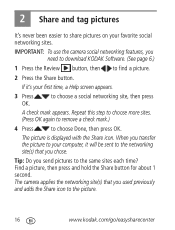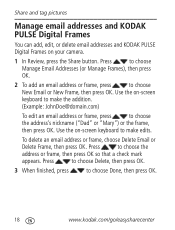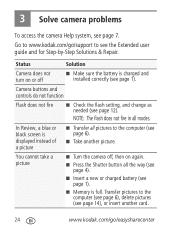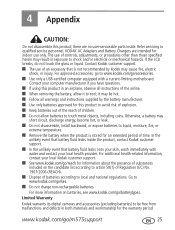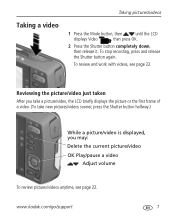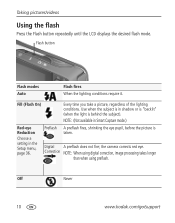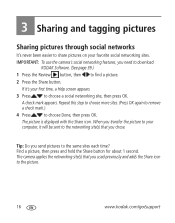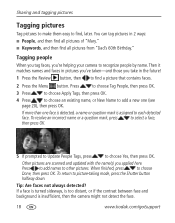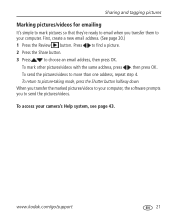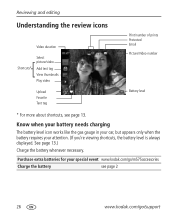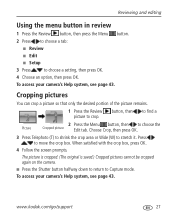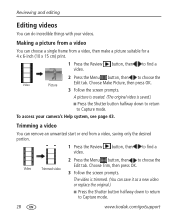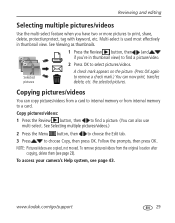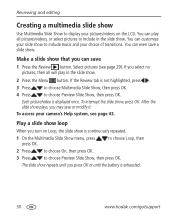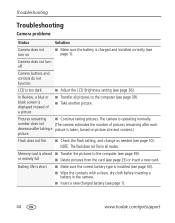Kodak M575 Support Question
Find answers below for this question about Kodak M575 - Easyshare Digital Camera.Need a Kodak M575 manual? We have 2 online manuals for this item!
Question posted by yatin19nikte on January 18th, 2014
Kodak M575 Digital Camera
In Review, a blue or black screen is displayed instead of a picture in my kodak m575 digital camera
Current Answers
Related Kodak M575 Manual Pages
Similar Questions
I Bought A Used Kodak Easyshare Z981 Digital Camera.. I Need The Software To G
I bought a used Kodak Easyshare z981 digital camera.. I need the software to go with it. Do you have...
I bought a used Kodak Easyshare z981 digital camera.. I need the software to go with it. Do you have...
(Posted by hooverbonnie2 10 years ago)
What Type Of Memory Card Does A Kodak Easyshare M575 Camera Take?
(Posted by zacour304 12 years ago)
Kodak M575-easyshare Digital Camera
could you please,help me i cannot download my photo's to my laptop it goes black the kodak icon
could you please,help me i cannot download my photo's to my laptop it goes black the kodak icon
(Posted by myra1411 12 years ago)
Black Screen When Camera Is Turned On
how do I correct the screen setting to get the display to light up
how do I correct the screen setting to get the display to light up
(Posted by fbelotti1387 12 years ago)
I Have A Kodak M575 Camera- Can I Use It As A Web Cam?
(Posted by frogndeb 12 years ago)