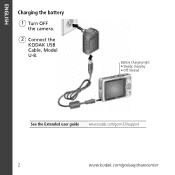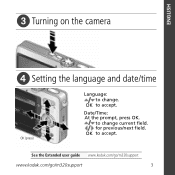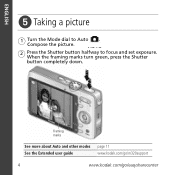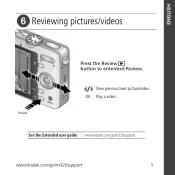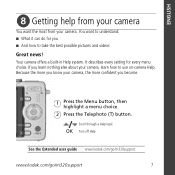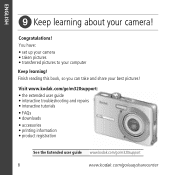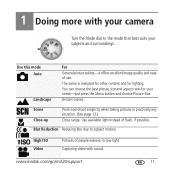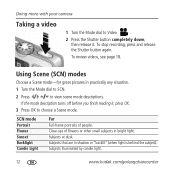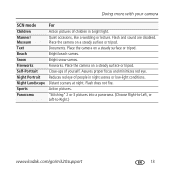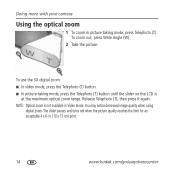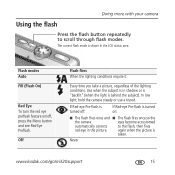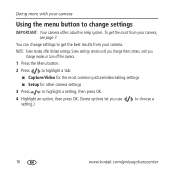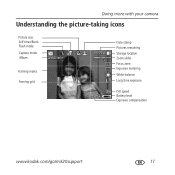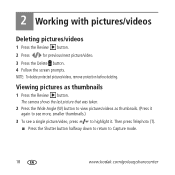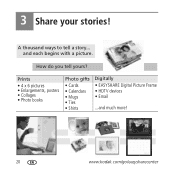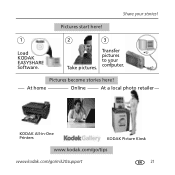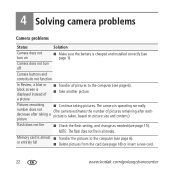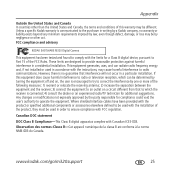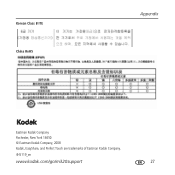Kodak M320 Support Question
Find answers below for this question about Kodak M320 - EASYSHARE Digital Camera.Need a Kodak M320 manual? We have 1 online manual for this item!
Question posted by jiba4khawk on January 29th, 2014
Kodak.com/go/m320support
Current Answers
Answer #1: Posted by BusterDoogen on January 29th, 2014 9:42 AM
Follow these steps:
- Insert a memory card into your camera.
- Turn on your camera.
- On the camera, press the Review button then the Menu button.
- On the Setup tab in the menu (your menu tabs might be named differently), select Image Storage.
- Select Internal Memory.
- On the Edit tab of the menu (your menu tabs might be named differently), scroll down to Copy, then press the OK button.
- Select one picture, or select All.
- When you have finished copying pictures, set the Image Storage location to either Auto to use the memory card, or Internal Memory only.
- On the camera, press the Menu button then the Review button to exit.
NOTE: You can also use a card reader to transfer pictures to a memory card.
I hope this is helpful to you!
Please respond to my effort to provide you with the best possible solution by using the "Acceptable Solution" and/or the "Helpful" buttons, when the answer has proven to be helpful. Please feel free to submit further info for your question, if a solution was not provided. I appreciate the opportunity to serve you!
Related Kodak M320 Manual Pages
Similar Questions
how long do I charge the battery for my 320 kodak easysharecamera