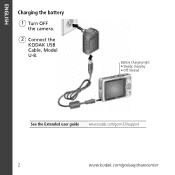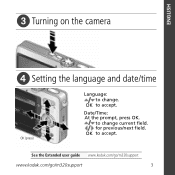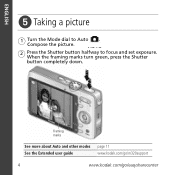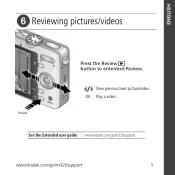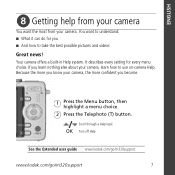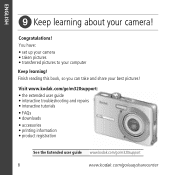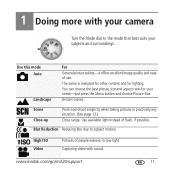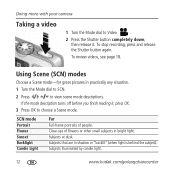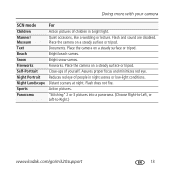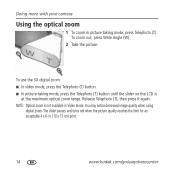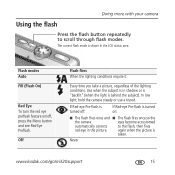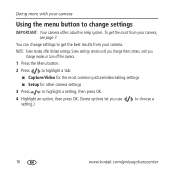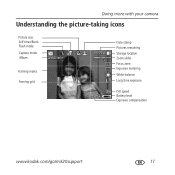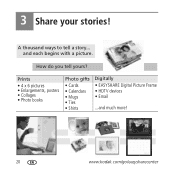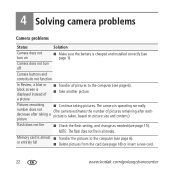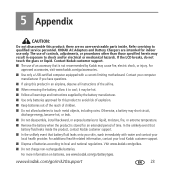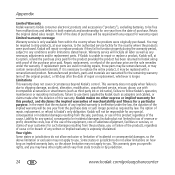Kodak M320 Support Question
Find answers below for this question about Kodak M320 - EASYSHARE Digital Camera.Need a Kodak M320 manual? We have 1 online manual for this item!
Question posted by dotwayne on February 26th, 2014
Wwhat Is The Length Of Time To Properly Charge The Batww.kodak.com/go/m320suppor
Current Answers
Answer #1: Posted by Odin on February 26th, 2014 9:25 PM
Hope this is useful. Please don't forget to click the Accept This Answer button if you do accept it. My aim is to provide reliable helpful answers, not just a lot of them. See https://www.helpowl.com/profile/Odin.
Answer #2: Posted by BusterDoogen on February 26th, 2014 9:20 PM
I hope this is helpful to you!
Please respond to my effort to provide you with the best possible solution by using the "Acceptable Solution" and/or the "Helpful" buttons when the answer has proven to be helpful. Please feel free to submit further info for your question, if a solution was not provided. I appreciate the opportunity to serve you.
Related Kodak M320 Manual Pages
Similar Questions
Unable to take pictures. The screen on my Kodak m320 says "internal memory is full". I have tried in...
when first purchased, battery charged well with usb cable but have tried many times since and batte...