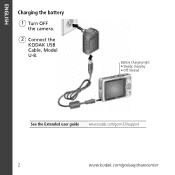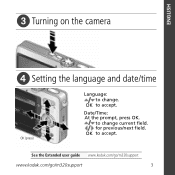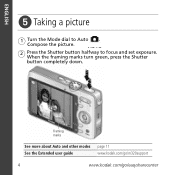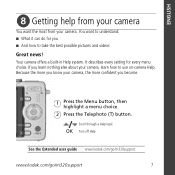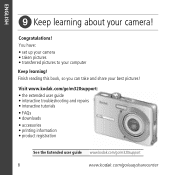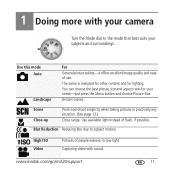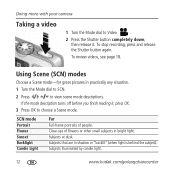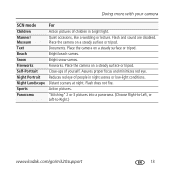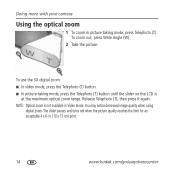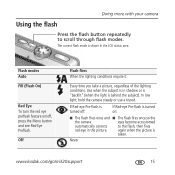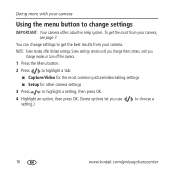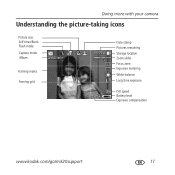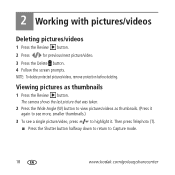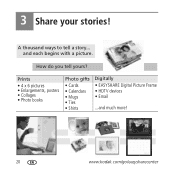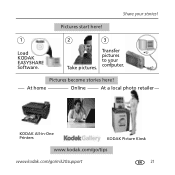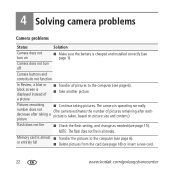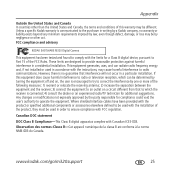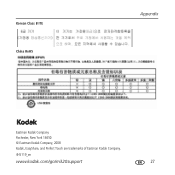Kodak M320 Support Question
Find answers below for this question about Kodak M320 - EASYSHARE Digital Camera.Need a Kodak M320 manual? We have 1 online manual for this item!
Question posted by suzypluggerB on February 11th, 2012
Technical Help
i cant seem to get to the menu on how to set the date and time
Current Answers
Related Kodak M320 Manual Pages
Similar Questions
Kodak Easyshare V1253 Camera Clock Reset
Kodak EasyShare V1253 camera date and time reset when battery removed. Why?Here is the accurate answ...
Kodak EasyShare V1253 camera date and time reset when battery removed. Why?Here is the accurate answ...
(Posted by dbarcon 5 years ago)
Technical Help Required
When camera is turned on it shows date time setting when filled in and press ok LCD is all black,whe...
When camera is turned on it shows date time setting when filled in and press ok LCD is all black,whe...
(Posted by jackalbert 9 years ago)
Kodak.com/go/m320support
Unable to take pictures. The screen on my Kodak m320 says "internal memory is full". I have tried in...
Unable to take pictures. The screen on my Kodak m320 says "internal memory is full". I have tried in...
(Posted by jiba4khawk 10 years ago)
How To Transfer Pictures From Camera To Laptop
(Posted by patpoynter 11 years ago)
Camera Is Dead Want Come One ,battery Is Good. Is There A Fuse To Be Replaced
(Posted by jamespierce 13 years ago)