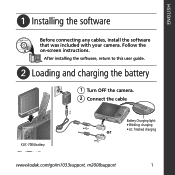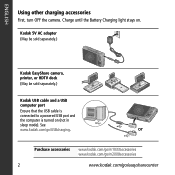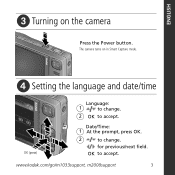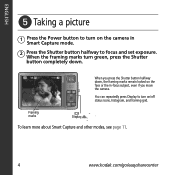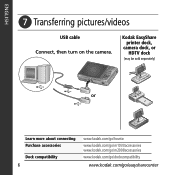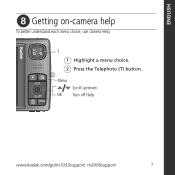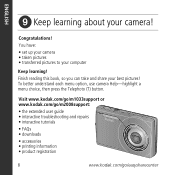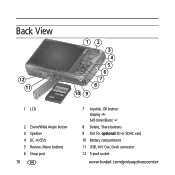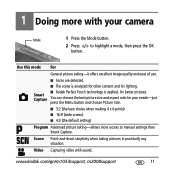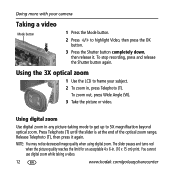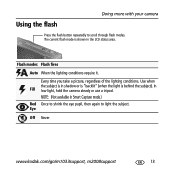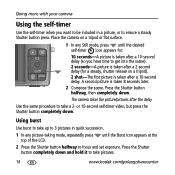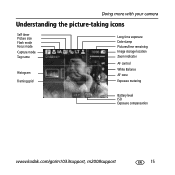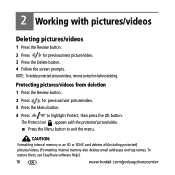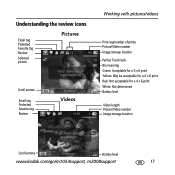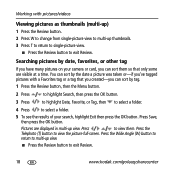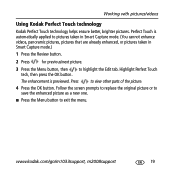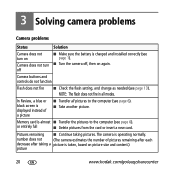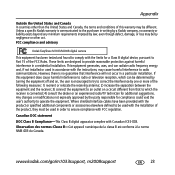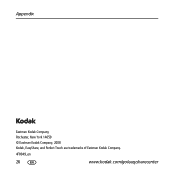Kodak M1033 Support Question
Find answers below for this question about Kodak M1033 - EASYSHARE Digital Camera.Need a Kodak M1033 manual? We have 1 online manual for this item!
Question posted by kheatherly1661 on July 11th, 2012
My M1033/m2008 Uploading Pictures To Laptop.
Unable to upload pictures to my laptop, using USB port and cable that came wih camera. It worked fine a few days ago. When I plug camera into USB and camera the camera icon does not even come up. Can you please assist.
Thank you Ms. Heatherly
Current Answers
Related Kodak M1033 Manual Pages
Similar Questions
Kodak Easyshare V1253 Camera Clock Reset
Kodak EasyShare V1253 camera date and time reset when battery removed. Why?Here is the accurate answ...
Kodak EasyShare V1253 camera date and time reset when battery removed. Why?Here is the accurate answ...
(Posted by dbarcon 5 years ago)
Do You Do Support On Kodak Easyshare Digital Camera
my kodak digital camera won't come on after being charged.
my kodak digital camera won't come on after being charged.
(Posted by cfulkerson1 9 years ago)
How To Upload Photos From My Kodak M1033 Camera To The Computer
(Posted by frirpere 9 years ago)
Yes, I Have A Kodak Digital Camera, Which Is The Kodak Easyshare M1033. I Have L
Yes, I have a Kodak digital camera, which is the Kodak EasyShare M1033. I have lost my charger for t...
Yes, I have a Kodak digital camera, which is the Kodak EasyShare M1033. I have lost my charger for t...
(Posted by immzvicious2uok 11 years ago)
How Do I Upload Pictures To My Pc?
I have done it before, but it won't work now. I'm wondering if a kodak software download has been de...
I have done it before, but it won't work now. I'm wondering if a kodak software download has been de...
(Posted by danlaurabradshaw 12 years ago)