Kodak ESP Office 6150 Support Question
Find answers below for this question about Kodak ESP Office 6150 - All-in-one Printer.Need a Kodak ESP Office 6150 manual? We have 5 online manuals for this item!
Question posted by szczsandi on February 18th, 2014
How To Send An Email Fax With All In One Kodak 6150
The person who posted this question about this Kodak product did not include a detailed explanation. Please use the "Request More Information" button to the right if more details would help you to answer this question.
Current Answers
There are currently no answers that have been posted for this question.
Be the first to post an answer! Remember that you can earn up to 1,100 points for every answer you submit. The better the quality of your answer, the better chance it has to be accepted.
Be the first to post an answer! Remember that you can earn up to 1,100 points for every answer you submit. The better the quality of your answer, the better chance it has to be accepted.
Related Kodak ESP Office 6150 Manual Pages
User guide - Page 4


... the last-dialed phone number
1
www.kodak.com/go/aiosupport Control panel
1 2 3 4 5 6 7 8 9 10 11 12
13 14 15 16 17 18
Feature 1 LCD 2 Copy button 3 Fax button
4 Scan button 5 Navigation buttons ...you print, copy, scan, and fax pictures and documents.
1 Printer Overview
This printer lets you enter a phone number for sending a fax, or choose the Fax Options menu Displays the Scan Options ...
User guide - Page 13


... To scan a document or picture:
1.
Receiving faxes
To receive a fax:
1. KODAK ESP Office 6100 Series All-in-One Printer
Scanning
Before scanning, make sure that the printer is connected to your computer is connected to the Internet, then:
1. Open Home Center Software. 2. Open Home Center Software. 3. Press Auto Answer to send a color fax. Ordering supplies
You can order ink...
Extended user guide - Page 4


... originals...49 Changing resolution and brightness...49
Sending a fax...50 Using the Phonebook to send a fax ...50 Using Quick Dial to send a fax ...50 Using the numeric keypad to send a fax ...51 Using the Redial button to send a fax ...51
Receiving a fax...51 Receiving a fax automatically...51 Receiving a fax manually ...52
8 Maintaining Your Printer
General care and cleaning...53 Cleaning the...
Extended user guide - Page 8


...sending a fax, or choose the Fax...Turns the fax auto answer feature on this printer; Printer Overview
Control panel
1 2 ...Fax button 4 Scan button 5 Navigation buttons 6 Back button 7 OK button 8 Home button 9 Redial button 10 Auto Answer button
11 Phonebook button
Description Displays pictures, messages, and menus Displays the Copy Options menu Lets you enter or edit phone numbers
2
www.kodak...
Extended user guide - Page 9


KODAK ESP Office 6100 Series All-in black and white
Turns the printer on your printer, or check for printer software updates. to dial phone number or ...and edit pictures • print, scan, and fax • upgrade your printer with the latest software and firmware • configure your printer • order supplies • access the KODAK Tips and Projects Center • access this ...
Extended user guide - Page 49


... receive it so that your phone will monitor the line after your fax transmission. If the printer shares the phone line with an answering machine, set to enable call does not interrupt your fax transmission. www.kodak.com/go/aiosupport
43
KODAK ESP Office 6100 Series All-in your area, press OK, then press to disable call...
Extended user guide - Page 50


... page, if needed, when sending your fax. Load letter or A4 paper, then press Start Black or Start Color. (The Fax Cover Page is being ringing.
Load letter or A4 paper, then press Start Black or Start Color.
44
www.kodak.com/go/aiosupport Fax Speaker
On (default) / Off
The fax speaker allows you called from...
Extended user guide - Page 55


...8226; Fine for transmission
Before you are sending, fax number, your original.
Press and hold Fax. 2.
KODAK ESP Office 6100 Series All-in the automatic document feeder (ADF).
With Fax Options selected, press OK. 4. With Send Fax selected, press OK. 3.
Changing resolution and brightness
Before sending your fax:
1. To print a fax cover page:
1. Press Home. 2. Load letter...
Extended user guide - Page 56
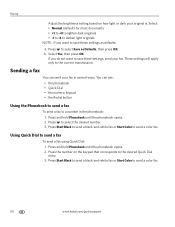
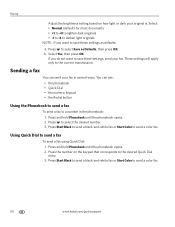
... the phonebook opens. 2. Press Start Black to send a black-and-white fax or Start Color to send a color fax. Press and hold Phonebook until the phonebook opens. 2.
You can send your original is. Press Start Black to send a black-and-white fax or Start Color to send a color fax.
50
www.kodak.com/go/aiosupport Select Yes, then press OK...
Extended user guide - Page 57


... is set up to send a fax
To send a fax from the numeric keypad: 1.
Using the Redial button to send a fax
To send a fax to redial, the phonebook opens. Press Start Black to send a black-and-white fax or Start Color to receive faxes automatically or manually.
KODAK ESP Office 6100 Series All-in . / 210 x 297 mm) plain paper into the printer. 2. Receiving a fax
You can set...
Extended User Guide - Page 4
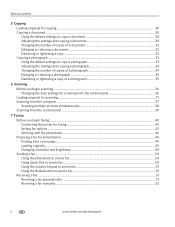
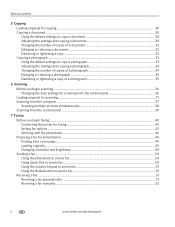
...you begin faxing...40 Connecting the printer for faxing ...40 Setting fax options ...42 Working with the phonebook...46 Preparing a fax for transmission ...49 Printing a fax cover page ...49 Loading originals...49 Changing resolution and brightness...49 Sending a fax...50 Using the phonebook to send a fax ...50 Using Quick Dial to send a fax ...50 Using the numeric keypad to send a fax ...51 Using...
Extended User Guide - Page 8
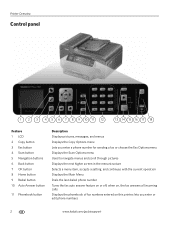
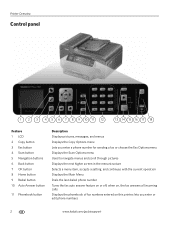
...enter a phone number for sending a fax or choose the Fax Options menu Displays the ...current operation Displays the Main Menu Dials the last dialed phone number Turns the fax auto answer feature on this printer; Printer Overview
Control panel
1 2 3 4 5 6 7 8 9 10 11 12
13 14 15... numbers
2
www.kodak.com/go/aiosupport when on, the fax answers all incoming calls Displays the phonebook of...
Extended User Guide - Page 9


... added to your desktop and, depending on your printer, or check for faxing; On a computer with WINDOWS Operating System (OS), you can use Home Center Software to scan, order supplies, configure your configuration, to the Start menu. blinks quickly when searching for making copies;
KODAK ESP Office 6100 Series All-in black and white
Turns...
Extended User Guide - Page 49


...fax picks up phone calls. The printer automatically dials the call -waiting service on your phone line, you are sending a fax. This allows the answering machine to which you can disable it . The printer... number of times that your phone will attempt to redial a busy number. KODAK ESP Office 6100 Series All-in-One Printer
Fax Option Rings to Answer
Settings 1 to 6 (default is 4)
Redial if ...
Extended User Guide - Page 50


...30 faxes sent and/or received.
The Fax Cover Page shows the date and headings for To and From information for the printer so the printer can receive faxes ...Fax Activity Log --
The Fax Activity Log contains information (date, time, duration, to hear the dial tone and initial fax tones when sending faxes.
Load letter or A4 paper, then press Start Black or Start Color.
44
www.kodak...
Extended User Guide - Page 55


..., page 25. KODAK ESP Office 6100 Series All-in-One Printer
Preparing a fax for transmission
Before you press; Printing a fax cover page
If you need a fax cover page, you can fax only one with your printer, then manually complete the information (person to begin printing. NOTE: Pressing either way. Changing resolution and brightness
Before sending your fax:
1. With Send Fax selected, press...
Extended User Guide - Page 56
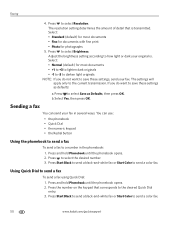
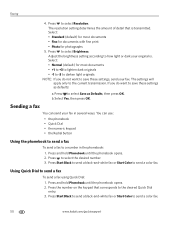
... according to a number in several ways. Select Yes, then press OK. You can send your fax.
Press and hold Phonebook until the phonebook opens. 2. Press to send a color fax.
50
www.kodak.com/go/aiosupport Press Start Black to send a black-and-white fax or Start Color to select the desired number. 3. If you do want to...
Extended User Guide - Page 57


... cm) or A4 (8.3 x 11.7 in -One Printer
Using the numeric keypad to send a color fax. Press Start Black to send a black-and-white fax or Start Color to the last number dialed: 1.
Press Start Black to send a black-and-white fax or Start Color to send a fax
To send a fax from the numeric keypad: 1. KODAK ESP Office 6100 Series All-in . / 21 x 30 cm...
Extended User Guide - Page 73


...; Make sure the paper is loaded correctly (see page 16). Problem Print quality
Ink cartridge Paper jam
Cannot send or receive a fax
KODAK ESP Office 6100 Series All-in-One Printer
Possible Solutions
• For best results, use non-Kodak brand or refilled ink cartridges.
• Remove, then install the cartridges again. For more information, go to...
Extended User Guide - Page 89


...
www.kodak.com/go/aiosupport
83 See ADF
B
back button, 2 black-and-white
copies, 31, 34 fax, sending, 50 scanning, 39 BLACKBERRY Device, printing from, 29 button sounds, changing, 4 buttons, on control panel, 2
C
call waiting, disabling, 43 cancel button, 3 cleaning
document backing, 54 printer, 53 scanner glass, 54 cleanout area, 1 color copies, 31, 34 fax, sending, 50...
Similar Questions
How To Scan And Send To Email Kodak 6150 Printer
(Posted by Beclebr 10 years ago)
How Do You Send A Fax From A Kodak Esp Office 6150 All In One Printer
(Posted by bjsmmadaly 10 years ago)
How To Send A Fax On Kodak Esp Office 6150
(Posted by Erlecuky 10 years ago)
How Do I Send A Fax?
(Posted by paulinegmarvin 11 years ago)

