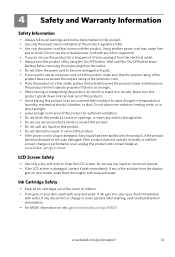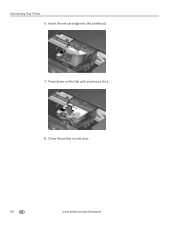Kodak ESP Office 6150 Support Question
Find answers below for this question about Kodak ESP Office 6150 - All-in-one Printer.Need a Kodak ESP Office 6150 manual? We have 5 online manuals for this item!
Question posted by aksd on July 30th, 2013
Kodak Tutorial Video Esp 6150 How To Fix A Stuck Ink Cartridge
The person who posted this question about this Kodak product did not include a detailed explanation. Please use the "Request More Information" button to the right if more details would help you to answer this question.
Current Answers
Related Kodak ESP Office 6150 Manual Pages
Similar Questions
How Can I Get A Stuck Ink Cartridge Out Of Kodak Printer Esp7250
(Posted by avimichae 9 years ago)
How Do I Repair A Ink Cartridge Missing On A Kodak Office 6150 Printer
(Posted by merlir2 10 years ago)
Changing Printer Ink Cartridge
I need to know how to change the ink cartridge
I need to know how to change the ink cartridge
(Posted by Busyone23 10 years ago)
How To Fix Stuck Printer Cartridge Kodak All-in-one 6150
(Posted by sartsa 10 years ago)
After Replacing Ink Cartridges, Printer Will Not Print Or Copy. Any Ideas?
first time replacing cartridges. Replaced both black and color cartridges. Clicks into place, but wo...
first time replacing cartridges. Replaced both black and color cartridges. Clicks into place, but wo...
(Posted by levans 11 years ago)