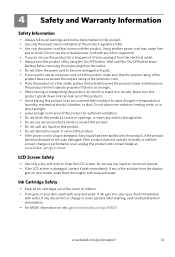Kodak ESP Office 6150 Support Question
Find answers below for this question about Kodak ESP Office 6150 - All-in-one Printer.Need a Kodak ESP Office 6150 manual? We have 5 online manuals for this item!
Question posted by merlir2 on April 9th, 2014
How Do I Repair A Ink Cartridge Missing On A Kodak Office 6150 Printer
The person who posted this question about this Kodak product did not include a detailed explanation. Please use the "Request More Information" button to the right if more details would help you to answer this question.
Current Answers
Related Kodak ESP Office 6150 Manual Pages
Similar Questions
How To Reset Ink Cartridge On Kodax 6150
(Posted by tyycra 9 years ago)
How Can I Get A Stuck Ink Cartridge Out Of Kodak Printer Esp7250
(Posted by avimichae 9 years ago)
Will The Kodak Esp Office 6150 Printer Print With Just One Cartridge
(Posted by guam49e 10 years ago)
Large Streak Of Ink Prints On Page When Using Kodak Esp Office 6150 Printer
(Posted by garseif 10 years ago)
Replacing Ink Cartridges In A 7250 Printer.
(Posted by wtmcardle1 12 years ago)