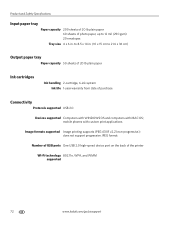Kodak ESP Office 6150 Support Question
Find answers below for this question about Kodak ESP Office 6150 - All-in-one Printer.Need a Kodak ESP Office 6150 manual? We have 5 online manuals for this item!
Question posted by levans on May 21st, 2012
After Replacing Ink Cartridges, Printer Will Not Print Or Copy. Any Ideas?
first time replacing cartridges. Replaced both black and color cartridges. Clicks into place, but won't print.
Current Answers
Related Kodak ESP Office 6150 Manual Pages
Similar Questions
I Just Changed Both Ink Cartridges And Print Skips.
I just changed both ink cartridges and print skips lines and letters. I cleaned print head and calib...
I just changed both ink cartridges and print skips lines and letters. I cleaned print head and calib...
(Posted by bmumme 9 years ago)
Kodak Esp 6100 Replace Ink Cartridge And Still Wont Print
(Posted by zazodgli 10 years ago)
Changing Printer Ink Cartridge
I need to know how to change the ink cartridge
I need to know how to change the ink cartridge
(Posted by Busyone23 10 years ago)
Black Ink Won't Print Or Has 'dry' Patch Streak
Replaced the black ink but when I print or copy the black ink either will not print or it streaks. I...
Replaced the black ink but when I print or copy the black ink either will not print or it streaks. I...
(Posted by melissa13521 12 years ago)
Replacing Ink Cartridges In A 7250 Printer.
(Posted by wtmcardle1 12 years ago)