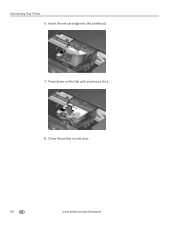Kodak ESP Office 6150 Support Question
Find answers below for this question about Kodak ESP Office 6150 - All-in-one Printer.Need a Kodak ESP Office 6150 manual? We have 5 online manuals for this item!
Question posted by Busyone23 on December 8th, 2013
Changing Printer Ink Cartridge
I need to know how to change the ink cartridge
Current Answers
Related Kodak ESP Office 6150 Manual Pages
Similar Questions
Printer Won't Scan Kodak 6150
(Posted by hotmNewone 10 years ago)
Which Printer To Add Esp 5250 Do I Add To My Mac
(Posted by togcern 10 years ago)
How Do I Remove A Printer Carriage Kodak Esp Office 6150
(Posted by madonn 10 years ago)
Kodak Esp 7 How To Know If Printer Head Is Bad
(Posted by thujde01 10 years ago)
How Do I Load Printer Cartilages In My Kodak 6150 Printer?
(Posted by dhayes96270 10 years ago)