Kodak ESP Office 6150 Support Question
Find answers below for this question about Kodak ESP Office 6150 - All-in-one Printer.Need a Kodak ESP Office 6150 manual? We have 5 online manuals for this item!
Question posted by hotmNewone on December 7th, 2013
Printer Won't Scan Kodak 6150
The person who posted this question about this Kodak product did not include a detailed explanation. Please use the "Request More Information" button to the right if more details would help you to answer this question.
Current Answers
There are currently no answers that have been posted for this question.
Be the first to post an answer! Remember that you can earn up to 1,100 points for every answer you submit. The better the quality of your answer, the better chance it has to be accepted.
Be the first to post an answer! Remember that you can earn up to 1,100 points for every answer you submit. The better the quality of your answer, the better chance it has to be accepted.
Related Kodak ESP Office 6150 Manual Pages
Networking Setup Guide - Page 4


... select Wi-Fi Setup Wizard.
4. Pressing a Button
Entering a PIN
a. a. c. With WPS Connect selected, press OK. 5. Press to select Unlisted network, then press OK.
If the printer is successfully connected, install the KODAK All-in the device's software.
Connecting to select your security string. 6. If necessary, consult your setup. It may be on the...
User guide - Page 3


Table of contents
1 Printer Overview Control panel...1 Components...3 Home Center Software ...4 Paper ...4 Paper types...4 Paper sizes...4 Loading plain paper...5 Loading photo paper ...7
2 Basic Functions Loading originals ...8 Using the scanner glass ...8 Using the ADF ...8 Printing ...9 Printing documents ...9 Printing pictures...9 Copying ...9 Scanning ...10 Faxing ...10 Sending faxes...10 ...
User guide - Page 4


1 Printer Overview
This printer lets you enter a phone number for sending a fax, or choose the Fax Options menu Displays the Scan Options menu Used to navigate menus and ... Dials the last-dialed phone number
1
www.kodak.com/go/aiosupport Control panel
1 2 3 4 5 6 7 8 9 10 11 12
13 14 15 16 17 18
Feature 1 LCD 2 Copy button 3 Fax button
4 Scan button 5 Navigation buttons 6 Back button 7 ...
User guide - Page 7


.../ 75 to browse and edit pictures, print, copy, scan, order supplies, access the Extended User Guide, and configure...printer from your KODAK All-in-One Printer Software. For the best document printing results, use Home Center Software to 8.5 x 14 in -One Printers. The Home Center icon will appear on your computer. KODAK ESP Office 6100 Series All-in-One Printer
Home Center Software
KODAK...
User guide - Page 11


... placed in the right-front corner. Lift the scanner lid, and place the document or picture face down in the ADF are fed into the printer automatically.
IMPORTANT: Do not load photographs in . / 216 x 356 mm. 2 Basic Functions
Loading originals
You can load up to 30 originals (20 to 24 lb...
User guide - Page 13


...Place the original(s) in -One Printer
Scanning
Before scanning, make sure that the printer is connected to your computer is on -screen
instructions.
www.kodak.com/go/aiosupport
10 Open ....
Select Scan Pictures and Documents, then follow the on-screen
instructions.
Press Fax. 2. Receiving faxes
To receive a fax:
1.
Open Home Center Software. 2. KODAK ESP Office 6100 Series...
Extended user guide - Page 4


...Scanning
Before you begin scanning ...36 Changing the scan settings for scanning from the control panel 36
Loading originals for scanning...37 Scanning from the computer ...37
Scanning multiple pictures simultaneously...38 Scanning from the control panel...39
7 Faxing
Before you begin faxing...40 Connecting the printer...manually ...52
8 Maintaining Your Printer
General care and cleaning...53 ...
Extended user guide - Page 7


... 7 Ethernet port 8 Power cord port 9 Cleanout area 10 Duplexer (pulled out)
11 Printer access door 12 Printhead with ink cartridges installed 13 Output tray extender with paper stop 14 ...www.kodak.com/go/aiosupport
9 10 11 12
1 1 Printer Overview
This printer lets you access the printer over a wireless (Wi-Fi) network. In addition, this printer supports networking, letting you print, copy, scan,...
Extended user guide - Page 8


...book of fax numbers entered on or off; Printer Overview
Control panel
1 2 3 4 5 6 7 8 9 10 11 12
13 14 15 16 17 18
Feature 1 LCD 2 Copy button 3 Fax button 4 Scan button 5 Navigation buttons 6 Back button 7 ... or edit phone numbers
2
www.kodak.com/go/aiosupport lets you enter a phone number for sending a fax, or choose the Fax Options menu Displays the Scan Options menu Used to navigate menus...
Extended user guide - Page 9


... User Guide
On a computer with MAC OS, you can use Home Center Software to scan, order supplies, configure your computer. www.kodak.com/go/aiosupport
3 blinks quickly when searching for making copies;
KODAK ESP Office 6100 Series All-in-One Printer
Feature 12 Numeric keypad
13 Cancel button 14 Start Color button 15 Start Black button...
Extended user guide - Page 17


... the drop-down list, select your wireless all-in-one printer (example: KodakESP6100+1133) is listed:
• Highlight the all -in-one printer that is detected, driver installation begins. 3. If your printer. • Select Network -
KODAK ESP Office 6100 Series All-in-One Printer
Connecting to another ESP Office 6150 printer or to an older model: On a computer with MAC OS...
Extended user guide - Page 31


Remove any originals from the automatic document feeder (ADF). 2. www.kodak.com/go/aiosupport
25 The ADF automatically feeds the originals into the printer when you begin copying, scanning, or faxing.
KODAK ESP Office 6100 Series All-in-One Printer
Loading originals
You can place originals for copying, scanning, or faxing on the scanner glass: 1. Lift the scanner lid...
Extended user guide - Page 32
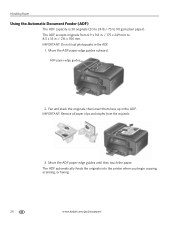
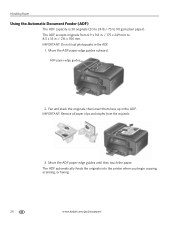
... clips and staples from 6.9 x 9.8 in. / 175 x 249 mm to 90 gsm plain paper). The ADF automatically feeds the originals into the printer when you begin copying, scanning, or faxing.
26
www.kodak.com/go/aiosupport ADF paper-edge guides
2. IMPORTANT: Do not load photographs in . / 216 x 356 mm. Fan and stack the originals...
Extended user guide - Page 42


... scan from the printer control panel. Changing the scan settings for scanning from the control panel
Make sure that the printer uses when you scan, the digital file can also scan from the printer control panel.
1. Select Tools and Documentation. 3. Location (folder) where the scanned files will be saved
36
www.kodak.com/go/aiosupport Open Home Center Software 2. Select Printer Scan...
Extended user guide - Page 43


... too large to 8.5 x 14 in Home Center Software, crop and sharpen the image, and adjust color, if desired. Load the original. 2. KODAK ESP Office 6100 Series All-in-One Printer
To adjust settings for scanning pictures, select the Picture tab, then select: • File format (.jpg, .bmp, .tif) • Resolution (75, 150, 300, 600 dpi...
Extended user guide - Page 44


... space between the pictures so that the printer can scan multiple pictures simultaneously and save them as a single picture. Click Scan Application. 6. NOTE: Click the Help icon for additional instructions. Click Printer Scan Settings, then select the Picture tab. 5. NOTE: Click the Help icon for additional instructions.
38
www.kodak.com/go/aiosupport Close the lid...
Extended User Guide - Page 9


... System (OS), you can use Home Center Software to scan, order supplies, configure your printer, or check for networks; blinks quickly when searching for printer software updates.
www.kodak.com/go/aiosupport
3 to specify a quantity for faxing;
KODAK ESP Office 6100 Series All-in black and white
Turns the printer on your configuration, to the Start menu. to...
Extended User Guide - Page 13


.... 2. With WiFi Setup Wizard selected, press OK.
To connect to enter the security string. (See "Using the LCD keyboard" on . KODAK ESP Office 6100 Series All-in -One Printer Software, go to www.kodak.com/go /aiosupport
7 If you select WiFi Setup Wizard.
4.
NOTE: The Wi-Fi radio turns on automatically when you haven't yet...
Extended User Guide - Page 14


... install the software. If necessary, consult your printer, go to connect your Internet service provider or router device manufacturer's documentation for the printer.
Press to press or select the WPS button. In your wireless router. If the printer is , or where to www.kodak.com/go/inkjetnetworking.
8
www.kodak.com/go/aiosupport Typically, it may be...
Extended User Guide - Page 73


... Country/Region, then press OK. - Select All-in-one printer, then Cannot use KODAK Paper or a paper with the COLORLOK Technology logo on my printer, then Fax. Problem Print quality
Ink cartridge Paper jam
Cannot send or receive a fax
KODAK ESP Office 6100 Series All-in-One Printer
Possible Solutions
• For best results, use a feature on...
Similar Questions
How To Fix A Stuck Printer Cartridge Model Esp 7250
(Posted by gemindo 10 years ago)
How To Scan Pictures On A Kodak Esp Office 6150
(Posted by hellun 10 years ago)
Which Printer To Add Esp 5250 Do I Add To My Mac
(Posted by togcern 10 years ago)
How Do I Remove A Printer Carriage Kodak Esp Office 6150
(Posted by madonn 10 years ago)
How To Scan Multiple Documents Using Kodak Esp 6150
(Posted by mikkypl 10 years ago)

