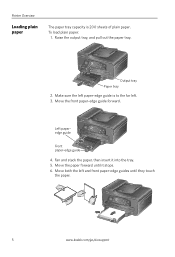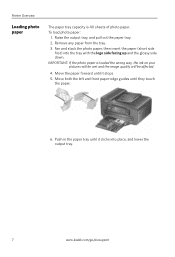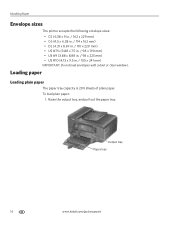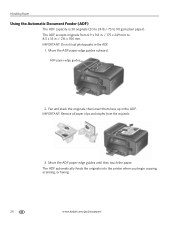Kodak ESP Office 6150 Support Question
Find answers below for this question about Kodak ESP Office 6150 - All-in-one Printer.Need a Kodak ESP Office 6150 manual? We have 5 online manuals for this item!
Question posted by dhayes96270 on August 3rd, 2013
How Do I Load Printer Cartilages In My Kodak 6150 Printer?
The person who posted this question about this Kodak product did not include a detailed explanation. Please use the "Request More Information" button to the right if more details would help you to answer this question.
Current Answers
Related Kodak ESP Office 6150 Manual Pages
Similar Questions
Where Do You Load 8.5x11 Photo Paper In A Kodak Esp 7200 All In One Printer
(Posted by joHamam 9 years ago)
Which Printer To Add Esp 5250 Do I Add To My Mac
(Posted by togcern 10 years ago)
How Do I Remove A Printer Carriage Kodak Esp Office 6150
(Posted by madonn 10 years ago)
Kodak Esp Office 6150 Multifunction Inkjet Printer Won't Load
(Posted by PaleoISU 10 years ago)
Can This Printer Set Up For Cloud Printing, If So How?
(Posted by brendagreen89 11 years ago)