Kodak ESP Office 6150 Support Question
Find answers below for this question about Kodak ESP Office 6150 - All-in-one Printer.Need a Kodak ESP Office 6150 manual? We have 5 online manuals for this item!
Question posted by rdphula on March 6th, 2014
Kodak 2150 Won't Print Black Ink
The person who posted this question about this Kodak product did not include a detailed explanation. Please use the "Request More Information" button to the right if more details would help you to answer this question.
Current Answers
There are currently no answers that have been posted for this question.
Be the first to post an answer! Remember that you can earn up to 1,100 points for every answer you submit. The better the quality of your answer, the better chance it has to be accepted.
Be the first to post an answer! Remember that you can earn up to 1,100 points for every answer you submit. The better the quality of your answer, the better chance it has to be accepted.
Related Kodak ESP Office 6150 Manual Pages
Networking Setup Guide - Page 4


Make sure your wireless router is turned on the device or a virtual button in the device's software. Use the LCD keyboard to enter your network's security setup...your network name. b.
If your network has security enabled, use the LCD keyboard to enter your printer, go to www.kodak.com/go/inkjetnetworking. 7. Press to press or select the WPS button. With Push Button Configuration ...
User guide - Page 2


...; Extended User Guide • and more! Go to www.kodak.com/go /aiosupport, and select your printer model for technical support.
Resources
Support is available! 1 KODAK ESP Office 6100 Series All-in-One Printer
Your KODAK All-in-One Printer combines ease-of-use and affordable inks to www.kodak.com/go /contact. Go to provide high-quality pictures and...
User guide - Page 3


... documents ...9 Printing pictures...9 Copying ...9 Scanning ...10 Faxing ...10 Sending faxes...10 Receiving faxes...10 Ordering supplies...10
3 Troubleshooting Basic troubleshooting ...11 Getting help on the Web...13
4 Safety and Warranty Information Safety Information ...14 LCD Screen Safety ...14 Ink Cartridge Safety...14 Warranty Information...15 Declaration of Conformity...16
www.kodak.com/go...
User guide - Page 12


... Software or any picture-editing or photo-management software. Press Start Black to make a black-and-white copy, or press Start Color to select Copy Document or Copy Photo. 4.
Printing pictures
You can print pictures from your KODAK Printer. 4.
Press Home. 3. Select File > Print. 3.
On a computer with MAC OS). Fan and stack the originals, then insert them...
User guide - Page 20
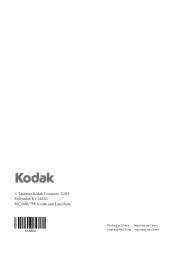
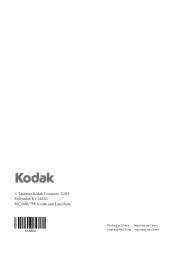
© Eastman Kodak Company, 2009 Rochester, NY 14650 MC/MR/TM: Kodak and EasyShare.
1K5852
Printed in China Imprimé en Chine Impreso en China Impresso na China
Extended user guide - Page 34


... Start Black or Start Color on your computer and printer LCD, remove the
printed pages from the output tray. 8. IMPORTANT: Manual two-sided printing will continue
printing in either Long-Edge binding or
Short-Edge binding. 6. Open the document you rotate the paper manually. In the Print dialog box, make sure that Eastman Kodak Company ESP Office 6100
Series...
Extended user guide - Page 62


...your printer is out of ink, the printer LCD displays a message stating that the black or color ink cartridge needs replacing. You can check the approximate ink levels on . 2.
IMPORTANT: Do not use non-Kodak brand or refilled ink cartridges. Black ink cartridge
Printhead Color ink cartridge
56
www.kodak.com/go/aiosupport Maintaining Your Printer
Replacing ink cartridges
Your printer uses...
Extended user guide - Page 68


Insert the black ink cartridge into position.
12. Repeat steps 10 - 11 for the color ink cartridge.
62
www.kodak.com/go/aiosupport Press down on the ink cartridge tab until you hear it click into the printhead.
11. Maintaining Your Printer 10.
Extended user guide - Page 70


... on -screen instructions. Checking ink levels
To check the ink levels: 1. The LCD shows approximate levels of ink in the Firmware box. 5.
Press Home. 2. NOTE: Resetting factory defaults does not change the date and time, language, country/region, or network settings.
64
www.kodak.com/go /esp6150downloads. 2.
Connect the printer to the factory default settings...
Extended user guide - Page 72


...; Check for a dial tone.
• Verify that the wall jack works by plugging in -one printer, then Print Quality (missing colors, blank prints, etc).
• Check that KODAK Ink Cartridge(s) are connected to www.kodak.com/go /itg. Press to select Printer Settings, then press OK. - Press Home. -
For more information, go to a DSL phone line, make...
Extended user guide - Page 88


... printer, 53 scanner glass and document backing, 54
Cleanout area, 1 Color
copies, 31 fax, sending, 50 print speed, 69 scan, 39 Components, printer, 1 Configuring printer settings, 4 Connecting printer for faxing, 40 Connecting to a wireless network, 5 connecting to another KODAK All-in-One
printer, 11 installing printer on additional computers on control panel, 2
C
Cancel button, 3 Changing ink...
Extended user guide - Page 91


...button, changing, 4 Specifications, printer, 72 Start button black, 3 color, 3 System ...ink cartridge, 66 paper jam, 66 print quality, 66 printer does not power on, 65 printer...printer, 5 Wireless network settings, configuring, 5 Wireless network, connecting to, 5 connecting to another KODAK All-in-One
Printer, 11 installing printer on additional computers on
network, 10 listed network, 5 printing...
Extended User Guide - Page 34


... that Eastman Kodak Company ESP Office 6100
Series AiO is
selected, then click Properties. 4. Click OK. 7. In the Copies & Pages drop-down list, select either color or black, depending on both sides, such as plain paper or two-sided photo paper.
Press Start Black or Start Color on your computer and printer LCD, remove the
printed pages...
Extended User Guide - Page 55


... Black or Start Color to print the fax cover. It does
not matter which Start button you press;
Press Home. 2. To print a fax cover page:
1.
Changing resolution and brightness
Before sending your fax:
1.
With Send Fax selected, press OK. 3.
Press to 8.5 x 14 in the automatic document feeder (ADF). KODAK ESP Office 6100 Series All-in-One Printer...
Extended User Guide - Page 62


... Your Printer
Replacing ink cartridges
Your printer uses both black and color ink cartridges.
When an ink cartridge is on the LCD (see Checking ink levels, page 64) or in the printhead. Make sure your printer is out of ink, the printer LCD displays a message stating that the black or color ink cartridge needs replacing. Black ink cartridge
Printhead Color ink cartridge
56
www.kodak...
Extended User Guide - Page 68


Maintaining Your Printer 10. Repeat steps 10 - 11 for the color ink cartridge.
62
www.kodak.com/go/aiosupport Press down on the ink cartridge tab until you hear a click.
12. Insert the black ink cartridge into the printhead.
11.
Extended User Guide - Page 70
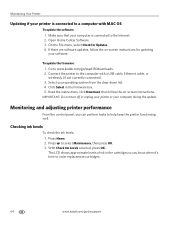
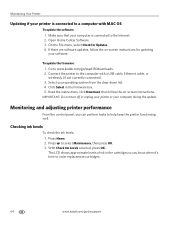
... system from the drop-down list. 4. Monitoring and adjusting printer performance
From the control panel, you know when it's time to order replacement cartridges.
64
www.kodak.com/go /esp6150downloads. 2. Checking ink levels
To check the ink levels: 1. To update the firmware: 1. Go to www.kodak.com/go /aiosupport Click Select in the cartridges so...
Extended User Guide - Page 73


... filter connected to the correct country. - For more information, go /itg. Problem Print quality
Ink cartridge Paper jam
Cannot send or receive a fax
KODAK ESP Office 6100 Series All-in-One Printer
Possible Solutions
• For best results, use non-Kodak brand or refilled ink cartridges.
• Remove, then install the cartridges again. For more information, go /aiosupport...
Extended User Guide - Page 91


Index
H
home button, 2 Home Center Software, 3 hostname, printer, 9
I
image formats supported, 72 index card stock, sizes, 75 ink cartridges, 1
replacing, 56-58 ink levels, 64 IP address, 8 IP address, viewing, 9 iPhone, printing from, 29 iPod Touch Device, printing from, 29 iron-on transfers, sizes, 75
K
keyboard on scanner glass, 25 using , 5, 7
KODAK Home Center Software. See Home Center...
Extended User Guide - Page 93


...iPod Touch Device, 29 Home Center Pic Flick App, 29 support, 73 updating, 63 sounds, changing, 4 specifications, 70-76 physical dimensions, 73 power, 73 weight, 73 SSID, 5
start button black, 3...ink cartridge, 67 paper jam, 67 power, 66 print quality, 67 printer not detected, 66 printhead carriage jam, 66 wireless connectivity, 66
two-sided printing automatic, 27-28 manual, 28-29
U
updating printer...
Similar Questions
My Lodak 2150 Printer Will Not Print Black Ink Fix?
(Posted by omnt9je 10 years ago)
Kodak Printer Esp Office 2150 Won't Print Black Ink
(Posted by falfraa 10 years ago)
Esp Office 2150 Wont Print Black Ink
(Posted by vigoh 10 years ago)
Kodak Printer Will Not Print Black Ink Esp Office 2150
(Posted by Shaga 10 years ago)
Kodak 6150 Printer Won't Print Black Ink
(Posted by operta 10 years ago)

