Kodak ESP 5250 Support Question
Find answers below for this question about Kodak ESP 5250 - All-in-one Printer.Need a Kodak ESP 5250 manual? We have 4 online manuals for this item!
Question posted by omnt9je on April 23rd, 2014
My Lodak 2150 Printer Will Not Print Black Ink Fix?
The person who posted this question about this Kodak product did not include a detailed explanation. Please use the "Request More Information" button to the right if more details would help you to answer this question.
Current Answers
There are currently no answers that have been posted for this question.
Be the first to post an answer! Remember that you can earn up to 1,100 points for every answer you submit. The better the quality of your answer, the better chance it has to be accepted.
Be the first to post an answer! Remember that you can earn up to 1,100 points for every answer you submit. The better the quality of your answer, the better chance it has to be accepted.
Related Kodak ESP 5250 Manual Pages
User Manual - Page 4


... Upgrading software and firmware on a MACINTOSH Computer 39 Monitoring and adjusting printer performance ...40 Checking ink levels...40 Resetting factory defaults ...40
8 Troubleshooting Basic troubleshooting ...41... ...44 Print performance ...44 Photo printing features ...44 Copy document features ...45 Copy photo features ...45 Scanning features ...45 Paper tray features...46 Ink cartridges ......
User Manual - Page 6


1 Printer Overview
This printer lets you access the printer over a wireless (Wi-Fi) network. Components
1
2 34
56 7
Rotate
Back ...card slot 3 Control panel 4 LCD 5 USB port 6 Power cord connection port 7 Rear-access cleanout area 8 Printer access door
9 Printhead with ink cartridges installed 10 Right paper-edge guide 11 Paper tray 12 Paper tray extender / paper stop 13 Left paper-edge...
User Manual - Page 8


... you to browse and edit pictures, print, copy, scan, order supplies, access the Extended User Guide, and configure your all factory default settings.
print a test page, align and clean ...order supplies from the KODAK Web site and view the status of your printer from a list of connected printers and check the printer ink levels. You can check for WINDOWS OS-based computers
On a WINDOWS...
User Manual - Page 15


... not listed: • Select No, my printer is listed, then click Next. If your printer to another ESP 5250 printer or to select Print Network Configuration, then press OK. When your printer is detected, driver installation begins. Select the printer from the list of the network configuration. The printer prints a summary of available printers, then click Add. When driver installation...
User Manual - Page 22


Prints black and white (gray scale).
Printing pictures from a memory card
Types of memory Your printer accepts the following memory cards:
cards
• SD Card
•...memory cards listed above that require an adapter (for underexposure and reduces the variation in contrast in the printer. Printing a picture If you use a memory card with the logo side facing up (see Loading photo paper...
User Manual - Page 23


... photo paper with options other than the default settings (such as a different
using non-default print size, black-and-white instead of data from the printer while printing. Press or to display the picture you want to select View and Print Photos. 4. left paper-edge guide
Rotate
Back Home
MS
SD/HC
MMC
memory card...
User Manual - Page 28


... the size of the original on the paper. prints faster than Best. The printer detects when you load photo paper and sets Best quality ..., but the lowest quality.
To save settings as the original. The copy is the lightest.
Prints full color. eliminates the banding effect that print.
Prints black and white (gray scale). Lightens or darkens the copy. 0 (Normal) is no change the...
User Manual - Page 29


... arranges the pictures to select Copy Photo.
4. Press Home. 2.
prints faster than the paper in -One Printer
Changing copy photo options
To change the copy photo options:
1. The highest quality.
To save settings as Defaults
Black & White -3 to change from the original; -3 is the darkest; +3 is default)
No / Yes
Prints black and white (gray scale).
User Manual - Page 37


... Printer
Replacing ink cartridges
Your printer uses both black and color ink cartridges. Lift the printer access door, and wait for the carriage to move to the access
position. IMPORTANT: Do not use non-Kodak brand or refilled ink cartridges.
KODAK ESP 5200 Series All-in the printhead. You can check the approximate ink levels on . 2. printhead
color ink cartridge black ink...
User Manual - Page 43


Insert the black ink cartridge into position. The printer detects the new printhead. Repeat steps 11 - 12 for the color ink cartridge. 14.
www.kodak.com/go/aiosupport
38 Press down on the LCD to calibrate your printer.
Cartouche d'encre noire
10
10
13. Close the printer access door. KODAK ESP 5200 Series All-in-One Printer 10. Follow...
User Manual - Page 47


.... KODAK ESP 5200 Series All-in-One Printer
Problem Image quality problems
Ink cartridge problems
Paper jam
Error messages or other problems you do not overload the paper tray. See Loading paper, page 13 5. For more troubleshooting information, go to www.kodak.com/go /aiosupport
42 Select All-in-one printer, then Print Quality (missing...
User Manual - Page 51


...21.6 x 36 cm)
Ink cartridges
Ink Handling Ink Life
Ink Cartridges 2-cartridge, 6-ink system 1-year warranty from date of purchase
Connectivity
Protocols Supported Devices Supported
Image Formats Supported
Number...Image printing supports JPEG (EXIF v2.2); optical character reader (OCR) support for photos or third-party image management applications; KODAK ESP 5200 Series All-in-One Printer
...
User Manual - Page 60


...printer, 4
basic printer settings, 4 setting printer as the default printer, 5 wireless network settings, 5 Connecting to a USB-connected computer, 11
Additional computers on network, installing printer on LCD, using, 7 KODAK Home Center Software. See Tagged images printing... card stock sizes, 49 Ink cartridge
replacing, 32 Ink levels, 32 Installing printer on additonal computers on
network...
User Manual - Page 61


...Print photos options, 16 Print sizes, 44 Printer access door, 1 Printer performance, monitoring and
adjusting, 40 Printer supplies
maintaining, 29 recycling, 29 Printhead removing, 36 replacing, 35 Printhead with ink cartridges installed, 1 Printing..., printing. KODAK ESP 5200 Series All-in Home Center Software, 27 multiple pictures simultaneously, 28
Service agreements, 29 Settings
basic printer, ...
User Manual - Page 1


Available in -One Printer to connect your KODAK All-in the KODAK Store or see your WINDOWS or MACINTOSH OS Computer. Start Here 5200 Series
All-in-One Printer
Rotate
Back Home
MS
SD/HC
MMC
Print Copy Scan
Includes Information on the: ESP 5250 All-in-One Printer ESP 5260 All-in-One Printer
Note: A USB 2.0 cable is required to your local retailer.
User Manual - Page 2
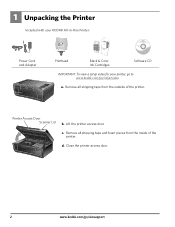
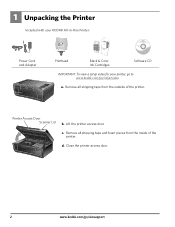
...
MS SD/HC MMC
b. Lift the printer access door. d.
c. Close the printer access door.
2
www.kodak.com/go /inkjetvideo. 1 Unpacking the Printer
Included with your KODAK All-in-One Printer:
Inkjet Printer Software FOR WINDOWS & MACINTOSH
Power Cord and Adapter
Back Home
MS
SD/HC
MMC
Printhead
Black & Color Ink Cartridges
Software CD
IMPORTANT: To view a setup...
User Manual - Page 5
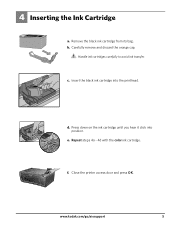
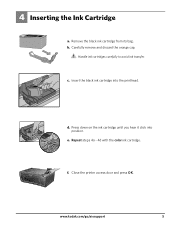
.../aiosupport
5 c.
Handle ink cartridges carefully to avoid ink transfer. Insert the black ink cartridge into position. Repeat steps 4a - 4d with the color ink cartridge.
Press down on the ink cartridge until you hear it click into the printhead. Carefully remove and discard the orange cap.
d. Remove the black ink cartridge from its bag.
Close the printer access door...
User Guide - Page 3


Table of Contents
1 Printer Overview Components...4 Control panel ...5 Home Center Software ...6 Paper ...6 Paper types ...6 Paper sizes ...6 Loading plain paper...7 Loading photo paper ...8
2 Basic Functions Printing ...9 Printing documents...9 Printing pictures...9 Copying ...11 Scanning...12 Ordering supplies ...12
3 Troubleshooting Basic troubleshooting ...13 Getting help on the Web ...14
4 ...
User Guide - Page 4


1 Printer Overview
This printer lets you print, copy, and scan pictures and documents.
Components
1
234
56 7
15
14 8
13
12
11
10
9
1 Wi-Fi connectivity LED 2 Memory card slot 3 Control panel 4 LCD 5 USB port 6 Power cord connection port 7 Rear-access cleanout area 8 Printer access door
9 Printhead with ink cartridges installed 10 Right paper-edge guide 11...
User Guide - Page 13


... connected to www.kodak.com/go to help troubleshoot problems with the COLORLOK Technology logo on the printer. Carriage jam Print quality Ink cartridge
• Open the printer access door and clear any obstructions. • Check that KODAK Ink Cartridge(s) are installed. See pages 7 through 8. • For more information, go /inkjetnetworking. www.kodak.com/go...
Similar Questions
Why Wont My Kodak 5200 Printer Print When Ink Is Full
(Posted by nivznets 9 years ago)
Kodak Esp5250 Won't Print Black Ink
(Posted by garybajays 10 years ago)
My Printer Is Printing Colour Ink But Not Black Ink From The Computer.
Black ink is showing full
Black ink is showing full
(Posted by gfcorfield 10 years ago)
Esp Office 2150 Wont Print Black Ink
(Posted by vigoh 10 years ago)
Kodak Printer Will Not Print Black Ink Esp Office 2150
(Posted by Shaga 10 years ago)

