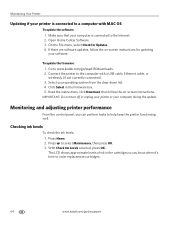Kodak ESP Office 6150 Support Question
Find answers below for this question about Kodak ESP Office 6150 - All-in-one Printer.Need a Kodak ESP Office 6150 manual? We have 5 online manuals for this item!
Question posted by kandmprettejohns on August 1st, 2012
I Have An Espc310 Showing Error Code 6202 Please Help Me
The person who posted this question about this Kodak product did not include a detailed explanation. Please use the "Request More Information" button to the right if more details would help you to answer this question.
Current Answers
Related Kodak ESP Office 6150 Manual Pages
Similar Questions
Error Code 6202 On 3250 Printer. Need Help
Was scanning a picture and I can't get out on the scanning mode. Please help!
Was scanning a picture and I can't get out on the scanning mode. Please help!
(Posted by oedna2002 10 years ago)
5250 Printer Says It Has A Paper Jam. Cleared But Still Showing Error Code 352
I have tried numerous times to get rid of the message "error 3528" but it still doesn't want to prin...
I have tried numerous times to get rid of the message "error 3528" but it still doesn't want to prin...
(Posted by snagzndaisy 11 years ago)
Error Code 6202
In copy mode on model 6150 I received the above error code.Is there anything I shoud do before tryin...
In copy mode on model 6150 I received the above error code.Is there anything I shoud do before tryin...
(Posted by parkum 11 years ago)
Printer Is Giving Me Error Code 6202. What Do I Do?
I am getting error code 6202 on my printer. What can I do?
I am getting error code 6202 on my printer. What can I do?
(Posted by pattonel1109 12 years ago)
Error Code 6202
printer is giveing me error code 6202 . Can you help me
printer is giveing me error code 6202 . Can you help me
(Posted by southernyanke1 12 years ago)