Kodak ESP Office 6150 Support Question
Find answers below for this question about Kodak ESP Office 6150 - All-in-one Printer.Need a Kodak ESP Office 6150 manual? We have 5 online manuals for this item!
Question posted by parkum on July 2nd, 2012
Error Code 6202
In copy mode on model 6150 I received the above error code. Is there anything I shoud do before trying to make another copy?
Current Answers
There are currently no answers that have been posted for this question.
Be the first to post an answer! Remember that you can earn up to 1,100 points for every answer you submit. The better the quality of your answer, the better chance it has to be accepted.
Be the first to post an answer! Remember that you can earn up to 1,100 points for every answer you submit. The better the quality of your answer, the better chance it has to be accepted.
Related Kodak ESP Office 6150 Manual Pages
User guide - Page 5


KODAK ESP Office 6100 Series All-in black and white
16 On/Off button
Turns the printer on this printer; and to enter information for making copies; lets you enter or edit phone numbers...Wi-Fi connectivity LED When lit, signals that the printer is too weak to transmit or receive wireless signals
18 Attention light
Blinks when an error occurs
www.kodak.com/go/aiosupport
2 to dial a...
User guide - Page 12


... computer: 1.
Basic Functions
2. Printing
3. Printing documents
To print a document from your KODAK Printer. 4. Choose the pages to print, number of copies, etc, then click OK (on a computer with WINDOWS OS) or Print (on the scanner glass. 2. Press or to make a color copy.
9
www.kodak.com/go/aiosupport
Press Home. 3.
Home Center Software lets you...
User guide - Page 15


.../go /itg. KODAK ESP Office 6100 Series All-in a phone and checking for paper behind the duplexer in the rear-access cleanout area. • Remove the duplexer and gently remove any paper from inside the
printer. • Make sure the paper in -one printer, then Paper jam. Cannot send or receive a fax
• Make sure that the...
Extended user guide - Page 9


...KODAK ESP Office 6100 Series All-in black and white
Turns the printer on your computer. blinks slowly when attempting to join an already configured network
Blinks when an error occurs... access this icon to specify a quantity for making copies; www.kodak.com/go/aiosupport
3 and to enter an encryption string or passphrase for printer software updates. Use this Extended User Guide
On ...
Extended user guide - Page 18


... > Kodak > Kodak Printer Network Setup Utility. • If your computer, disable any time. When your printer is detected, driver installation begins. • If your wireless all -in -one printer (example: Kodak ESP Office 6100+1133) is connected to a wireless (Wi-Fi) network:
If your printer: ESP Office 6100 Series. Select Yes, my printer is
listed: a.
The printer with WINDOWS OS...
Extended user guide - Page 33


... 1. In the Print dialog box, select your printer. Choose the pages to 297 mm. A4 (8.3 x 11.7 in . / 175 to print, number of copies, etc, then click OK (on a WINDOWS ... width must be 3.9 to print, then select File > Print. 3. In the Print dialog box, make sure that KODAK ESP Office 6100 Series AiO is
selected, then click Properties. 4. Select File > Print. 3. Automatic two-sided printing...
Extended user guide - Page 34


...Copies & Pages drop-down menu, select either color or black, depending on the document.
28
www.kodak.com/go/aiosupport In the Print dialog box, make sure that KODAK ESP Office 6100 Series AiO is on media that the printer...coded photo paper (the bar code is
selected, then click Properties. 4.
Click Print. Select the Layout tab. 5. the print job will not work on the printer...
Extended user guide - Page 35


... ESP Office 6100 Series All-in-One Printer
Manual two-sided printing from a computer with MAC OS
To print two-sided documents from an iPhone or iPod Touch Device* at the touch of a button. In the Print dialog box, make sure that Eastman Kodak Company ESP Office 6100
Series AiO is selected. 4. Click Print. 8. In the Copies & Pages...
Extended user guide - Page 36
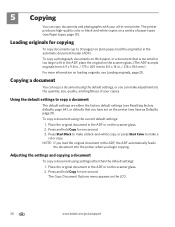
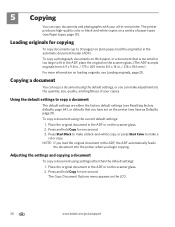
... Save as Defaults, page 31). Press Start Black to make a black-and-white copy, or press Start Color to make adjustments to 30 pages) on thick paper, or a document that you begin copying. 5 Copying
You can make a
color copy. The printer produces high-quality color or black-and-white copies on the LCD.
30
www.kodak.com/go/aiosupport
Extended user guide - Page 47


...; A shared phone line is one end of the phone cord that uses the wires of the printer. KODAK ESP Office 6100 Series All-in one end of the phone cord for step 2 above ). Connect one that has several devices connected to it , such as a phone and/or answering machine as well as shown for...
Extended user guide - Page 49


...fax and receive it so that the fax will ring before dialing the number to which you use a dedicated phone line for your area, press OK, then press to erase the current code. The ... the duration of times that an incoming call waiting disable code (below).
If the call is the default *70.
KODAK ESP Office 6100 Series All-in your printer, set the Rings to Answer to any setting. If ...
Extended user guide - Page 51


... apply to faxes being received.)
Setting the answer mode (auto answer or manual)
The default setting is faster and more common method) uses tones to dial a phone number. To turn off . This way the printer picks up all incoming faxes automatically.
KODAK ESP Office 6100 Series All-in-One Printer
Fax Option Dialing Mode
Error Correction
Settings
Description...
Extended user guide - Page 69


... your computer during the update. To update the printer firmware: 1. Use the following procedure to the Internet. 2. KODAK ESP Office 6100 Series All-in the printer. The printer detects the new printhead.
When you have to the computer with WINDOWS OS
To update the software: 1. Make sure that your printer.
IMPORTANT: Do not turn off or unplug...
Extended user guide - Page 73


KODAK ESP Office 6100 Series All-in-One Printer
Problem
Error messages or other problems you cannot resolve
Possible Solutions
If you need to troubleshoot common problems.
Search our knowledge base of any error message(s)
Getting help on the Web
For more troubleshooting information:
Get help with wireless networking.
See the recommended system requirements. Printer model number (...
Extended user guide - Page 77


... JPEG format
Number of USB ports One USB 2.0 high-speed device port on the back of purchase
Connectivity
Protocols supported USB 2.0
Devices supported Computers with WINDOWS OS and computers with custom print applications
... Ink life 1-year warranty from date of the printer
Wi-Fi technology 802.11n, WPA, and WMM supported
www.kodak.com/go/aiosupport
71 KODAK ESP Office 6100 Series All-in .
Extended user guide - Page 83


... energy and, if not installed and used in such a manner that to which the receiver is encouraged to try to correct the interference by turning the equipment off and on, the user is connected.... B digital device, pursuant to part 15 of the FCC Rules. www.kodak.com/go /MSDS. These limits are designed to comply with soap and water. KODAK ESP Office 6100 Series All-in-One Printer
Ink cartridge ...
Extended User Guide - Page 18


... OK, then confirm you have
an IP address. 5. For more information on firewalls, go to www.kodak.com/go /aiosupport When your printer is detected, driver installation begins. • If your wireless all -in -one printer (example: Kodak ESP Office 6100+1133) is
not listed: a. b. When driver installation is listed, then click Next. The...
Extended User Guide - Page 33


...paper tray. 2. In the Print dialog box, make sure that KODAK ESP Office 6100 Series AiO is
selected, then click Properties....Printing
Print documents and lab-quality pictures on your KODAK Printer. 4. Choose the pages to 30 cm. Select Automatically... 3.9 to 8.5 in . / 18 to print, number of copies, etc, then click OK (on a computer with Duplexer, then click OK. 6. Printing documents
To print a ...
Extended User Guide - Page 36
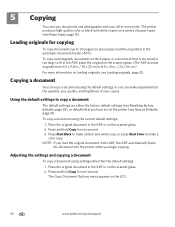
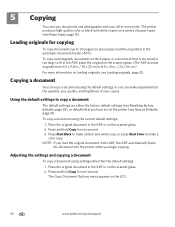
... original document in the ADF, the ADF automatically feeds
the document into the printer when you can copy documents and photographs with your copies. Loading originals for one second.
Press Start Black to make a black-and-white copy, or press Start Color to make adjustments to the quantity, size, quality, and brightness of paper types (see...
Extended User Guide - Page 89


..., sending, 50 scanning, 39 BLACKBERRY Device, printing from, 29 button sounds, changing, 4 buttons, on control panel, 2
C
call waiting, disabling, 43 cancel button, 3 cleaning
document backing, 54 printer, 53 scanner glass, 54 cleanout area, 1 color copies, 31, 34 fax, sending, 50 scanning, 39 components, printer, 1 computer requirements, 74 configuring printer settings, 4 connecting to Ethernet...
Similar Questions
How Does Kodak Esp Office 6150 Receive Fax
(Posted by BLNCTdool9 10 years ago)
Which Printer To Add Esp 5250 Do I Add To My Mac
(Posted by togcern 10 years ago)
How Do I Remove A Printer Carriage Kodak Esp Office 6150
(Posted by madonn 10 years ago)
Error Code 6202 On A Kodak Esp Office 2150 Printer
(Posted by jimbostewart30158 11 years ago)
Why Have I Received An Error Code 6202 On My Kodak Esp Office 6150 Printer?
(Posted by bsumer1 11 years ago)

