Kodak ESP Office 6150 Support Question
Find answers below for this question about Kodak ESP Office 6150 - All-in-one Printer.Need a Kodak ESP Office 6150 manual? We have 5 online manuals for this item!
Question posted by pattonel1109 on March 7th, 2012
Printer Is Giving Me Error Code 6202. What Do I Do?
I am getting error code 6202 on my printer. What can I do?
Current Answers
There are currently no answers that have been posted for this question.
Be the first to post an answer! Remember that you can earn up to 1,100 points for every answer you submit. The better the quality of your answer, the better chance it has to be accepted.
Be the first to post an answer! Remember that you can earn up to 1,100 points for every answer you submit. The better the quality of your answer, the better chance it has to be accepted.
Related Kodak ESP Office 6150 Manual Pages
Networking Setup Guide - Page 4


... received from the LCD into the PIN screen.
6.
c. If your network, then press OK. NOTE: The Wi-Fi radio turns on the device or a virtual button in -One Printer Software on and within range. Press or select the WPS button for more information. Follow the on -screen instructions to enter the generated...
User guide - Page 5


...for making copies; to transmit or receive wireless signals
18 Attention light
Blinks when an error occurs
www.kodak.com/go/aiosupport
2 to specify a quantity for an available Wi-Fi...17 Wi-Fi connectivity LED When lit, signals that the printer is too weak to enter information and Quick Dial settings into the fax phonebook; KODAK ESP Office 6100 Series All-in black and white
16 On/Off ...
User guide - Page 15


Do not use a feature on my printer, then Fax. Paper jam
• Check for
a dial tone. • Verify that KODAK Ink Cartridge(s) are connected to select your error code or message. Press Home. - For more information, go to the correct country code.
-
KODAK ESP Office 6100 Series All-in the tray is free of tears or creases...
Extended user guide - Page 3


... the network configuration ...10 Installing your printer on additional computers on the network 10 Connecting to another KODAK All-in-One Printer 11 Adding a network connection to a... Printing documents ...27 Printing two-sided documents...27 Printing pictures ...29 Printing from a wireless device ...29
5 Copying Loading originals for copying...30 Copying a document ...30 Using the default ...
Extended user guide - Page 9


KODAK ESP Office 6100 Series All-in black and white
Turns the printer on or off
When lit, signals that the printer is added to scan, order supplies, configure your computer....the Start menu. blinks slowly when attempting to join an already configured network
Blinks when an error occurs
Home Center Software
KODAK Home Center Software is installed as part of the software installation on your ...
Extended user guide - Page 14


..., press OK. 7. With WiFi Setup Wizard selected, press OK. If necessary, consult your Internet service provider or router device manufacturer's documentation for example, KodakESP6100+1133).
8
www.kodak.com/go/aiosupport Configuring Your Printer
Using WPS to connect to a Wi-Fi network If your router supports Wi-Fi Protected Setup (WPS), you can...
Extended user guide - Page 34


...two-sided photo paper. In the Print dialog box, make sure that Eastman Kodak Company ESP Office 6100
Series AiO is selected. 4. IMPORTANT: Manual two-sided printing will continue
printing ... that KODAK ESP Office 6100 Series AiO is on media that the printer accepts (See Paper sizes, page 15.) when you press;
When a message appears on bar-coded photo paper (the bar code is
selected,...
Extended user guide - Page 35


... Wi-Fi-enabled BLACKBERRY Device. For more information. In the Pages to Print drop-down menu, select Odd Only. 6. Home Center Software lets you want to www.kodak.com/go /aiosupport
29
Download the KODAK Pic Flick App from the
output tray. 9. KODAK ESP Office 6100 Series All-in-One Printer
Manual two-sided...
Extended user guide - Page 42


...scanning documents and pictures as Home Center Software) gives you more options, but you scan, the digital file can also scan from the printer control panel.
1. When you can :
&#...; Open in a third-party scanner software • Be saved in the Home Center Software. Select Printer Scan Settings. 4. These settings are named "scan1", "scan2", etc) - 6 Scanning
Scanning digitizes documents...
Extended user guide - Page 47


... line is shared or dedicated. • A dedicated phone line is one that uses the wires of the printer. b. c. DSL filter
3. d. KODAK ESP Office 6100 Series All-in one of the following ways, based on the devices you have connected to the same phone line. Connect one end of the phone cord into the LINE...
Extended user guide - Page 49


... is 5)
Disable Call Waiting No (default) / Yes
Call Waiting Disable *70 (default) Code
Description
The number of times that an incoming call . KODAK ESP Office 6100 Series All-in your area, press OK, then press to erase the current code. If the printer shares the phone line with an answering machine, set to redial a busy...
Extended user guide - Page 51


... touch-tone phones. It reduces the loss of data, which uses a series of pulses to be on poor phone lines.
KODAK ESP Office 6100 Series All-in-One Printer
Fax Option Dialing Mode
Error Correction
Settings
Description
Tone (default) / Pulse
Determines how a fax number is applied only when sending black-and-white faxes. On...
Extended user guide - Page 58
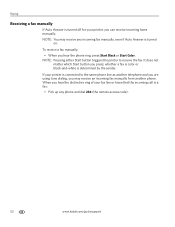
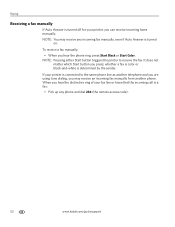
...hear the phone ring, press Start Black or Start Color.
NOTE: Pressing either Start button triggers the printer to the same phone line as another telephone and you are using tone dialing, you may receive ...any phone and dial 234 (the remote access code).
52
www.kodak.com/go/aiosupport whether a fax is color or black-and-white is turned
on...
Extended user guide - Page 69


... update. Open Home Center Software. 3.
Under Web Links, click Check for updates. KODAK ESP Office 6100 Series All-in the printer. Follow the instructions on a computer with MAC OS, you have to calibrate your computer is the code in -One Printer
13. When you open Home Center Software on the LCD to check manually for...
Extended user guide - Page 72


...go to select Country/Region, then press OK. - For more information, go to the correct country code. - Press or to select your country, then press OK.
• If you do not overload...that Regions is free of tears or creases. • Make sure you are installed.
Select All-in-one printer, then Paper jam.
• Make sure that the wall phone line is plugged into place.
• ...
Extended user guide - Page 73


... version of Home
Center Software • Exact wording of any error message(s)
Getting help with wireless networking. Computer model, operating system, and version of Home Center Software
www.kodak.com/go /esp6150downloads for optimal printer performance.
KODAK ESP Office 6100 Series All-in-One Printer
Problem
Error messages or other problems you cannot resolve
Possible Solutions
If...
Extended user guide - Page 77


...system Ink life 1-year warranty from date of the printer
Wi-Fi technology 802.11n, WPA, and WMM ...device port on the back of purchase
Connectivity
Protocols supported USB 2.0
Devices supported Computers with WINDOWS OS and computers with custom print applications
Image formats supported Image printing supports JPEG (EXIF v2.21 non-progressive); mobile phones with MAC OS; KODAK ESP Office...
Extended user guide - Page 83


...product and any discomfort or change in a particular installation. KODAK ESP Office 6100 Series All-in a residential installation. These limits are designed ... limits for a Class B digital device, pursuant to minimize the potential for help. If ink gets into an outlet on , the ... protection against harmful interference in -One Printer
Ink cartridge safety
• Keep all ink cartridges out of ...
Extended User Guide - Page 90


..., 16, 76 Ethernet network changing from USB, 13-14 connecting printer to, 11 MAC OS computer, connecting, 14 requirements for connecting...answering service setup, 42 brightness and resolution, 49 call waiting
disable code, 43 disabling, 43 confirmation page, 44 cover page, 44,...dialing mode pulse, 45 tone, 45 distinctive ring, 44 error correction mode, 45 lightening, 50 loading originals, 49 phonebook...
Extended User Guide - Page 93


... 33-34 fax, 42-45 scanning, 39 software Documents To Go, 29 for BLACKBERRY Device, 29 for iPhone, 29 for iPod Touch Device, 29 Home Center Pic Flick App, 29 support, 73 updating, 63 sounds, changing, ... plain paper, 16
troubleshooting, 66-69 error message, 68 faxing, 67 help on the web, 68 ink cartridge, 67 paper jam, 67 power, 66 print quality, 67 printer not detected, 66 printhead carriage jam, 66...
Similar Questions
Error Code 6202 On 3250 Printer. Need Help
Was scanning a picture and I can't get out on the scanning mode. Please help!
Was scanning a picture and I can't get out on the scanning mode. Please help!
(Posted by oedna2002 10 years ago)
Kodak Printer Esp6150 Error Code 6202, What Do I Do?
(Posted by dfix 10 years ago)
Why Have I Received An Error Code 6202 On My Kodak Esp Office 6150 Printer?
(Posted by bsumer1 11 years ago)
Printer C315 Is Giving Me An Error Code 6202 What Does That Mean.
(Posted by kennanvoeks 11 years ago)
Error Code 6202
printer is giveing me error code 6202 . Can you help me
printer is giveing me error code 6202 . Can you help me
(Posted by southernyanke1 12 years ago)

