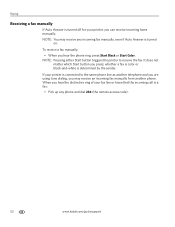Kodak ESP Office 6150 Support Question
Find answers below for this question about Kodak ESP Office 6150 - All-in-one Printer.Need a Kodak ESP Office 6150 manual? We have 5 online manuals for this item!
Question posted by dfix on May 22nd, 2013
Kodak Printer Esp6150 Error Code 6202, What Do I Do?
The person who posted this question about this Kodak product did not include a detailed explanation. Please use the "Request More Information" button to the right if more details would help you to answer this question.
Current Answers
Related Kodak ESP Office 6150 Manual Pages
Similar Questions
Error Code 6202 On 3250 Printer. Need Help
Was scanning a picture and I can't get out on the scanning mode. Please help!
Was scanning a picture and I can't get out on the scanning mode. Please help!
(Posted by oedna2002 10 years ago)
Error Code 6202 On A Kodak Esp Office 2150 Printer
(Posted by jimbostewart30158 11 years ago)
Why Have I Received An Error Code 6202 On My Kodak Esp Office 6150 Printer?
(Posted by bsumer1 11 years ago)
Printer Is Giving Me Error Code 6202. What Do I Do?
I am getting error code 6202 on my printer. What can I do?
I am getting error code 6202 on my printer. What can I do?
(Posted by pattonel1109 12 years ago)
Error Code 6202
printer is giveing me error code 6202 . Can you help me
printer is giveing me error code 6202 . Can you help me
(Posted by southernyanke1 12 years ago)