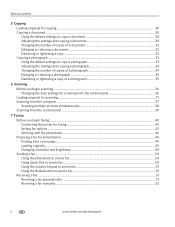Kodak ESP Office 6150 Support Question
Find answers below for this question about Kodak ESP Office 6150 - All-in-one Printer.Need a Kodak ESP Office 6150 manual? We have 5 online manuals for this item!
Question posted by hillbDano on September 20th, 2013
Esp 6150 Windows Fax And Scan Can Not Connect To My Documents
The person who posted this question about this Kodak product did not include a detailed explanation. Please use the "Request More Information" button to the right if more details would help you to answer this question.
Current Answers
Related Kodak ESP Office 6150 Manual Pages
Similar Questions
Kodak Esp Office 6150, How To Scan & Email Document?
(Posted by lniklp 9 years ago)
How To Scan A Document From Esp Office 6150 All In One Printer
(Posted by enchiclid 10 years ago)
Kodak All In One 6150 Won't Scan Connected Wirelessly
(Posted by dachsto 10 years ago)
How Do I Scan A Document To My Computer?
I am a novice user. None of the four books I have tells me in detail how to scan a document to my co...
I am a novice user. None of the four books I have tells me in detail how to scan a document to my co...
(Posted by momjez 12 years ago)
How Do You Scan A Document To Be Saved To My Documents
I am trying to scan a document so that it can be put with my resume or saved to my documents how is ...
I am trying to scan a document so that it can be put with my resume or saved to my documents how is ...
(Posted by connyclay 12 years ago)